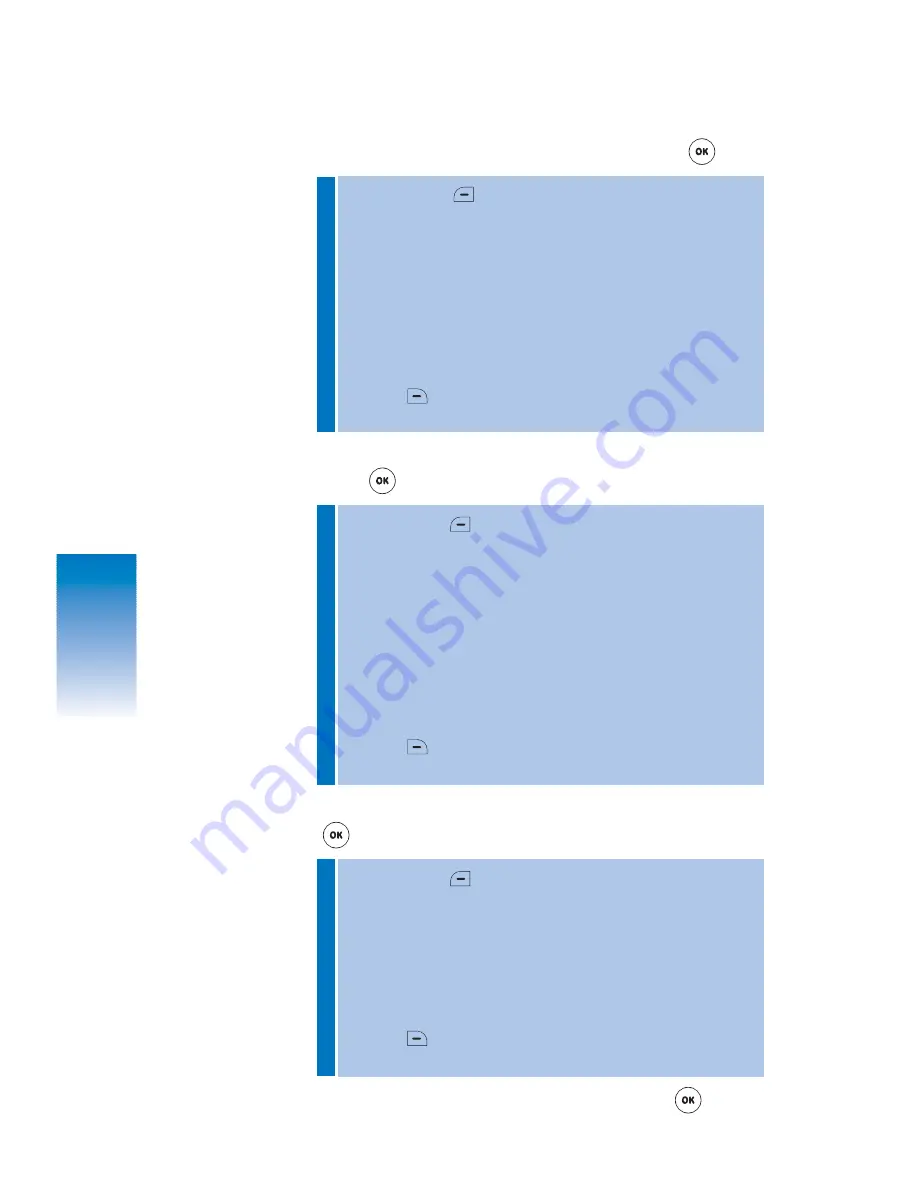
MESSAGING
4. Under “Add Pix,” select pix to insert and press
[OK].
5. Under “Add Voice,” insert your voice message, then
press
[OK].
6. Under “Subject,” enter a message subject, then press
[OK].
7. To send your completed pix message, press
[SEND].
•
By pressing
[OPTIONS], you can select one of the
following:
Add Pix:
Add a picture to the message.
Delete Pix:
Delete previously added picture from the
message. This option appears only after an image file
has been added to the message.
Preview:
Previews the message being edited.
Save as Draft:
Saves the message in Drafts folder.
Cancel:
Returns to the “Add Recipient(s)” screen.
Press
[123] to select text entry mode.
(Abc/Word/123/Symbols)
•
By pressing
[OPTIONS], you can select one of the
following:
Add Voice:
Adds a voice sound to the message.
Record Voice:
Records your voice message.
Delete Voice:
Deletes a previously added voice sound from
the message. This option appears only after a sound file
has been added to the message.
Preview:
Previews the message being edited.
Save as Draft:
Saves the message in Drafts folder.
Cancel:
Returns to the “Add Recipient(s)” screen.
Press
[123] to select text entry mode.
(Abc/Word/123/Symbols)
•
By pressing
[OPTIONS], you can select one of the
following:
Add Quicknote:
Inserts a text from Quicknote list.
Delete Text:
Deletes the subject text.
Preview:
Previews the message being edited.
Save as Draft:
Saves the message in Drafts folder.
Cancel:
Returns to the “Add Recipient(s)” screen.
Press
[123] to select text entry mode.
(Abc/Word/123/Symbols)
52
CH 4
Summary of Contents for DM-P205
Page 1: ......
Page 10: ...MEMO...
Page 20: ...MEMO CH 1 18...
Page 32: ...30 MEMO CH 2...
Page 38: ...36 CH 3 MEMO...
Page 91: ...MEMO 89 CH 4...
Page 122: ...120 MEMO CH 4...






























