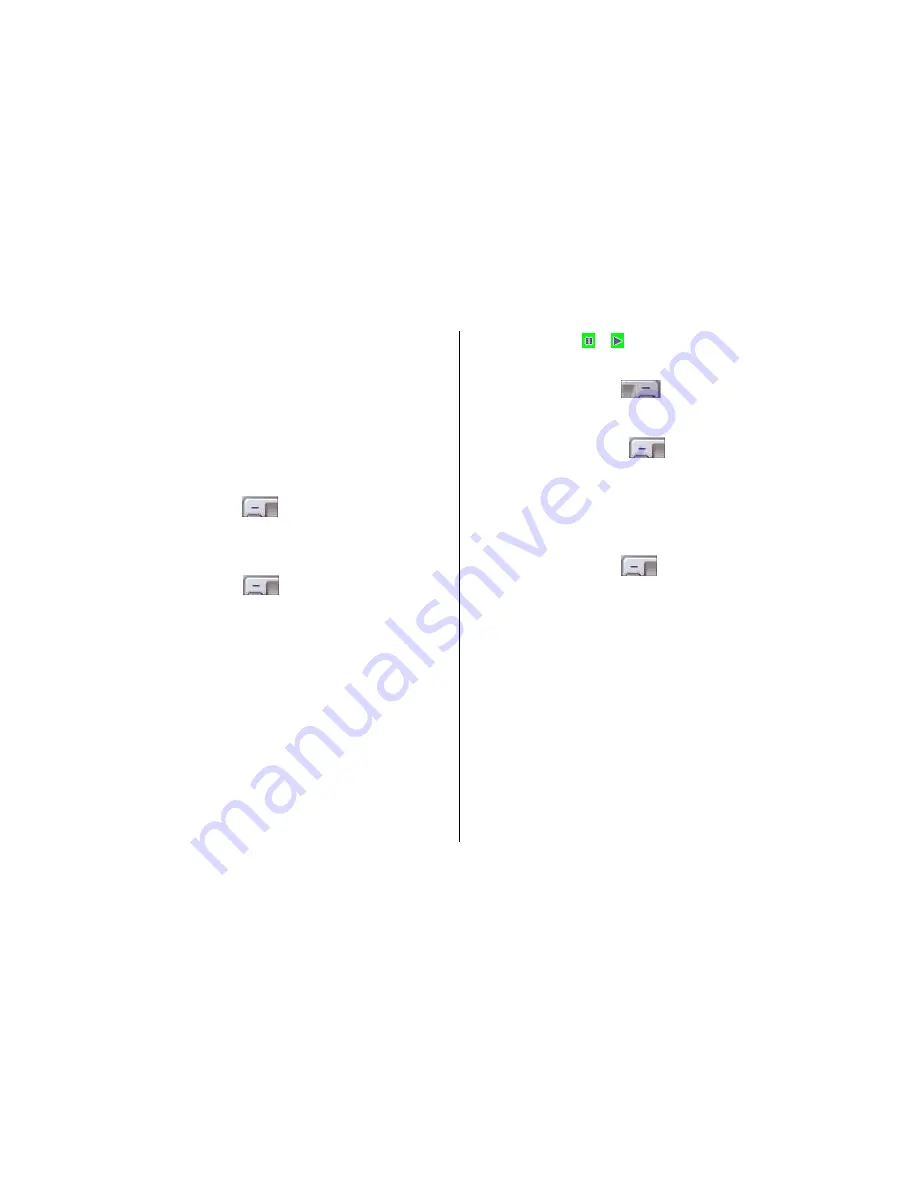
54
Views or edits the video image saved in your.
5.1.4.1 Views the Saved Video
1.Select ‘Menu->5.Multimedia->1.Camera->1.Video Gallery’ or ‘Menu -
>5.Media Gallery->2.Video Gallery’ in the menu in this order to access
the Video Album List.
2.Select the
[New]
Soft key
[
Left
]
to add an album to Video
Gallery. You can add up to 7 albums (including default album (‘My
Video’))
. Press the
[Options]
Soft key
[
Left
]
to apply the following options
to the selected album
-
New : add a album
-
Rename : Rename a album.
-
Delete : Deletes a album.
* Tip: Album directories, but default directory ‘My Video’, can be renamed
and deleted only when there is no file in the directory.
3. Select an album from the list and Press OK key
[OK]
to display the
video list in the album.
Select the
[Small]
or
[List]
Soft key to change the list type
4. Select a video and Press OK key
[OK]
to play the video image
automatically
.
.
.
Use [
] / [
] to pause or play a video image
.
Turn back to the list if video image ended.
Use the [stop] Soft key [
Right
]
to pause the play and go
back to the list
.
5. Press the
[mute]
Soft key
[
Left
]
while play the video image
,
can do it as is not sonant
5.1.4.2 Using the Video Options
Press the
[Options]
Soft key
[
Left
]
to apply the following options to
a selected video from the album.
Rename:
Renames a video file
Delete:
Deletes a video file
Delete All:
Deletes all video files in the album.
Details :
Views the information on a photo.
5.1.5 Settings
Changes the default camera option value.
-
Image Size
: Size of the image to be shot
LCD (128X128), QVGA (320X240), VGA (640X480).
-
Shutter Sound
: Shutter/Cheese/Smile/321/ Whisky/Off






























