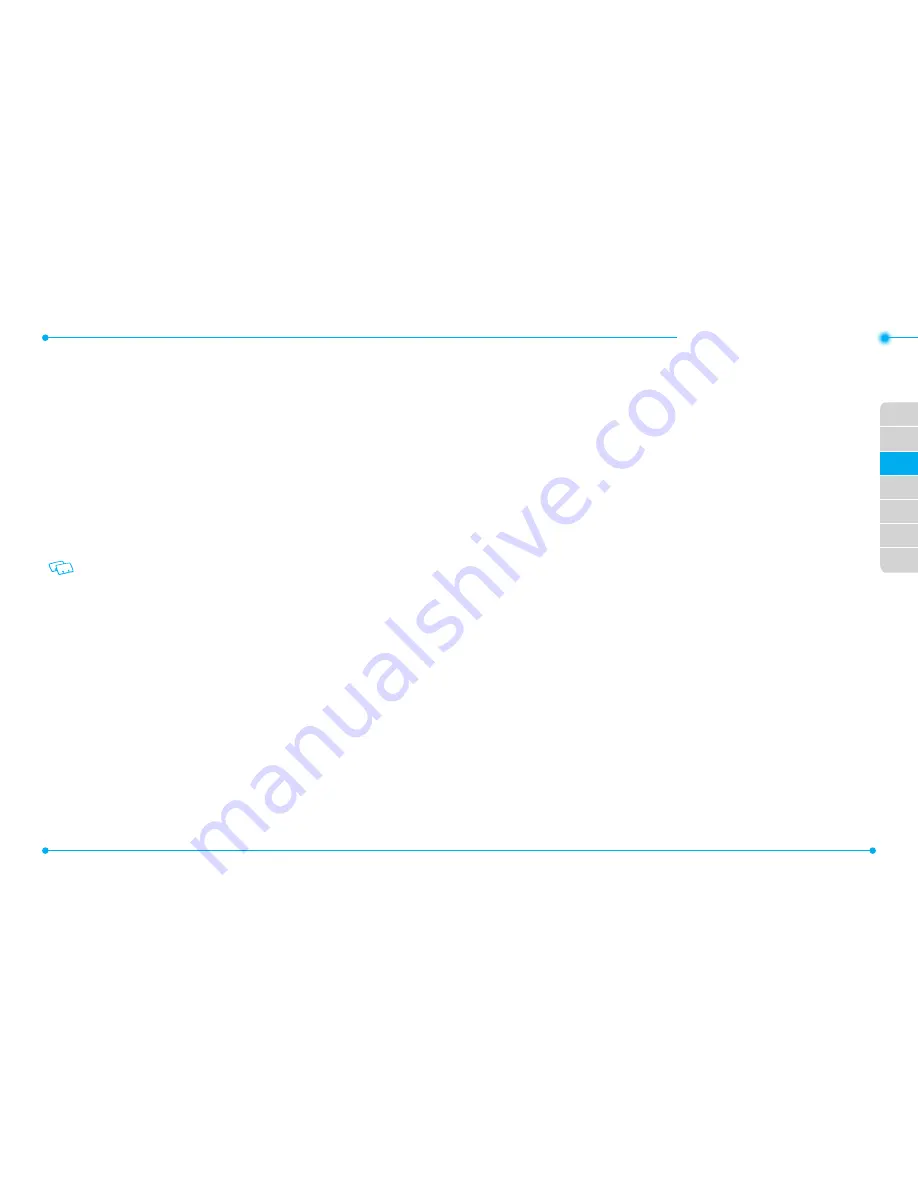
36
37
01
02
04
05
06
07
03
STORING A PHONE NUMBER
The Contact List stores up to 1000 entries.
ADDING A NEW CONTACT
1. In the Home Screen, tap
Contacts
.
2. Tap
New Contact
.
3. Tap Name field and enter contact name.
4. Scroll
up or down and tap the information field you want to fill in.
Mobile
/
Home
/
Business
/
Mobile 2
/
Fax
/
Personal Email
/
Business
/
IM
/
Home Address
/
Business Address
/
Ringtone
/
Favorites
/
Group
/
Default Number
/
Speed Dials
/
Title
/
Company
/
Birthday
/
Notes
.
To add another phone number to a contact already stored in memory, tap the Contact
list bar and tab
Edit
.
5. Fill in the phone numbers and name information (up to 32 characters) in each
field.
6. Tap
Save
.
7. “
CONTACT SAVED
” displays, then the phone number reappears on the screen.
Tap
Back
to exit, or tap
Call
to call the number.
OPTIONS TO CUSTOMIZE YOUR CONTACTS
Once the basic phone number and name information is stored in your Contacts, you can
edit and/or customize the entries.
1. In the Home Screen, tap
Contacts
, and tap contact entry you want to edit.
2. Tap
Edit
.
3. Select the information field you want to customize.
4. Change the data as necessary, then tap
Save
to update the contact entry.
ADDING OR CHANGING GROUPS
To organize your Contacts into groups:
1. In the Home Screen, tap
Contacts
, and tap contact entry you want to edit.
2. Tap
Edit
.
3. Tap
Group
and select groups you want to change.
4. Tap
Done
to set the group.
5. Tap
Save
to update the contact entry.
CHANGING THE CALL RINGTONE
To identify who is calling by setting different ringtones for different phone numbers in
your Contacts:
1. In the Home Screen, tap
Contacts
, and tap contact entry you want to edit.
2. Tap
Edit
.
3. Scroll to
Ringtone
field, and tap the bar.
4. Select Ringtones from
Chnge To
list.
5. Tap Play button
p
and listen to the ringtone. If you like it, tap the bar.
6. Tap
Save
.
7. “
CONTACT SAVED
” is displayed.
8. Tap
Done
to change your Rington.
ADDING OR CHANGING THE PIC/vIDEO ID
To select a picture or video to assign to a Caller ID:
1. In the Home Screen, tap
Contacts
, and tap contact entry you want to edit.
2. Tap
Edit
.
3. Tap Picture ID in Name field. If Picture ID is exist, tap
Change
.
4. Scroll to tap a picture/video clip.
5. Flicking the screen left and right to select picture/video, and tap the screen.
6. When completed, tap
Set Picture ID
to change the Picture ID.
•memory function






























