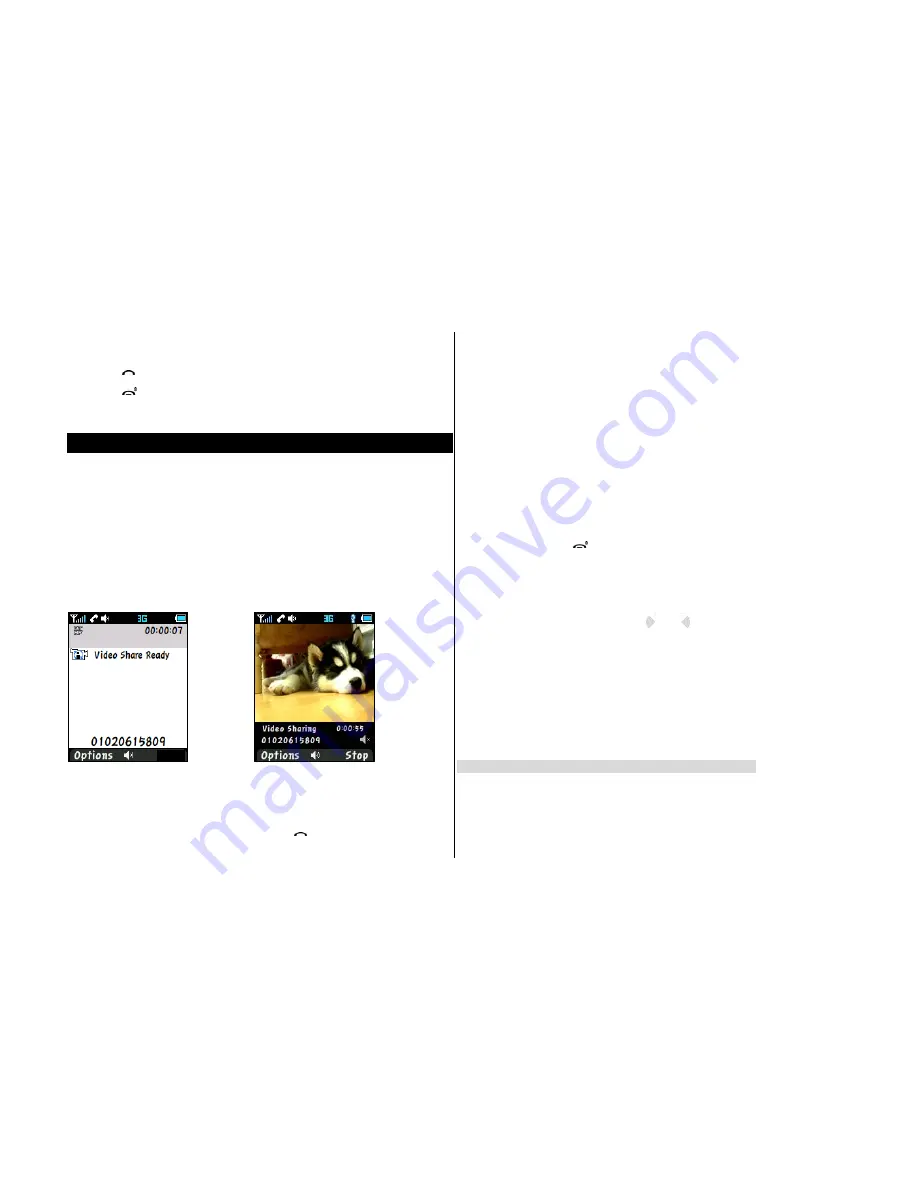
Answering a second call**
1. Press
[
]. The first call is automatically put on hold.
2. Press
[
] to end the second call.
The call on hold is automatically reconnected.
Using video share
You can share live or recorded video while on a call. You can send or receive
video.
NOTE
: Video Share is not available in all markets. Both parties must be in a
3G service area–a 3G icon must appear by the signal bars prior to a call being
placed, and both parties must remain in the 3G coverage area for the duration
of the Video Share.
<Call mode> <Video Share Mode>
Making video share call
1. Enter the area code and phone number > [
].
2. Press
Options
>
Video
Share
.
3. Select
Live
or
Recorded
.
Note
: To use video share in the
Recent Calls
, press
Options
>
Video
Share
.
Turning off the speakerphone
1. Press
OK
or press
Options
>
Speakerphone
Off
during video share mode.
2. Press
Options
>
Mute
to mute the sound.
Stopping video share
1. Press
Stop
to end.
2. To end a call press [
].
Increasing or decreasing the brightness
1. Press
Options
>
Brightness
.
2. Adjust the brightness by pressing [
/
].
Zoom in and out
1. Press
Options
>
Zoom
. It ranges from x1 to x3.
Stopping the recording
1. Press
Options
>
Stop
Record
.
For details on setting for automatic recording, see page 23.
Ending video share
1. Press
Stop
to end the video share.
2. It will ask you whether you will stop video share >
Yes
to stop.
Mute
Mute






























