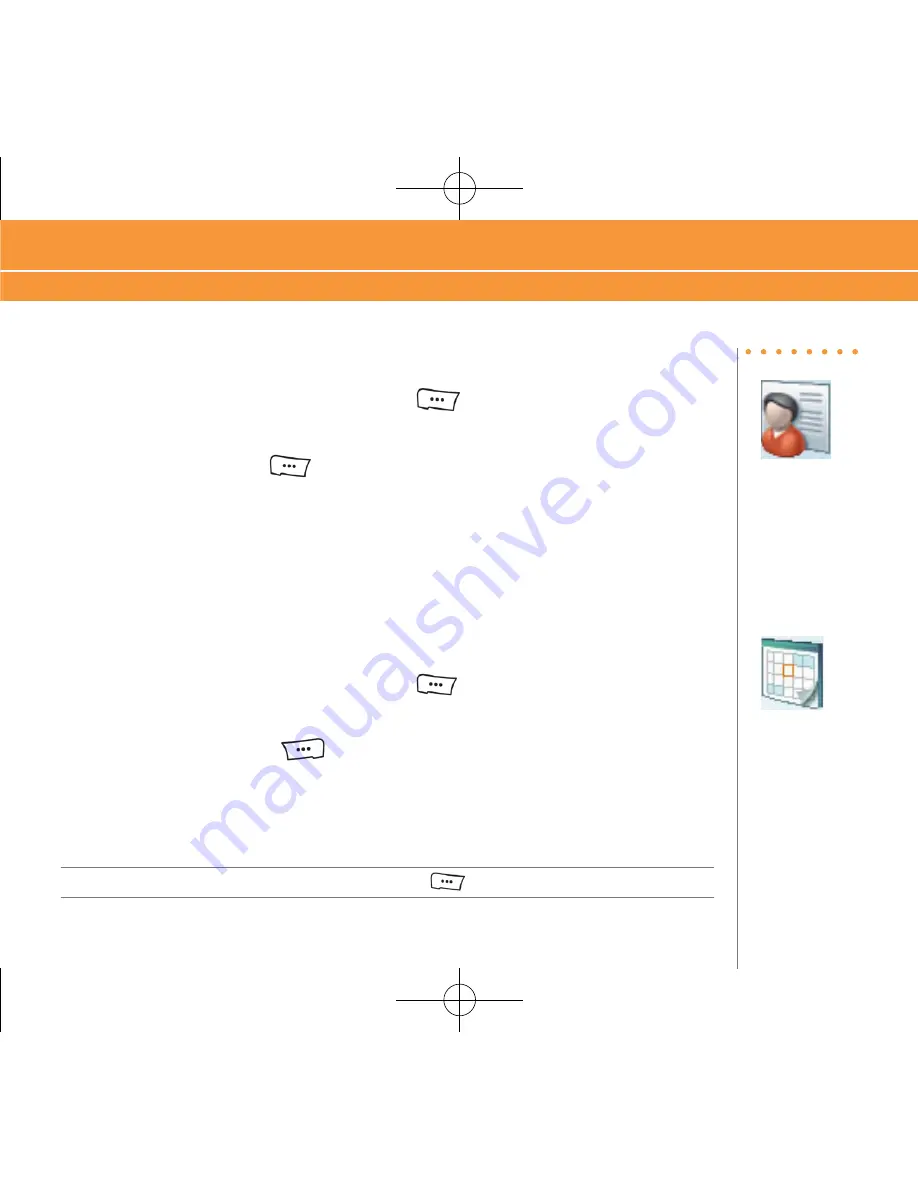
Manage Contacts and appointments
35
add a Contact
1. On the Home screen, press the
LEfT SOfT
key
to enter the “Start” menu.
. Select “Contacts”.
3. Press the
LEfT SOfT
key
to select “New”.
4. To save the information to your SIM card, select “SIM Contact”.
5. Type the contact information.
6. Select “Done”.
Schedule an appointment
1. On the Home screen, press the
LEfT SOfT
key
to enter the “Start” menu.
. Select “Calendar”.
3. Press the
rIGhT SOfT
key
to enter the menu.
4. Select “New Appointment”.
5. Type the appointment information.
6. Select “Done”.
Note
: To change the calendar views, press the “Left Soft” key
.
Add a Contact, Schedule an Appointment
Steps?
6
Takes?
minutes
Steps?
6
Takes?
minutes
070816_PantechGSGFinal 수정.indd 35
2007-08-16 ¿ÀÈÄ 1:53:04
Summary of Contents for AT&T Laser
Page 1: ...070816_PantechGSGFinal 수정 indd 1 2007 08 16 ÀÈÄ 1 50 1 ...
Page 39: ...39 070816_PantechGSGFinal 수정 indd 39 2007 08 16 ÀÈÄ 1 53 0 ...
Page 46: ...070816_PantechGSGFinal 수정 indd 46 2007 08 16 ÀÈÄ 1 53 2 ...
Page 47: ...070816_PantechGSGFinal 수정 indd 47 2007 08 16 ÀÈÄ 1 53 2 ...
Page 48: ...070816_PantechGSGFinal 수정 indd 48 2007 08 16 ÀÈÄ 1 53 2 ...
Page 49: ...070816_PantechGSGFinal 수정 indd 49 2007 08 16 ÀÈÄ 1 53 2 ...
Page 50: ...070816_PantechGSGFinal 수정 indd 50 2007 08 16 ÀÈÄ 1 53 2 ...
Page 51: ...070816_PantechGSGFinal 수정 indd 51 2007 08 16 ÀÈÄ 1 53 2 ...






























