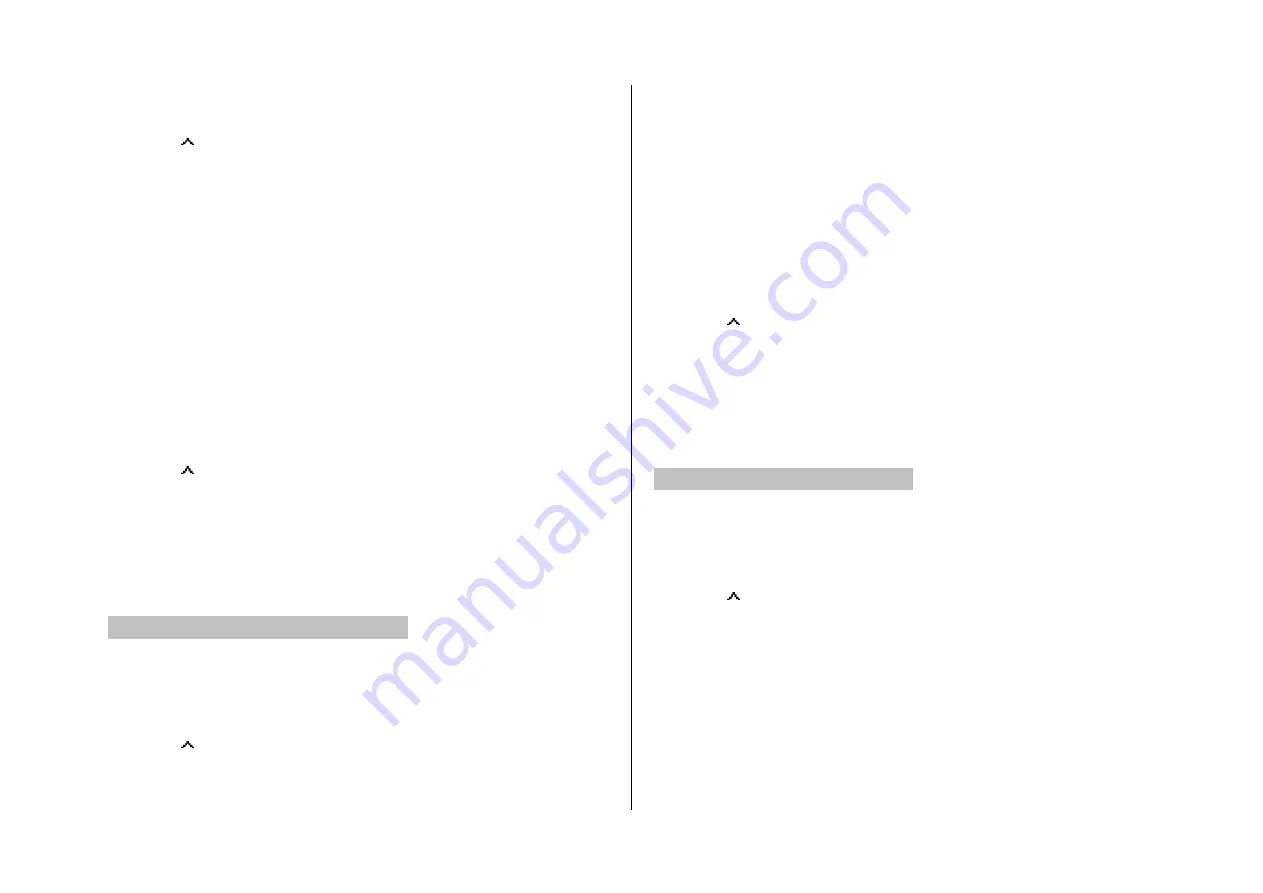
Adding recorded voice memo to the message
1. Press
[ ] or press
Menu
>
Messaging
>
Create Message
2. Write a message
3. Press
Options
>
Add
Object
>
Add
sound
>
Saved sounds
.
4. Select the folder >
Voice Memo
>
Select
.
5. Select the file, press
Options
>
Select
.
6. To listen select the recorded memo
Options
>
Play
.
7. To stop listening
Pause
.
8. To select other recorded memo press
Back
and select other memo.
9. Press
Options
>
Send
.
Adding new voice memo to the message
1. Press
[ ] or press
Menu
>
Messaging
>
Create Message
2. Write a message.
3. Press
Options
>
Add
Object
>
Add
sound
>
New Voice Memo
.
4. Press
Select
>
Record
>
OK
to record the sound.
5. To stop and save press
Stop
.
6. Press
Options
>
Send
.
For the recording voice memo, see page 38.
Adding saved video to the message
1. Press
[ ] or press
Menu
>
Messaging
>
Create Message
2. Write a message.
3. Press
Options
>
Add
Object
>
Add
Image
>
Saved videos
.
4. Select a video >
Options
>
Select
.
5. To play press
Options
>
Preview
>
OK
.
6. To preview the whole message press
Options
>
Preview
>
OK
.
8. To stop press
Stop
.
7. Press
Options
>
Send
.
Adding new video to the message
1. Press
[ ] or press
Menu
>
Messaging
>
Create Message
2. Write a message.
3. Press
Options
>
Add
Object
>
Add
Image
>
Take a
Video
.
4. Focus on the object >
OK
.
5. To stop recording and save press
Stop
.
6. Press
Options
>
Send
.
For the recording video, see page 32.
Adding other file to the message
1. Press
[ ] or press
Menu
>
Messaging
>
Create Message
2. Write a message.
3. Press
Options
>
Add
other files
.
4. Select the file >
Options
>
Select
.
5. Press
Options
>
Send
.






























