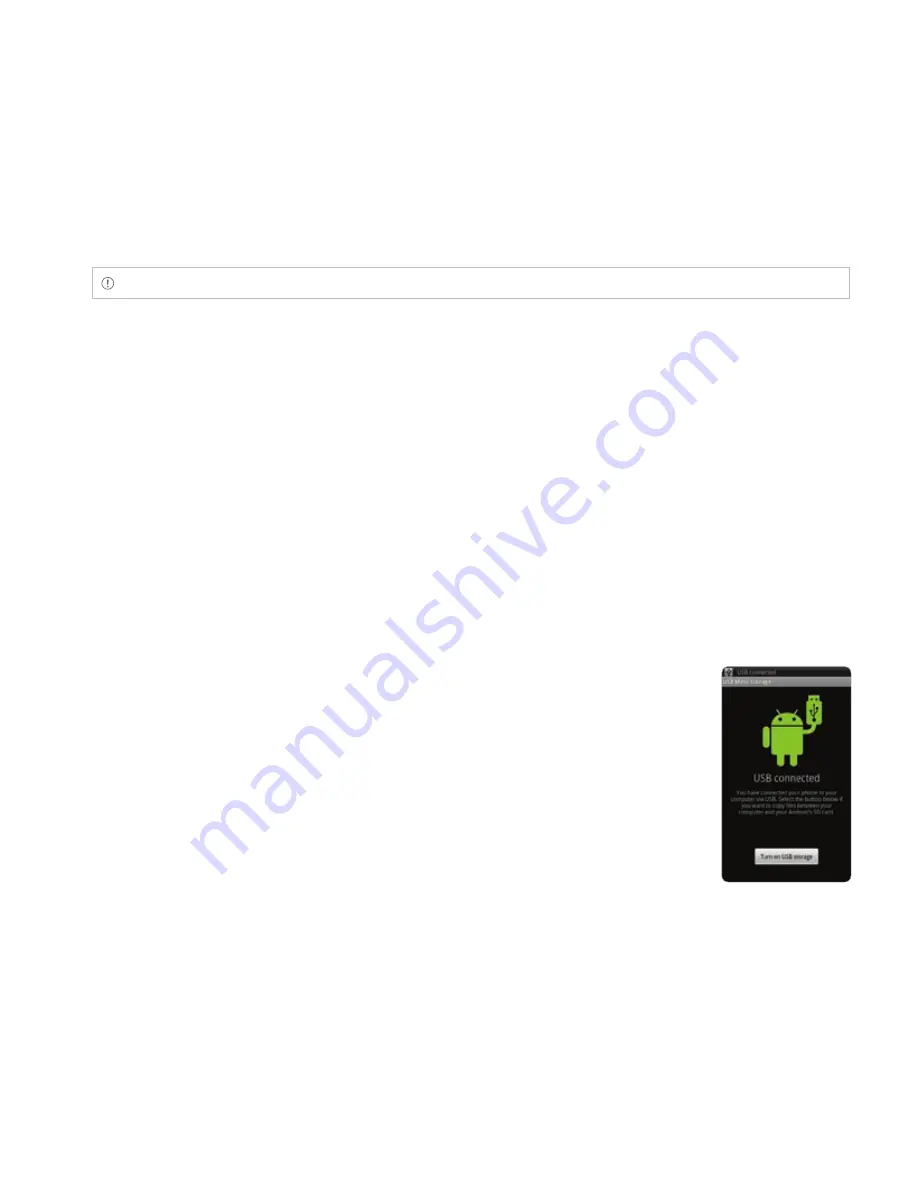
174
STORAGE
Note
USB Mass Storage mode will not appear if there is no memory card in ADR8995.
CHANGING THE USB MODE IN THE STATUS BAR
1
Connect ADR8995 to your computer using the USB cable.
2
Tap on the top of the screen and drag down the status bar.
3
Tap
USB Switch connected
and tap a USB mode for your purposes and tap
OK
.
USING ADR8995 AS MASS STORAGE
Copy files between your computer and the microSD card in ADR8995. In the mass storage mode, a few
applications—Handy Memo, Voice Memo, Music Player, Camera, Document Viewer—that need the
microSD card will not run.
COPYING FILES
1
Set the USB mode for mass storage.
2
Tap on the top of the screen, drag the status bar down and tap
USB
connected
>
Turn on USB storage
>
OK
. A window appears where you
can see what is saved in ADR8995. These steps appear only when you
have selected the USB mass storage mode.
3
Select and copy files to transfer between ADR8995 and your PC.
4
Paste files to your PC or ADR8995. The status of transferred files is
displayed in the status bar.
5
Tap
Turn off USB storage
in the status bar if you want to turn off the
function, and tap
Turn off USB storage
.
Summary of Contents for ADR8995
Page 170: ...170 TOOLS Sample skins...






























