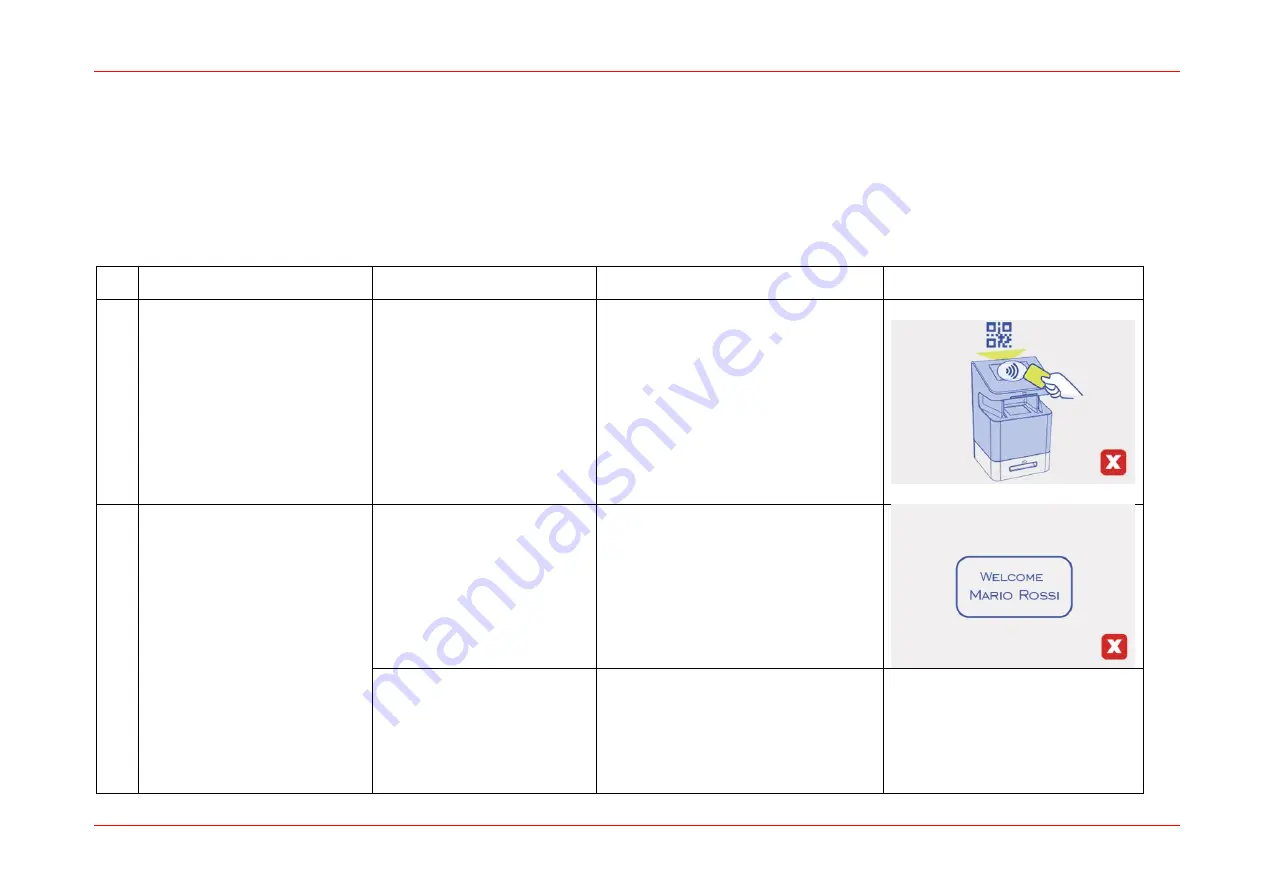
BioCred User Guide
Version 1.2 (Oct. 2023)
Copyright
©
Panini 2020
Page 42 of 55
9.
Customer role
This Chapter describes how the user can operate the different functions.
When a functionality is started directly from BioCred, the Web Application is not involved in the process.
9.1
Fingerprint verification
ID
Action/Event
Result
Web App
BioCred display
a
Press “ Fingerprint ” button
on BioCred display
BioCred will be ready to
read the code from the
smartphone display or from
the NFC tag.
Cancel button (“X”) is
enabled and “Retry” button
is disabled
na
b
Login into BioCred mobile
app and expose the QR code
to the beam behind the
display OR tap the NFC card
on the right side of the
BioCred device
QR code/NFC successfully
read:
A Welcome message is
displayed and the fingerprint
acquisition process starts
na
QR code/NFC NOT
successfully read:
Error message is displayed.
Cancel (“X”) and “Retry”
buttons are enabled.
na




























