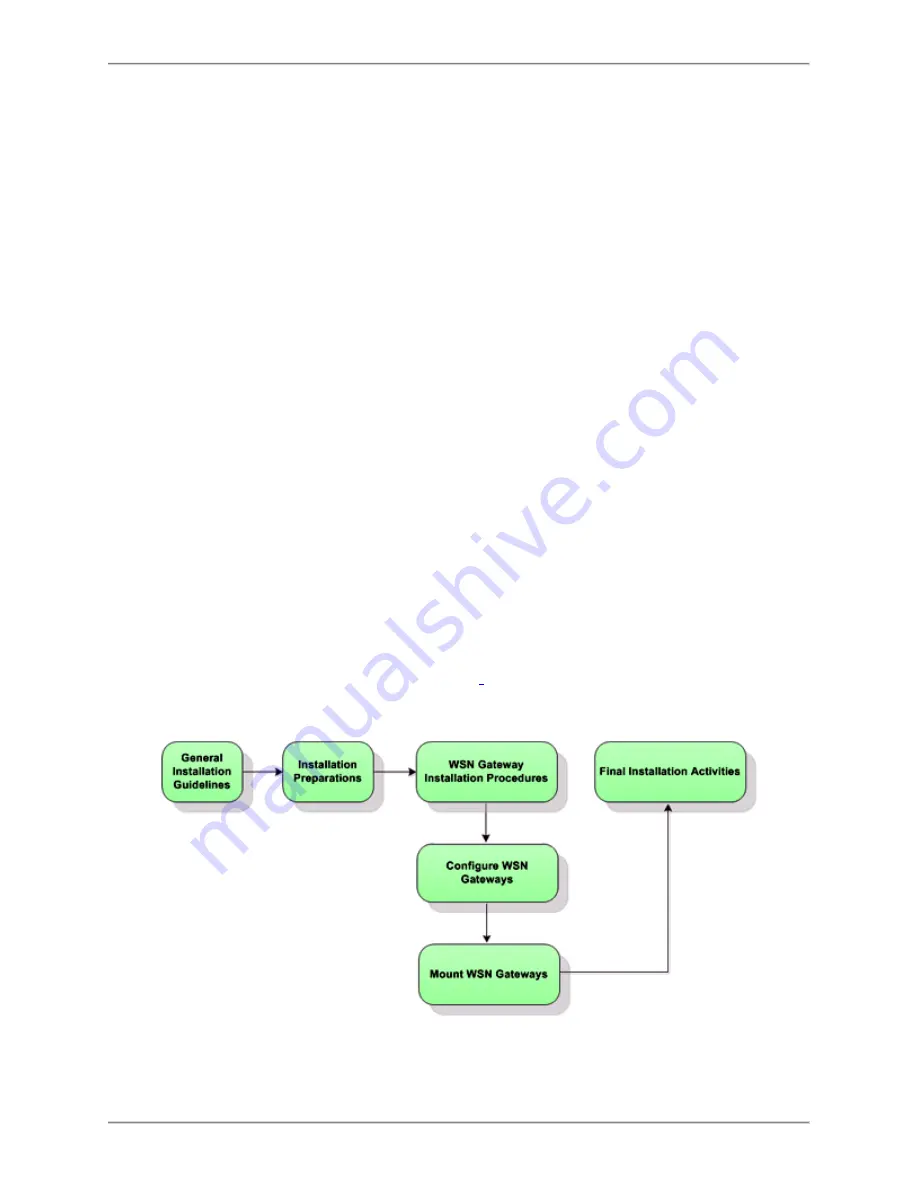
WSN Gateway Hardware Installation Manual
-
13
-
Installation Procedures
This chapter describes general guidelines and specific procedures for configuring and
installing WSN Gateway devices.
General Installation Guidelines
l
Be consistent. All installations should match in appearance where possible (includ-
ing centering, location, method for securing extra wire, etc.)
l
Be neat. Ensure installation is straight and vertical or horizontal as much as pos-
sible.
l
Install WSN Gateways on flat smooth surfaces such as the tops of server cabinets.
l
Use adhesive cable clips to keep cable and AC Power Adapter wires neat and con-
tained.
l
Each WSN Gateway installation location should have a 110/240VAC outlet and an
Ethernet port within a few feet.
l
Ensure WSN Gateway installations should not be in areas where concrete walls,
support pillars, large cable bundles, air ducting, or other metal enclosures can
block the signals at close range.
l
Keep installation area clean
The following sections provide general information and specific installation instructions
for installing
WSN Gateway devices. The following diagram shows the typical installation instructions
process flow.














































