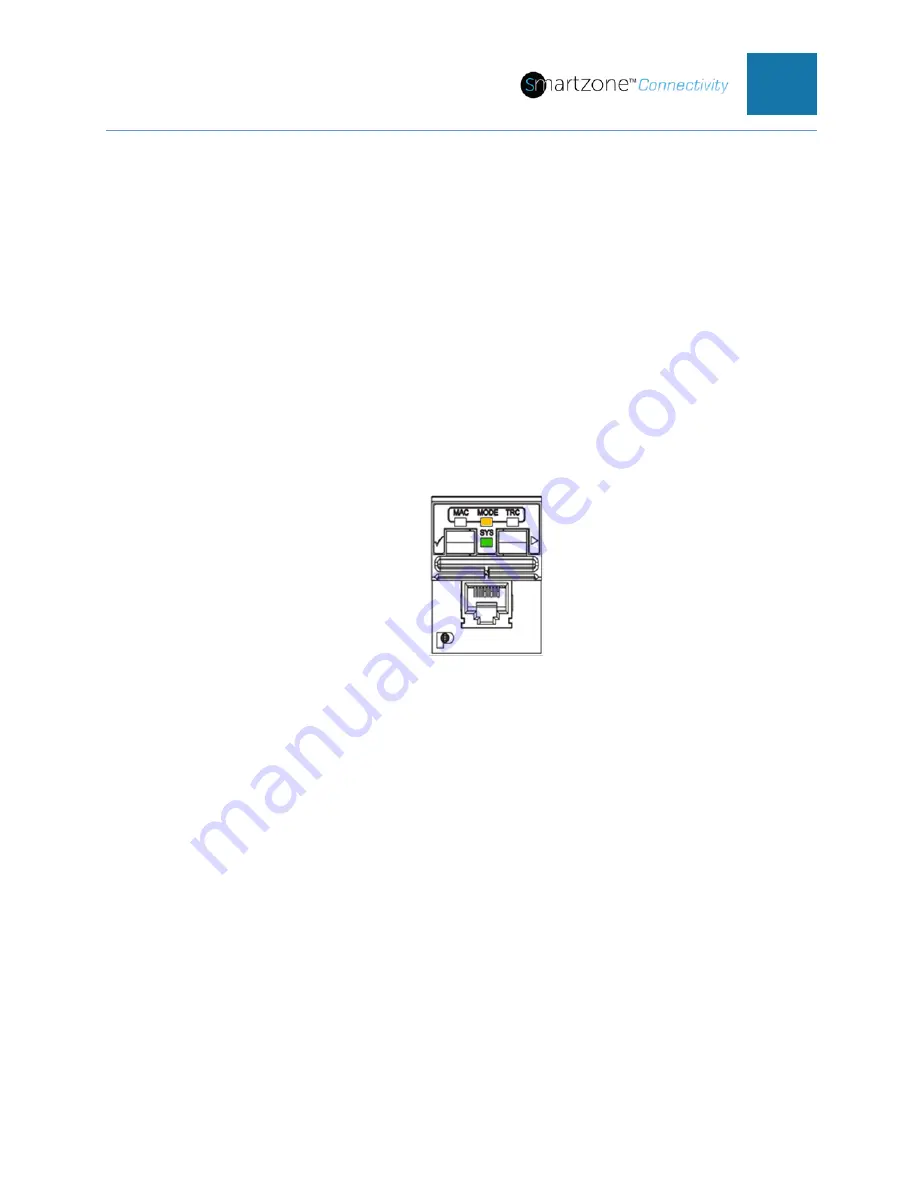
PVIQ™ CONNECTIVITY SYSTEM USER MANUAL V 1.0
26
Exiting MAC Mode
Upon completion of the MAC activity, the PViQ Connectivity Patch Panel will
automatically return to Secure Mode.
Learn Mode
Learn Mode is used to commit the current patch field configuration to the database.
Changes to the patch field (for example, moving patch cables from one port to another)
are “learned” by the PM and saved to the database. Learn Mode can be particularly
valuable during first time setup, or when a large number of approved patch field
modifications need to be completed.
Identifying Learn Mode
In Learn Mode, the System Status Indicator LED (SYS) is lit solid green. The Mode
Indicator LED (MODE) is amber. The below figure shows the IU in Learn Mode.
Figure 23: Learn Mode
Entering and Exiting Learn Mode
PViQ™ Connectivity System may be put in Learn Mode through three ways:
• Using the PViQ™ Connectivity Web UI
• Using the PViQ™ Connectivity Command Line Interface (CLI)
• Using the SmartZone Assent and Connectivity Software Modules
For security reasons, Learn Mode cannot be initiated through the Interface Unit (IU)
Function Keys. Refer to Section 2 – PViQ™ Connectivity System Web User Interface
(Web UI) to learn how to enter and exit Learn Mode on the PViQ™ Connectivity Panel.
To enter Learn Mode using the CLI set mode command, enter the command as shown
below:
set mode <x> learn






























