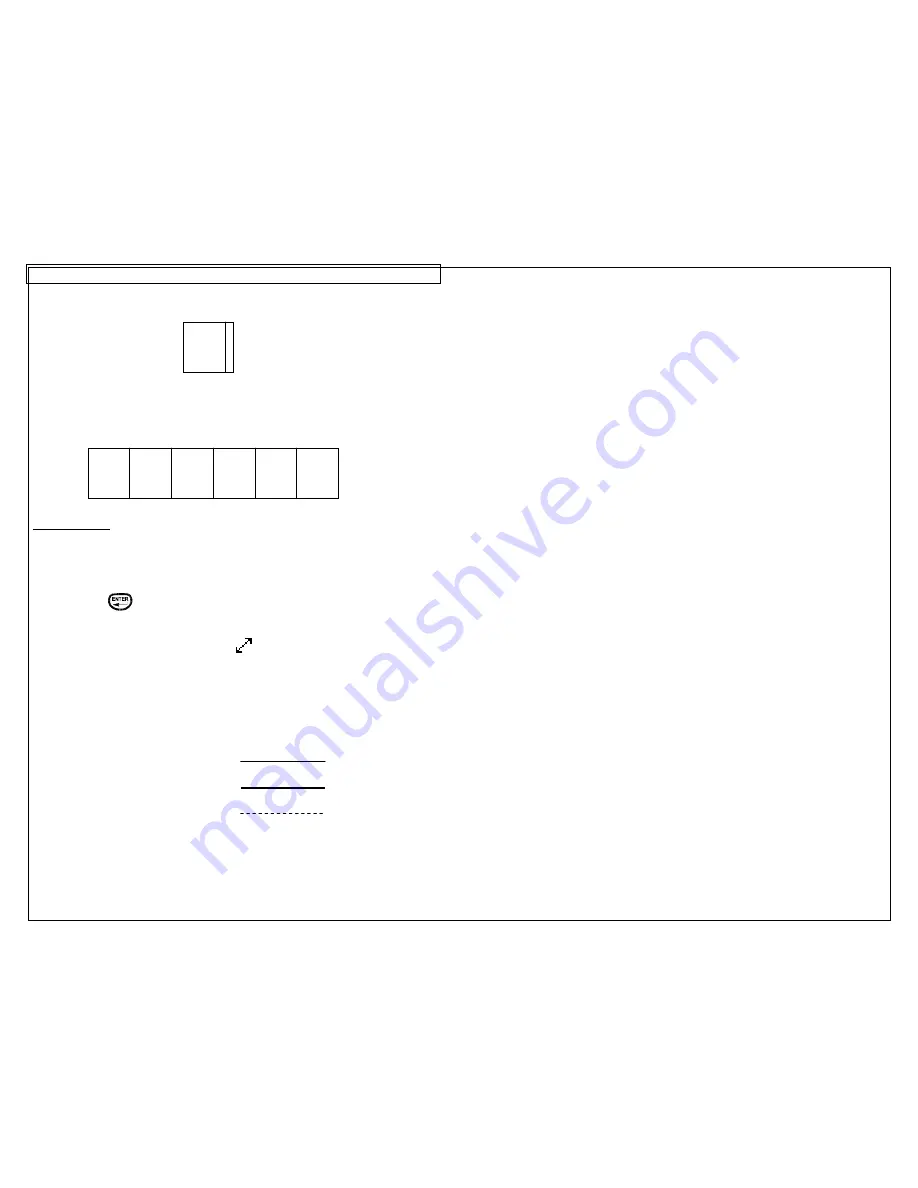
CREATING LINES
27
6. The
Right
setting places a line at the far right side of the label.
7. The
@ Pages
setting places lines between each page of a continuous label
that has multiple pages defined. The @ Pages setting is used for patch
panel, outlet, and terminal block labeling.
Creating Lines
Lines should be accessed from the home screen. To access the line tool:
1. Press the LINE key.
2. Use the up or down directional arrow keys to select the desired line position.
3. Use the right or left directional arrow keys to turn on or turn off the line tool at
the selected position.
4. Press
the
key to accept the changes and to return to the home screen.
Otherwise, press the DEL key to return to the home screen without accepting
changes.
5. On the home screen, the line icon
will appear on the right side of the
display when a line is activated.
NOTE:
There are three different styles of lines: Normal, Bold, and
Dashed.
Normal Line:
Bold Line:
Dashed Line:
A01
A01 A02 A03 A04 A05 A06
Summary of Contents for PanTher LS8EQ
Page 3: ...3 SECTION 1 GETTING STARTED...
Page 12: ...12 SECTION 2 WORKING WITH THE PANTHER LS8EQ...
Page 21: ...CREATING SYMBOLS 21 64 65 66 67 68 69 70 71 72 73 74 75 76 77 78 79 80 81 82...
Page 35: ...PANTHERLINK 35 Click Next Click Next...
Page 45: ...PANTHERLINK 45 DAT File Transfer Screens...
Page 47: ...PANTHERLINK 47 Downloadable Symbols BMP File Transfer Screens...
Page 48: ...PANTHERLINK 48...






























