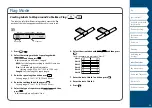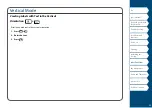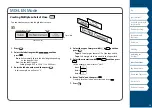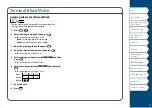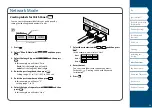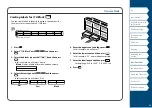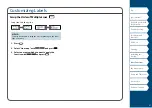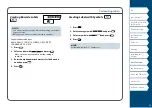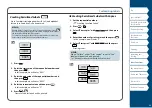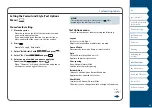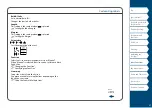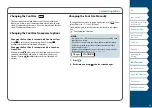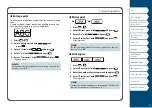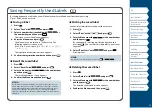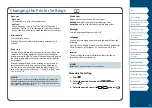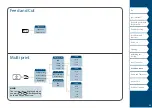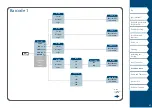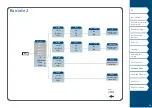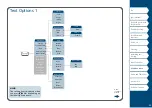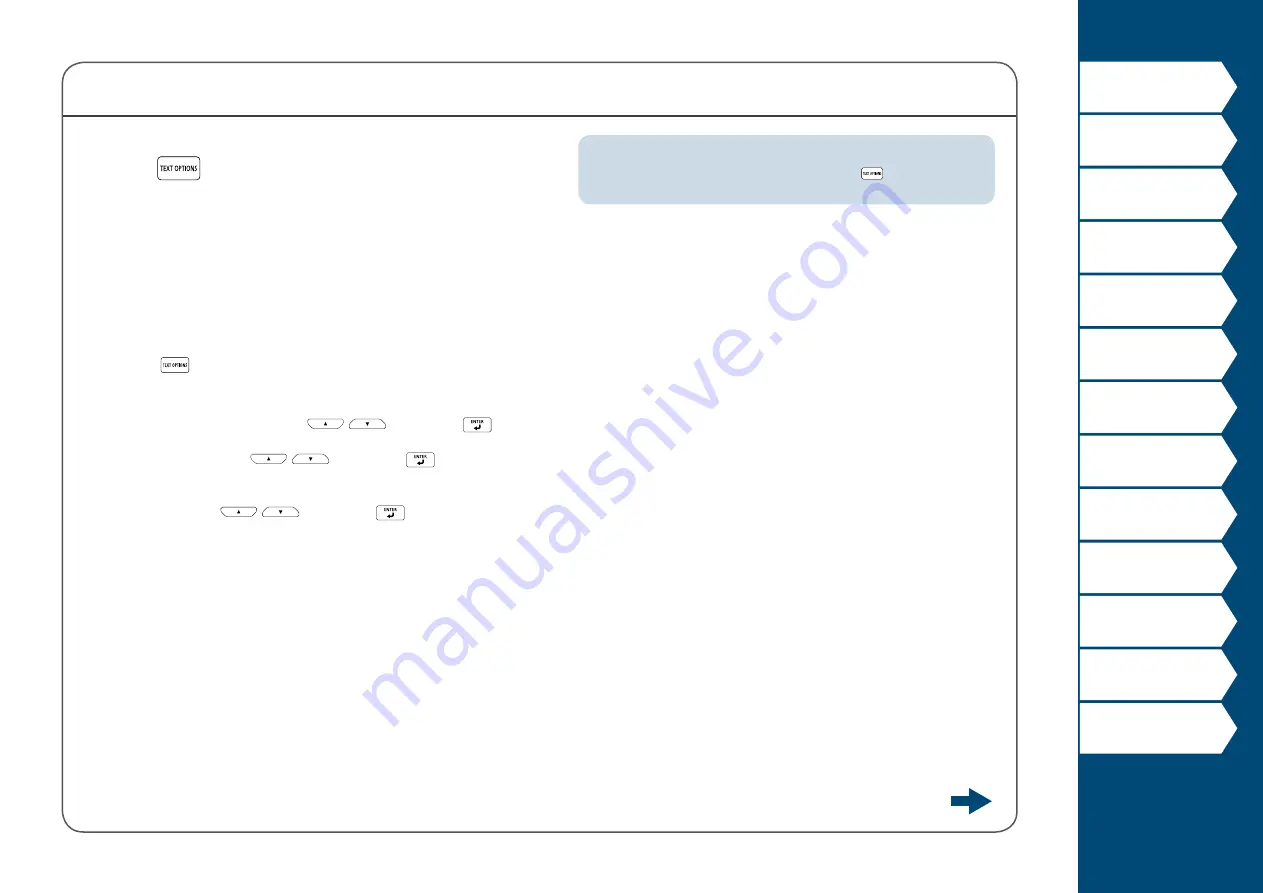
36
Customizing Labels
Setting the Format and Style (Text Options
Menu)
Procedure for setting
1. Place the cursor.
Place the cursor on the left of the characters to which
you want to apply a function.
If you want to apply the function to a specific line or
block, confirm that the cursor is in the line or block.
2. Press
.
Example: To apply "Bold & Italic"
3. Select "Bold & Italic" with
/
and press
.
4. Select "B + I" with
/
and press
.
5. Select an area to which you want to apply the
function with
/
and press
.
When "Character" is selected, the function is applied to
all characters on the right of the cursor.
MEMO
The setting items displayed when you press
differ
depending on the label type you create.
Text Options menu
You can customize your label by setting the following.
Layout
Left, Center, Justify, Right
Adjusts the layout when multiple lines are used.
Frame & Table
Decorates the text with a frame or inserts a table.
Style
Outline, Normal, Gray, Shadow, S+O
Applies a character style to text.
Char. spacing
None, Narrow, Normal, Wide
Sets the inter-character spacing.
Border & Line
Strikeout, Underline, None, Border, Round brdr
Applies border, underline etc. to text.
Char. Width
Smaller, Small, Narrow, Normal, Wide
This allows you to change the width or height of characters.
menu
continues
forward