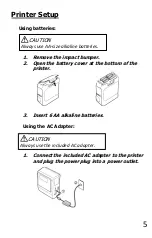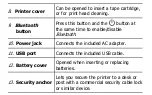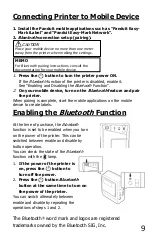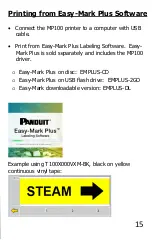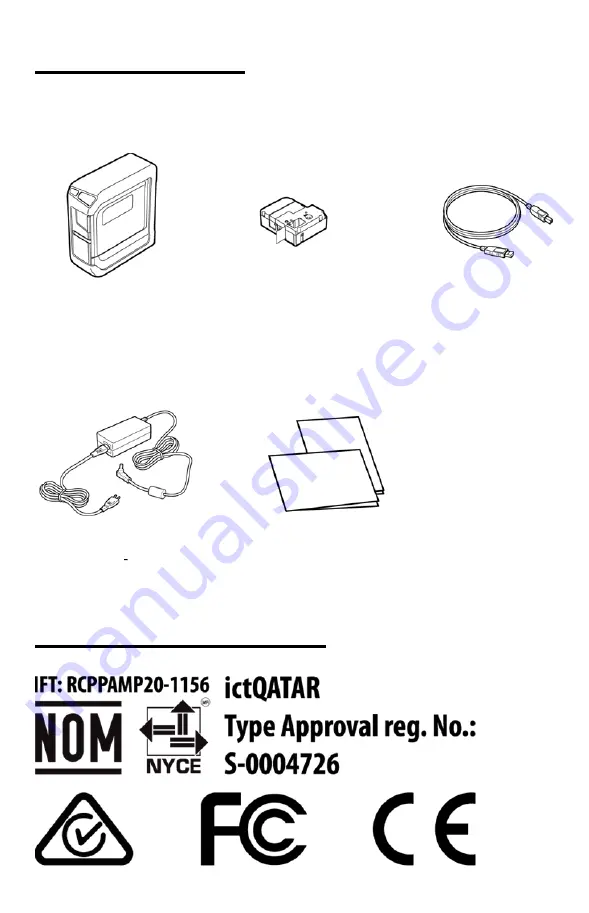
■
Front
1.
Impact bumper
Protects the printer.
2.
button
Turns the printer power ON/OFF.
3.
lamp
Indicates the printer's error status.
4.
lamp
Indicates the printer battery's remaining
charge (approximate).
5.
lamp
Bluetooth
indication.
6.
Printer cover tab
Pull this tab to open the printer cover.
7.
Tape outlet
Printed labels come out here.
■
Rear
8.
Printer cover
Can be opened to insert a tape cartridge,
or for print head cleaning.
9.
Bluetooth
button
Press this button and the
button at
the same time to enable/disable
Bluetooth
.
10.
Power jack
Connects the included AC adapter.
11.
USB port
Connects the included USB cable.
12.
Battery cover
Opened when inserting or replacing
batteries.
13.
Security anchor
Lets you secure the printer to a desk or
post with a commercial security cable lock
or similar device.
• Insert a label cassette into the printer:
1.
Remove any slack in the tape inside the
cassette (if needed)
2.
Open the cassette door/printer cover.
3.
Place the cassette into the printer as shown.
4.
Close the cassette door/printer cover
MP100 PRINTER
Quick Reference Card
Printer Tech Support
1-866-871-4571
Rev. 3.8 - 9/2/2020
MP100 Printer and Accessories
Part No.
Description
MP100
Includes MP100 printer with protective impact
bumper, 1 cassette of T100X000VPM-BK, USB
cable, and power adapter (MP100-AC). For
use in North America
MP100/E
Includes MP100 printer, 1 cassette of
T100X000VPM-BK, USB cable, power adapter
(MP100-AC) and international power cord(s).
For use outside of North America
MP100-ACS
Replacement 120-240 VAC universal power
adapter module with power cord for North
America.
MP100-IB
Replacement MP100 Impact Bumper
MP100 Label Cassettes
•
Continuous label materials:
•
Self-laminating Vinyl Tape, Heat Shrink Tubing
•
Nylon Cloth Tape, Polyolefin Tape
•
Colored Vinyl Tape, Clear Polyester Tape
•
Magnetic Tape
Label Cassette Types
Label
Material
Example Part
No.
Typical
Application
Self-Laminating
Vinyl Tape
S000X150VAM
Wire/Cable Marking
Heat Shrink
Tubing
H000X044H1M
Wire/Cable Marking
Nylon Cloth
Tape
T100X000C1M-BK
Wire/Cable Marking
Polyolefin Tape
T038X000FJM-BK
Terminal Block
Labeling
Colored Vinyl
Tape
T100X000VPM-BK Safety/Facility
and
General Identification
Clear Polyester
Tape
T100X000YKC-BK Safety/Facility
and
General Identification
Magnetic Tape
T100X000MXM-BK
Safety/Facility and
General Identification
Getting Started
• Included Items
Compliance Markings
Printer Components and Functions:
Printer Setup
Using batteries:
1.
Remove the impact bumper.
2.
Open the battery cover at the bottom of the
printer.
3.
Insert 6 AA alkaline batteries.
Using the AC Adapter:
1.
Connect the included AC adapter to the printer
and plug the power plug into a power outlet.
5
6
7
8
1
2
3
4
Use a pen or a pencil
Pass the end of the
tape through the gap.
MP100 Printer
with impact
bumper
Label Cassette
USB Cable
AC adapter
Documents
CAUTION
Always use AA-size alkaline batteries.
CAUTION
Always use the included AC adapter.