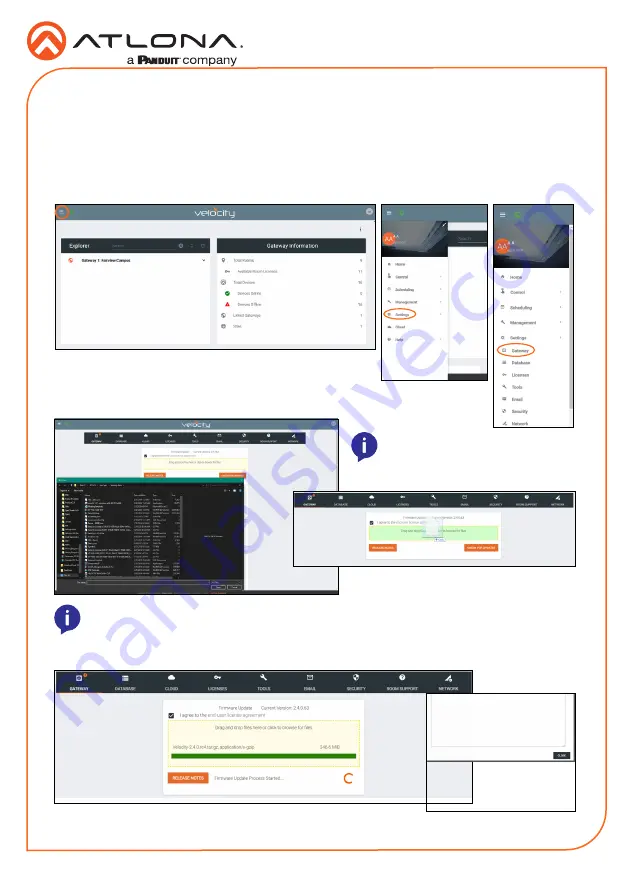
Installation Guide
AT-VTPG-1000VL-BL and AT-VTPG-1000VL-WH
12
Firmware Updating
The AT-VTPG uses the same firmware as the Velocity gateway.
1
Locate the
≡
in the top left corner of the home page and left click to open the menu.
2
Select
Settings
from the menu. New options will appear.
3
Select
Gateway
.
4.
Click on the field to browse the local computer for the firmware file, or drag
and drop the firmware into the field.
Firmware upgrading will start automatically.
When the firmware upgrade is successfully completed, a pop up window will appear. It will close
a few seconds later.
NOTE:
Velocity update files will be
tar.gz file extensions. These are
compressed files and should not
be extracted before upload.
NOTE:
When downloading the firmware file on a MAC, ensure that the file is not being
auto-extracted. The option to turn off auto-extraction will be found within the browser
settings.


































