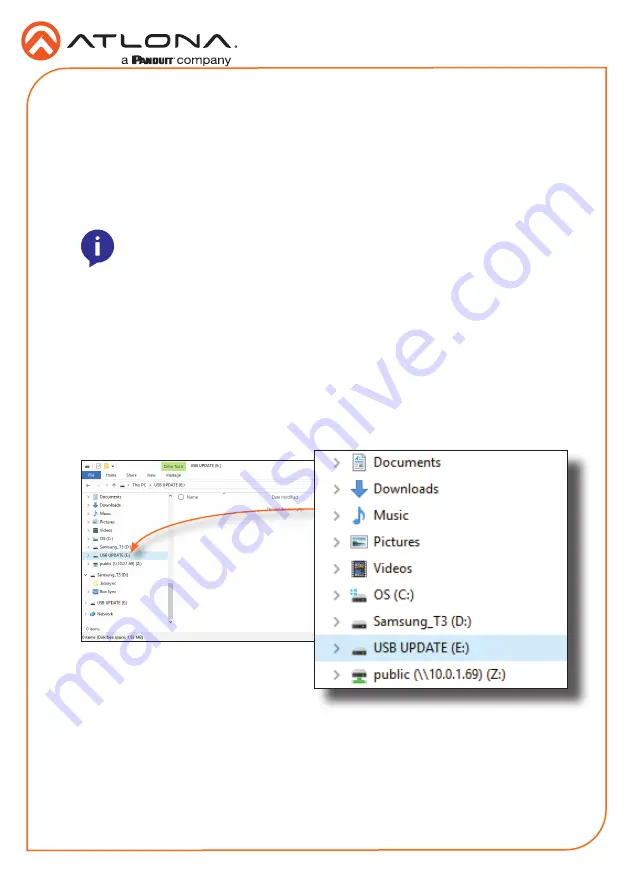
10
Installation Guide
AT-OME-EX-TX
Requirements:
•
AT-OME-EX-TX
•
Firmware file
•
Computer running Windows
•
USB-A to USB mini-B cable
1. Disconnect power from the unit.
2. Connect a USB-A to USB mini-B cable between the PC and the
FW
port on the unit.
3. Power the unit. Make sure the receiver is powered and a category cable is connected
between the HDBaseT ports of both the transmitter and receiver units.
4. The USB UPDATE folder will be displayed. If this folder is not displayed, automatically,
select the USB UPDATE drive from Windows Explorer.
5.
Delete all files from the USB UPDATE drive, if any are present.
NOTE:
The update process can take up to five minutes to complete.
6.
Drag-and-drop the firmware file to the drive.
7. The
PWR
LED indicator, on the front panel, will flash green while the unit is being updated.
Do not disconnect the USB cable during the update process. When the
PWR
LED stops
flashing and is solid green, the update process will be complete.
8. Disconnect the USB cable from the unit and repeat for any additional units.
Updating the Firmware












