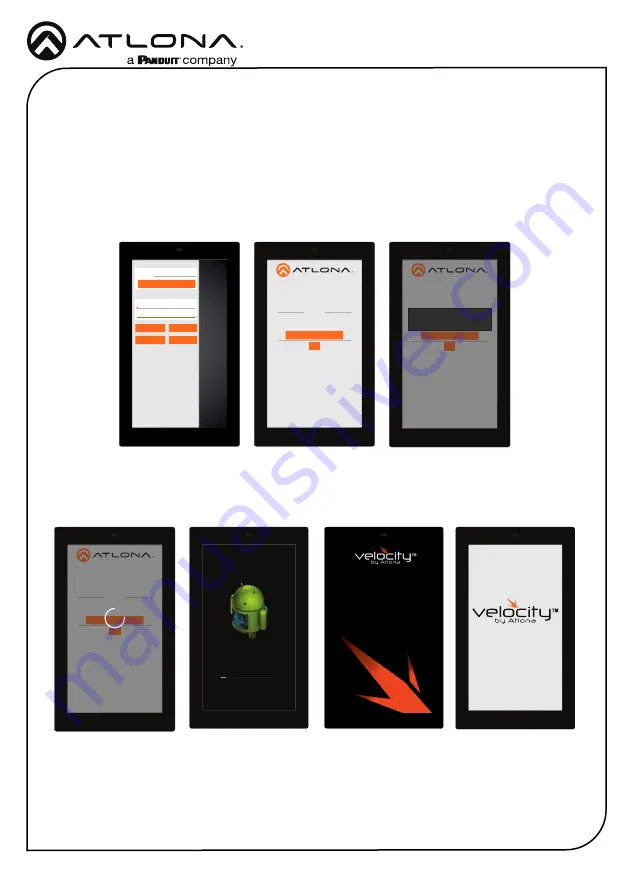
Installation Guide
AT-VTP-800
8
Firmware Updating
URL
GATEWAY SETTINGS
TOUCH SCREEN SETTINGS
System Volume
Screen Brightness
0.0.0.0
REFRESH PAGE
CLEAN SCREEN
CLOSE
ABOUT VELOCITY
ADVANCED SETUP
The touch panel can be updated from within its settings menu. To update, the panel must be
connected to a network with internet access.
1
Swipe from the left side of the touch pad to the right to open the gateway settings menu.
2
Select the
ABOUT VELOCITY
button. A new screen will take over.
3
Select the
CHECK FOR UPDATES
button. A pop up will appear if there is an update.
4
Press the
YES
on the touch screen for the unit to download and install the firmware.
About Velocity
Device IP Address 10.X.X.XXX
Version Info
Current Version X.X.X
CHECK FOR UPDATES
BACK
About Velocity
Device IP Address 10.X.X.XXX
Version Info
Current Version X.X.X
CHECK FOR UPDATES
BACK
Do you want to install the latest OS image on
this device?
NO YES
About Velocity
Device IP Address 10.X.X.XXX
Version Info
Current Version X.X.X
CHECK FOR UPDATES
BACK
Downloading image file from server to update
OS image.
About Velocity
Device IP Address 10.X.X.XXX
Version Info
Current Version X.X.X
CHECK FOR UPDATES
BACK
Installing system update...
Loading...
When the installation starts, it will switch to an Android update screen. Once completed it will
restart the touch panel. The splash screen will appear, before the loading screen takes over. The
update is complete when it returns to the control screen. This process can take up to 5 minutes
to complete.










