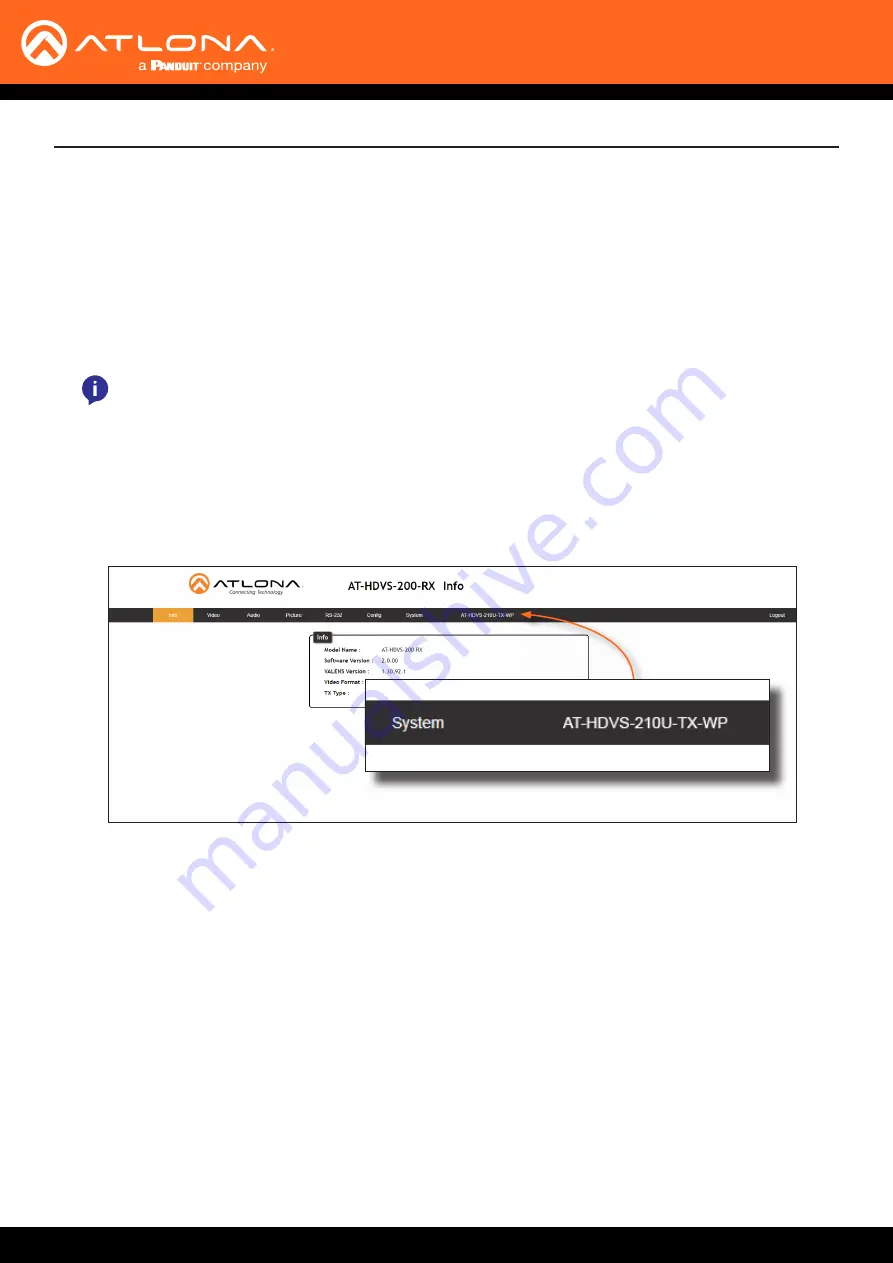
AT-HDVS-210U-TX-WP
17
The AT-HDVS-210U-TX-WP includes a built-in web GUI. Atlona recommends that the web GUI be used to set up the
AT-HDVS-210U-TX-WP, as it provides intuitive management of all features.
The AT-HDVS-210U-TX-WP is shipped with DHCP enabled. Once connected to a network, the DHCP server will
automatically assign an IP address to the unit. Use an IP scanner to determine the IP address of the AT-HDVS-210U-
TX-WP. If a static IP address is desired, refer to
. The default static IP address of the
AT-HDVS-210U-TX-WP is 192.168.1.254.
Introduction to Web GUI
1. Launch a web browser.
2. Use one of the following methods to access the IP address of the AT-HDVS-210U-TX-WP:
a. Login to the web GUI of the receiver unit that is connected to the AT-HDVS-210U-TX-WP. Once logged in,
click the link for the AT-HDVS-210U-TX-WP, as shown:
b. Use an IP scanner to locate the IP address of the AT-HDVS-210U-TX-WP on the network. The MAC address,
on the back of the unit, can be used to identify the unit with the IP address.
The Address Resolution Protocol, executed from the command line, can also be used, as shown in the
example below. This command will provide a listing of all devices that are connected to the network, along
with their MAC address.
C:\Windows\System32>arp -a
Internet Address Physical Address Type
192.168.1.1 08-bd-43-af-25-13 dynamic
192.168.1.255 ff-ff-ff-ff-ff-ff static
224.0.0.22 01-00-5e-00-00-16 static
224.0.0.251 01-00-5e-00-00-fb static
224.0.0.252 01-00-5e-00-00-fc static
239.255.255.250 01-00-5e-7f-ff-fa static
255.255.255.255 ff-ff-ff-ff-ff-ff static
...
...
The Web GUI
NOTE:
The web GUI can only be accessed if the AT-HDVS-210U-TX-WP is connected to a compatible
PoE receiver unit, such as the AT-HDVS-200-RX, using the
HDBaseT
port. The receiver must be
connected to the network.






























