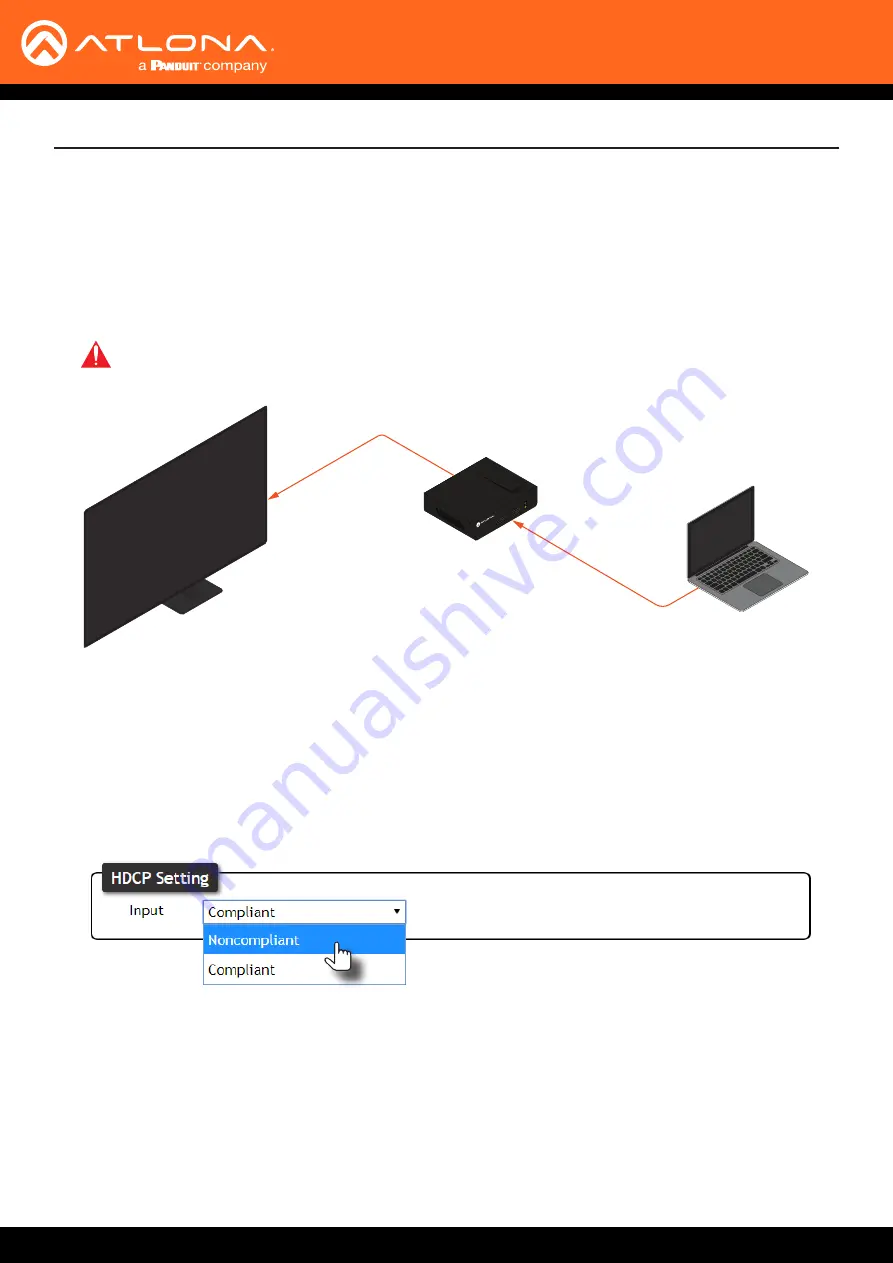
AT-DISP-CTRL
20
HDCP Content
Normally, if a source is transmitting HDCP content to a display that is not HDCP-compatible, then the resulting image
on the display can be “snow”, image flickering, or no picture. For example, in the illustration below, both a laptop
and a non-compliant HDCP display are connected to the AT-DISP-CTRL. By default, the laptop may transmit HDCP
content. However, when connected to a display that does not support HDCP, the laptop must be instructed to send
non-HDCP content, in order for the content to be displayed.
1.
Login to the web server. Refer to
Introduction to the Web Server (page 51)
.
2. Click
EDID
in the menu bar.
3.
Locate the
HDCP Setting
section.
4.
Click the drop-down list and select the desired setting. In this example, selecting
Noncompliant
will instruct the
source device to send non-HDCP content, if possible.
HDMI
AT-DISP-CTRL
HDMI
Non-Compliant HDCP Display
Laptop
HDMI IN
HDMI OUT
SOURCE
POWER
AT-DISP-CTRL
HDCP
INCOMP
ATIBILITY
IMPORTANT:
Not all source devices are capable of transmitting non-HDCP content. For example,
Sony PlayStation® gaming consoles and Mac® computers always transmit HDCP-encrypted
content.
Device Operation






























