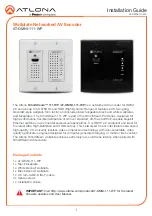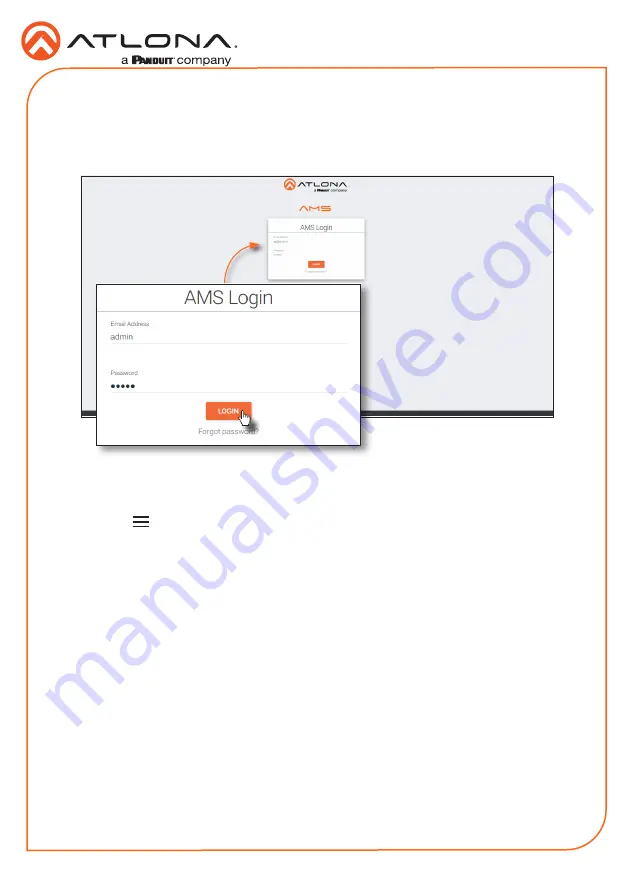
6
Installation Guide
AT-OMNI-111-WP
1.
Launch a web browser and enter the IP address of AMS, in the address bar.
2. Enter the required login credentials.
3.
Click the
Login
button.
4. The AMS Dashboard will be displayed.
5.
Click the icon, in the upper-left corner of the AMS Dashboard.
6.
Click
Devices
from the fly-out menu.
7.
Click the
Unassigned
option.
All available AT-OMNI-111-WP units will be displayed under the
Unassigned
category.
When the AT-OMNI-111-WP is unassigned, it means that it has not been assigned to a site,
building, and/or room, within AMS. Refer to the AMS User Manual for more information on
these topics.
If a DHCP server is not found within 60 seconds, the AT-OMNI-111-WP will be placed in
Auto IP mode and assigned an IP address within the range of
169.254.xxx.xxx
. If this
occurs, configure the network interface of the computer that is running AMS, located on the
same subnet (
169.254.xxx.xxx
, subnet mask
255.255.0.0
). Refer to User Manual for more
information.
If the AT-OMNI-111-WP is not found, then verify the following:
•
The computer that is running AMS or web browser must be on the same network as
the AT-OMNI-111-WP.
•
Remove any network restrictions that may be in place. In order for mDNS to function
properly, there must not be restrictions applied to the network.
Configuration