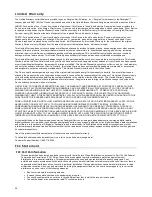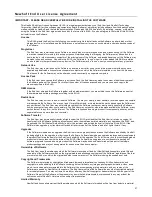26
Limited Warranty
The Limited Warranty set forth below is provided to you by Sunglow North America, Inc. (“Sunglow”) with respect to the Pandigital™
scanner products S8X1100 (the “Device”) purchased and used in the United States of America. Sunglow warrants this product as follows:
LABOR: For a period of one (1) year from the date of purchase, if this Device is found to be defective, Sunglow will repair or replace the
Device, at its sole option, at no charge. After this one (1) year period, labor charges will be charged on a case by case basis. If your Device
is repaired or replaced during the Warranty Period, it will be covered by this Limited Warranty for the remainder of the original Warranty
Period or ninety (90) days from the date of shipment of the replaced Device, whichever is longer.
PARTS: For a period of one (1) year from the date of purchase, if this Device is found to be defective, Sunglow will supply at no cost,
replacement parts, at its option, at no charge. After this one (1) year period, parts will be charged for on a case by case basis. If your
Device is repaired or replaced during the Warranty Period, it will be covered by this Limited Warranty for the remainder of the original
Warranty Period or ninety (90) days from the date of shipment of the replaced Device, whichever is longer.
This Limited Warranty does not cover damage or malfunctions caused by accident, disaster, misuse, abuse, negligence or other external
causes; third-party products; Internet or telecommunications failures; commercial use; unauthorized opening, use, service, tampering,
alteration, repair or modification; or inadequate packing or shipping procedures. This Limited Warranty also does not cover cosmetic
damage or normal wear and tear. This Limited Warranty does not apply to Devices sold as used, refurbished or reconditioned.
This Limited Warranty does not cover damage caused by third party applications such as viruses, malware or other software. This Limited
Warranty will be void if the Serial Number on your Device has been removed, tampered with or defaced or if your Device has been opened
or serviced without authorization, tampered with, altered or modified. This Limited Warranty applies to your Device only (i.e., the hardware),
and not to the software within your Device. Similarly, this Limited Warranty does not cover downloaded data or materials, or accessories
and peripherals, except as expressly provided above. This Limited Warranty is valid only in the United States.
The Device must be accompanied by a copy of the original retail purchase receipt for the warranty to be valid. If no proof of purchase is
attached, the warranty will not be honored and repair costs incurred will be the responsibility of the end user. This Limited Warranty is only
valid with written documentation detailing the complaint attached to the outside or inside of the carton. This Limited Warranty does not
provide protection for the loss of data, regardless of format or cause. Sunglow reserves the right to modify and change the design of this
Device without prior notice, written or otherwise.
LIMITATIONS: TO THE EXTENT PERMITTED BY LAW, THE WARRANTY AND REMEDIES SET FORTH ABOVE ARE EXCLUSIVE
AND IN LIEU OF ALL OTHER WARRANTIES AND REMEDIES, AND WE SPECIFICALLY DISCLAIM ALL STATUTORY OR IMPLIED
WARRANTIES, INCLUDING, BUT NOT LIMITED TO, WARRANTIES OF MERCHANTABILITY, FITNESS FOR A PARTICULAR
PURPOSE AND AGAINST HIDDEN OR LATENT DEFECTS. IF WE CANNOT LAWFULLY DISCLAIM STATUTORY OR IMPLIED
WARRANTIES, THEN TO THE EXTENT PERMITTED BY LAW, ALL SUCH WARRANTIES SHALL BE LIMITED IN DURATION TO THE
DURATION OF THIS EXPRESS LIMITED WARRANTY AND TO REPAIR OR REPLACEMENT SERVICE.
SOME JURISDICTIONS DO NOT ALLOW LIMITATIONS ON HOW LONG A STATUTORY OR IMPLIED WARRANTY LASTS, SO THE
ABOVE LIMITATION MAY NOT APPLY TO YOU. WE ARE NOT RESPONSIBLE FOR DIRECT, SPECIAL, INCIDENTAL OR
CONSEQUENTIAL DAMAGES RESULTING FROM ANY BREACH OF WARRANTY OR UNDER ANY OTHER LEGAL THEORY. IN
SOME JURISDICTIONS THE FOREGOING LIMITATION DOES NOT APPLY TO DEATH OR PERSONAL INJURY CLAIMS, OR ANY
STATUTORY LIABILITY FOR INTENTIONAL AND GROSS NEGLIGENT ACTS AND/OR OMISSIONS, SO THE ABOVE EXCLUSION OR
LIMITATION MAY NOT APPLY TO YOU. SOME JURISDICTIONS DO NOT ALLOW THE EXCLUSION OR LIMITATION OF DIRECT,
INCIDENTAL OR CONSEQUENTIAL DAMAGES, SO THE ABOVE EXCLUSION OR LIMITATION MAY NOT APPLY TO YOU.
All content included on the Sunglow website as well as Pandigital Devices, including pre
‐
loaded demonstration images, digital media,
digital cookbooks, text, graphics, logos, designs, photographs, button icons, images, audio/video clips, digital downloads, data compilations,
and software, are the property of Sunglow or its suppliers and is protected by United States and international copyright laws or other
intellectual property laws and treaties. Said content shall not be reproduced or used without express written permission from Sunglow and
its suppliers respectively.
Use of this product constitutes acceptance of these terms and conditions of warranty.
To obtain technical support and warranty service, refer to our website: www.sunglow.net.
Customer Support Number: 1-800-715-5354
FCC Statement
FCC Part 15 Information
This equipment has been tested and found to comply with the limits for a Class B digital device, pursuant to Part 15 of the Federal
Communication Commission (FCC) Rules. These limits are designed to provide reasonable protection against harmful
interference in a residential installation. This equipment generates, uses, and can radiate radio frequency energy and if not
installed and used in accordance with the instructions, may cause harmful interference to radio communications. However, there is
no guarantee that interference will not occur in a particular installation. If this equipment does cause harmful interference to radio
or television reception, which can be determined by turning the equipment off and on, the user is encouraged to try to correct the
interference by one or more of the following measures:
Reorient or relocate the receiving antenna.
Increase the separation between the equipment and receiver.
Connect the equipment to an outlet on a circuit different from that to which the receiver is connected.
Consult the dealer or an experienced radio/TV technician for help.