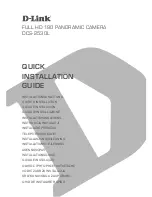49
Frequently Asked Questions
Q: How do I set up my DPF?
A:
It is very simple to get your Digital Photo Frame setup. Just plug the
power adapter into the DPF and into a standard wall outlet, and
then power it on. A slideshow will begin displaying the images pre-
loaded in the internal memory. To view your own photos, insert a
memory card or USB flash drive into the appropriate card slot or
USB port on the side of the DPF. Select
Start Slideshow
from the
memory card option screen.
Q: What memory cards can the Digital Photo Frame Read?
A:
Compatible memory cards include: Secure Digital™ (SD), Compact
Flash
(select models),
MultiMedia Card™(MMC), xD Card, Memory
Stick™(MS), MemoryStick Pro™, and Memory Stick Pro Duo™.
Q: I set up the Digital Photo Frame; why won’t it turn on?
A:
The power adapter may not be securely connected to the DPF or
the power switch may not be in the ON position.
Q: I have a memory card in the DPF; why can’t I view my photos?
A:
A) Be sure that the memory card is one of the formats listed above and
that the files on the card are JPEG images files. Some digital cameras
save images in other formats. Refer to your camera’s user guide if your
photos are not JPEG files.
B) Make sure the memory card is inserted all the way into the card slot.
C) On the
HOME
screen, press
MENU
, choose
Select Media Source
,
select the desired media source, and then press
ENTER
. Press
EXIT
to
return to the
HOME
screen and then select the
PHOTOS
-
PLAY
button.
The slideshow should begin displaying your photos.
Q: Why is the photo display slower with some photos than others?
A:
Higher resolution photos load more slowly. Try using lower resolution
photos or down scaling your images. Refer to your camera’s operating
user guide for details on down scaling your photos.
Summary of Contents for PI8004DWNZ
Page 2: ...2 ...