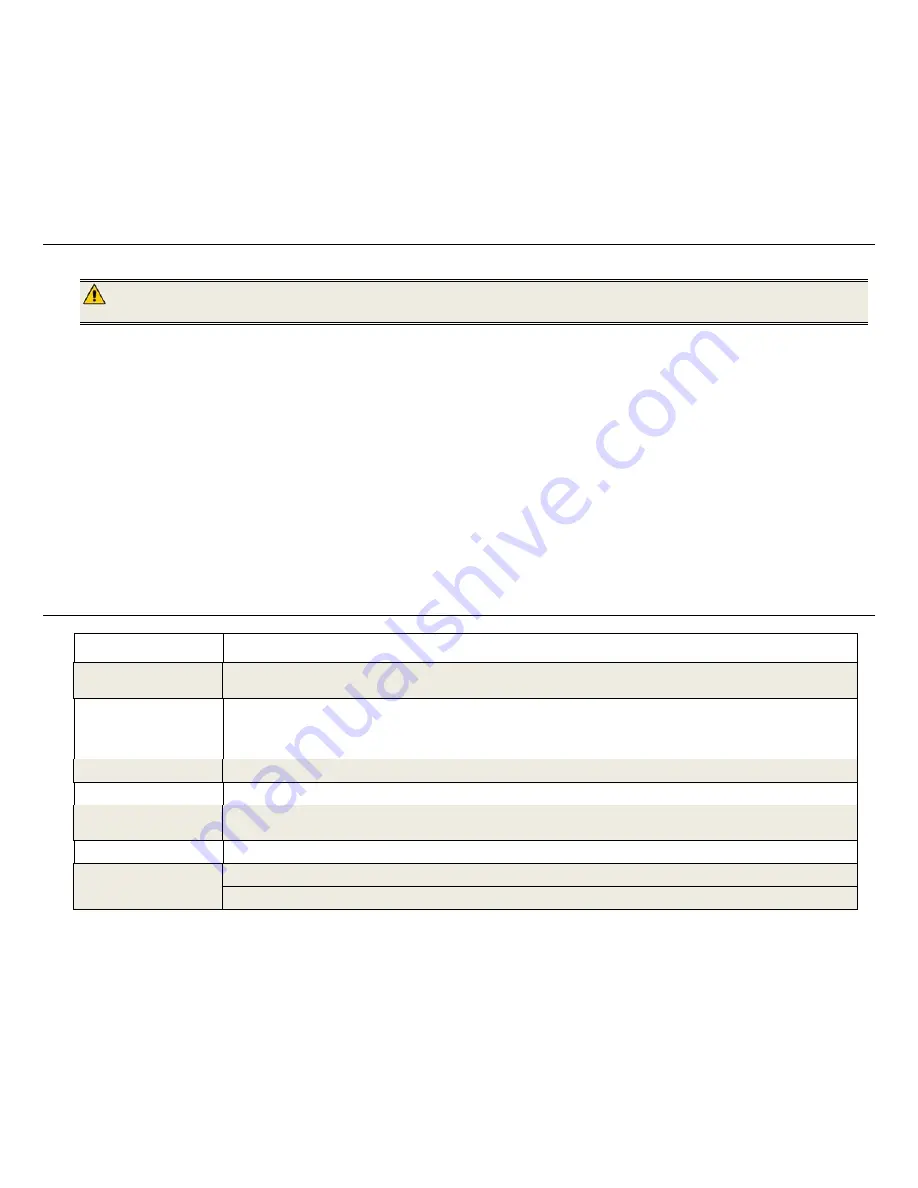
13
A:
Higher resolution photos load more slowly. Try using lower resolution photos or down scaling your images. Refer to your camera’s operating user guide for details on
down scaling your photos.
Q:
Can I insert multiple memory cards?
A:
No, there is only one memory card slot.
Q:
Does the DPF have built-in (internal) memory?
A:
Yes. The memory size varies by model.
Q:
Does the DPF support all JPEG and Motion JPEG files?
A:
No. The DPF only supports JPEG and Motion JPEG files taken from a digital camera. The DPF may not read all image files downloaded from the Internet or from other
software graphic applications.
I m p o r t a n t S a f e t y P r e c a u t i o n s
Always follow these basic safety precautions when using your Multimedia Digital Photo Frame (DPF). This will reduce the risk of fire, electric shock, and injury.
WARNING
:
Do not expose this product to rain or moisture.
Do not remove the cover. There are no user-serviceable parts inside. Refer all servicing to qualified personnel.
The DPF is for indoor use only.
Unplug the DPF before performing care and maintenance.
Do not block the ventilation holes on the back of the DPF at any time.
Keep your DPF out of direct sunlight and heat sources.
Protect the power cord. Route power cords so that they are not likely to be walked on or pinched by items placed on or against them. Pay particular
attention to the point where the cord attaches to the DPF.
Only use the AC adapter included with the DPF. Using any other power adapter will void your warranty.
Unplug the power cord from the power outlet when the unit is not in use.
Cleaning the DPF
Treat the screen gently, it is made of glass and can break. To clean fingerprints or dust from the LCD screen, we recommend using a soft, non-abrasive cloth
such as a camera lens cloth to clean the LCD screen. If you use a commercial LCD Cleaning Kit, do not apply the cleaning liquid directly to the LCD screen.
Clean the LCD screen with cleaning cloth moistened with the liquid.
Clean the outer surface of the DPF (excluding the screen) and the remote control with a soft cloth dampened with water.
P r o d u c t S p e c i f i c a t i o n s
Screen
7” LCD Screen Digital Photo Frame
Compatible Media Sources
5-in-one Card reader
Secure Digital™, Multi Media Card™, xD Memory Card™, Memory Stick™, Memory Stick PRO™, Memory Stick PRO DUO
Features
Displays Photos (JPEG) individually or as slideshow
Calendar and Clock with photo slideshow
Simple Plug & Play
No
computer
required
File Format
JPEG images
USB Port
USB2.0 Device
Internal Memory
Compressed images:
512MB up to 4000 or 1GB up to 8000
(depending on model)
Decorative Paper Mats
2 – White and Charcoal
Power Adapter
Input: 100V - 240V AC, 50~60 HZ
Output: 5V 1.5A
Summary of Contents for PI1003DW
Page 15: ...Français ...
Page 28: ...Español ...




























