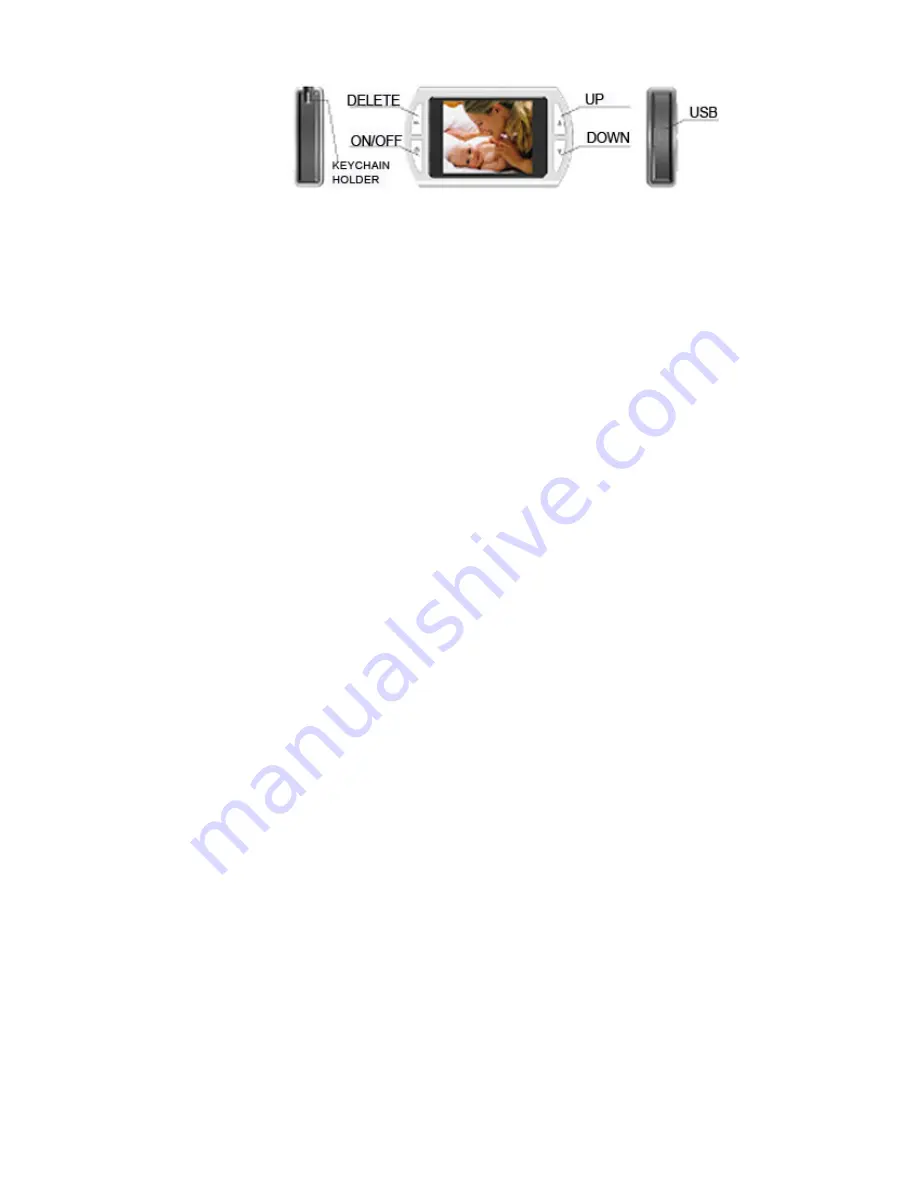
6
Import Files
1 Connect your digital picture frame to your PC.
2 Open
Image Shuttle
.
Another method to check for proper connectivity is to use Image
Shuttle’s device status. Green indicates “connected.” Red indicates
“not connected.”
3 Browse your pictures using the folder browser. Your photos will be
displayed as thumbnails for convenient selection. Highlight the photo
you want and click the
Add
button. The file will be added to your
collection list.
4 Once you are done choosing your files, click the
Transfer
button to
start the importing process. Image Shuttle has will display the transfer
progress located on the bottom right side.
5 Indicates the files have been successfully added to your digital picture
frame.
6 Click
the
Delete
button to remove files from your digital picture frame.
7 Image Shuttle also can edit photos. Click the
Edit
button to rotate,
adjust the contrast, and the viewing windows of your photo file. Click
Done
when you are finished editing your photo.










