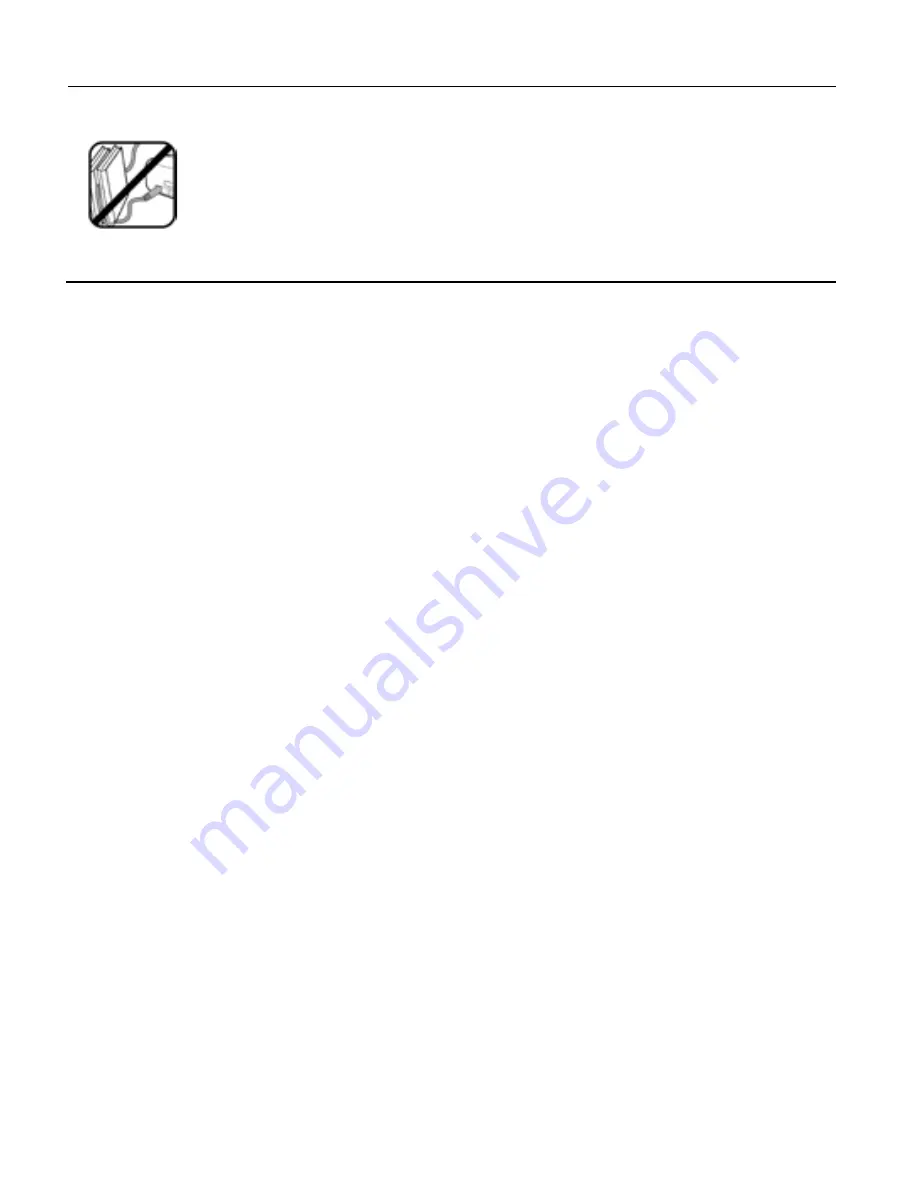
14
Protect the micro USB cable. Route
cable so it is not likely to be walked on or
pinched by items placed on or against it.
Pay particular attention to the point
where the cord attaches to your device.
Cleaning the device
Treat the screen gently. To clean fingerprints or
dust from the screen, we recommend using a
soft, non-abrasive cloth such as a camera lens
cloth.















































