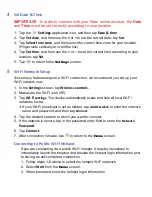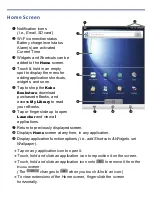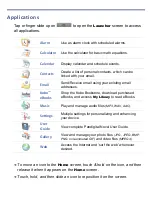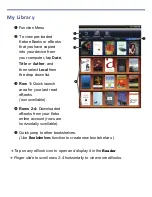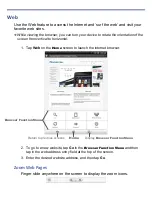Getting Started
1
Charge your Device
Plug the power adapter into an electrical wall outlet, and then connect to your device
to fully charge the battery before use (approx. 4 hours).
The battery does not charge via the USB cable.
While charging, the battery icon displays as:
.
When fully charged, the battery icon displays as:
.
You can use the device while the battery is charging.
2
Turn Device On
Press the power button
approximately
3 seconds until
you see
the boot up
message. Wait until the
Home
screen is displayed.
3
Register Account with Adobe
In order to download eBooks from the Kobo Bookstore, you must have a
pre-registered account with Adobe. If you don’t already have an account with
Adobe, we recommend you register now.
Go to
http://www.adobe.com
to register your account.
Summary of Contents for Novel 7
Page 1: ......