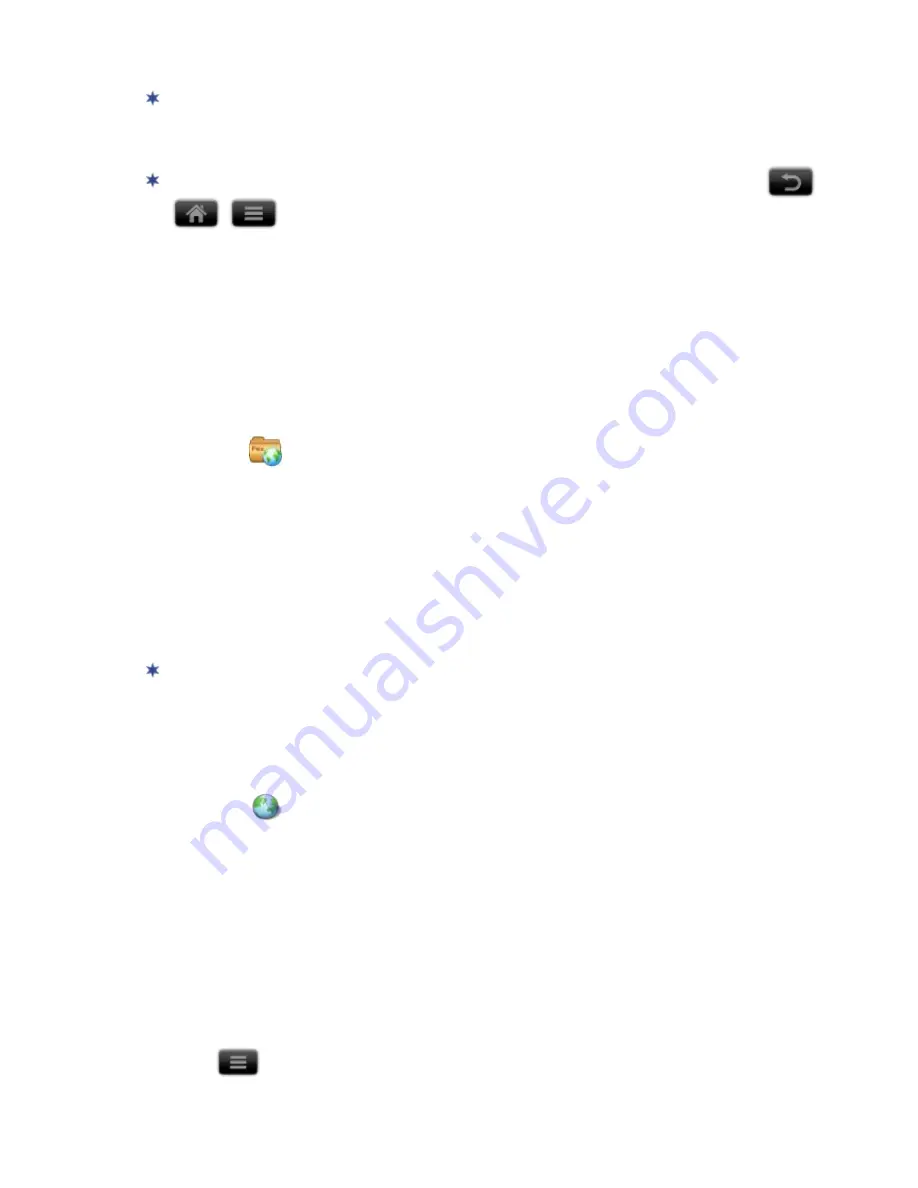
35
Install Android
TM
Applications using ES File Explorer
There are many interesting and free Android applications that can be found
on the web. Just launch your web browser and do a search for “Android
applications”.
If your third party application causes the top function menu buttons
to disappear, press the
Volume
button on the side of the device
to re-display them. However, some applications may designate the volume
button for other functions, and you may need to shut the device off in order
to exit the application.
Purchased or free Android
TM
applications that you have downloaded to your
computer can be installed quickly & easily on your eReader using the ES File
Explorer application.
1. Copy the
.apk
files that you want to install onto a SD card,
insert SD card
into your eReader.
2. Tap the
ES File Explorer
application icon.
3. Locate the folder on your SD card in which the .apk application files were
saved.
4. Tap on the
.apk
file
Install
. The application is installed and the application
icon is added to the
Applications
screen.
5. Tap
Done
.
Download Android
TM
Applications direct from a Website
There are many interesting and free Android applications that can be found
on the web. Just launch your web browser and do a search for “Android
applications”.
You can download Android
TM
applications directly from websites, and then
quickly and easily install them on your device.
1. Tap the
Browser
application icon to launch the internet browser.
2. Enter the desired website URL, and tap the download link for the application
you want to install on your device.
3. After the download is complete, touch & hold on the download file
(in the
Download history
screen)
tap
Open
Install
.
Uninstalling Android
TM
Applications
You can also quickly and easily uninstall the Android
TM
applications that you
have installed.
1. Tap
Settings
Applications
Manage applications
.
2. Tap the application you want to uninstall
Uninstall
.






























