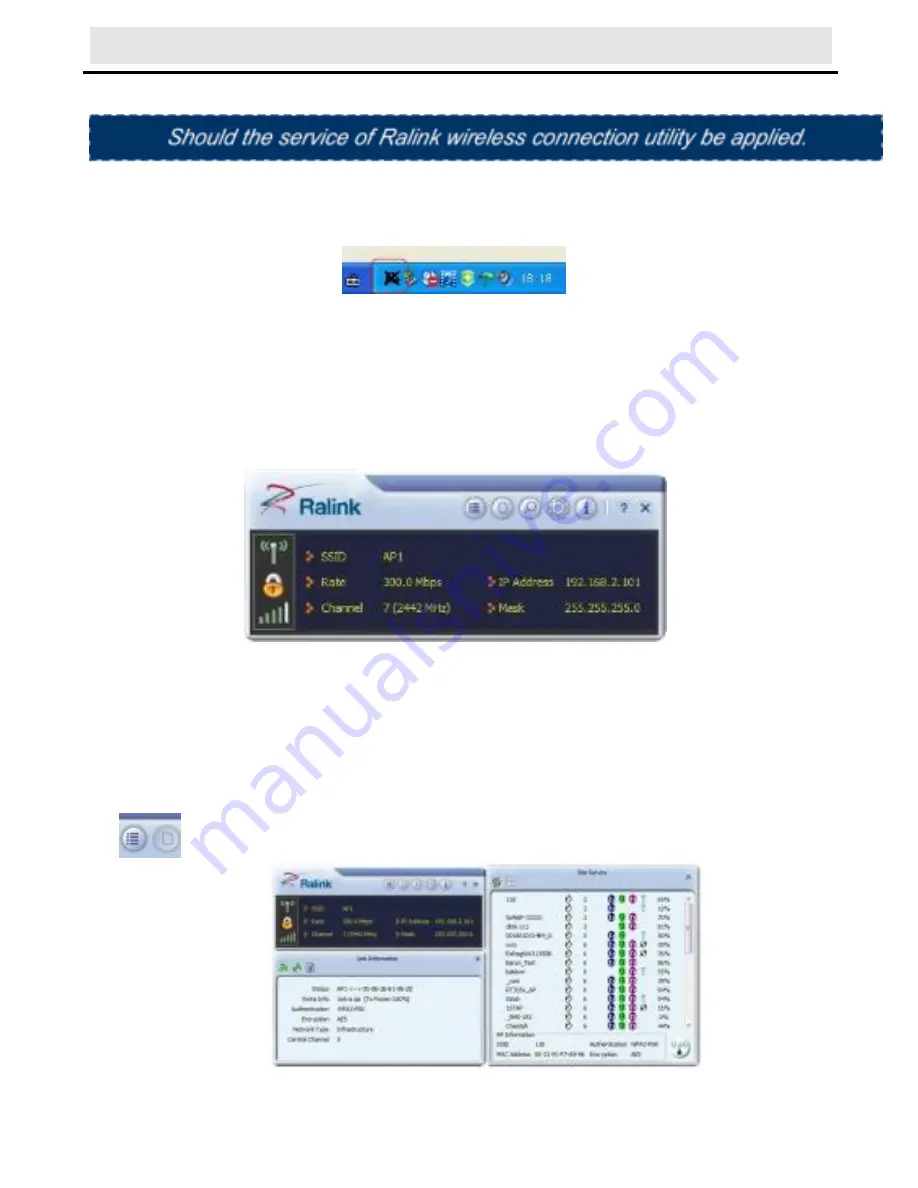
Panda Wireless User’s Manual
P age 9
1)
After the installation of Ralink utility, the system shows a
special wireless utility icon in the Windows system tray, which
locates in the bottom-right corner of your computer screen:
2)
When an USB wireless adapter is inserted into an USB 2.0/1.1
port of Notebook or PC, the icon changes colors according to the
wireless signal quality.
3) Double-click the icon or right click the icon and then select
“Launch Config Utility” to launch the utility, the RaUI window
appears like
T he Ralink wireless utility starts in compact mode as shown
above, provides profile management, the available networks
listing, a statistical counter display, Wi-Fi multimedia (WMM),
protected Wi-Fi setup, Cisco compatible extensions (CCX), call
admission control (CAC), radio controls, Ralink driver/utility
information, and help functions. Clicking the expanding icon
can change to the full mode as shown below:
I
n this utility, there are two applications can be selected : the






















