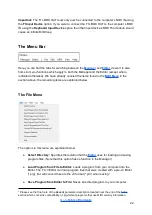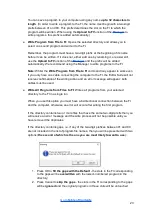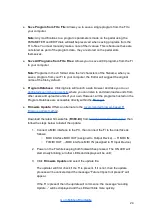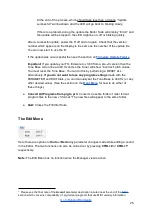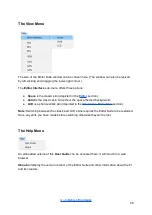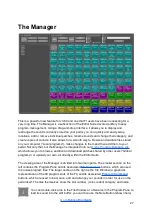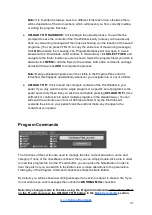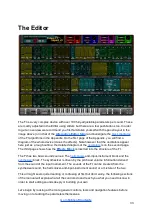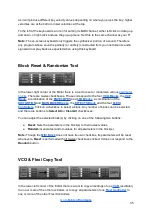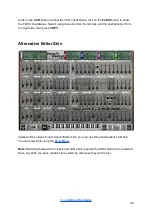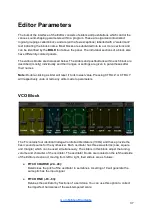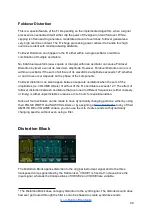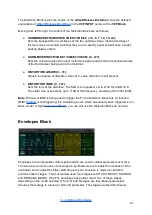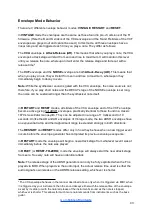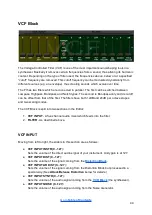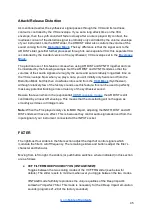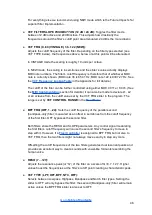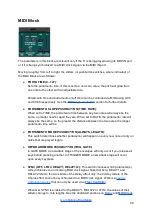The Program Display
This area in the upper-left corner of the Editor is used to show the currently-loaded sound.
The name and category is shown in the long window. The faux-LCD window shows the
program number (but is blank if the program was loaded via the
’s Tile Window).
The four load/save/write commands of the
are duplicated here as
LOAD
,
SAVE
,
WRITE ONE
and
WRITE ALL
respectively.
Instead of using
LOAD
each time you want to access a new program, you can simply use
the
-
and
+
buttons (or the left and right arrow keys of your keyboard) to scroll through the
programs within your selected directory. You can also use the up and down arrow keys of
your keyboard to change banks.
The
INIT
button is used to create a basic initialized program which serves as a useful
starting point for a new sound. It is discussed further in the section on
.)
Note1:
The
+
and
-
buttons can only be used to scroll through Local programs (i.e. those
stored in folders on your computer); they cannot be used to scroll through the memory slots
of your pedal, nor can they be used to scroll through Global programs (i.e. those hosted on
our
).
Note 2:
The Program Display only shows information for Local programs; it does
not
show a
live readout from your pedal. However, if you have populated the Tile Window of the
with the current contents of your pedal using the
DOWNLOAD FROM FI
function
and have made no edits to the tiles, then clicking one of the tiles will indirectly allow the slot
number and name of that sound on your pedal to be shown in the Program Display.)
On-Screen Keyboard
In the lower middle part of the Editor screen there is a keyboard. You can use this keyboard
to trigger notes on the FI in order to test the sound. The keyboard is even “velocity sensitive”
34