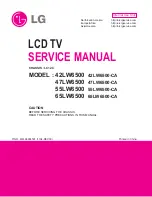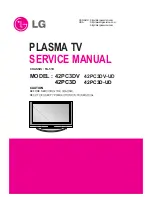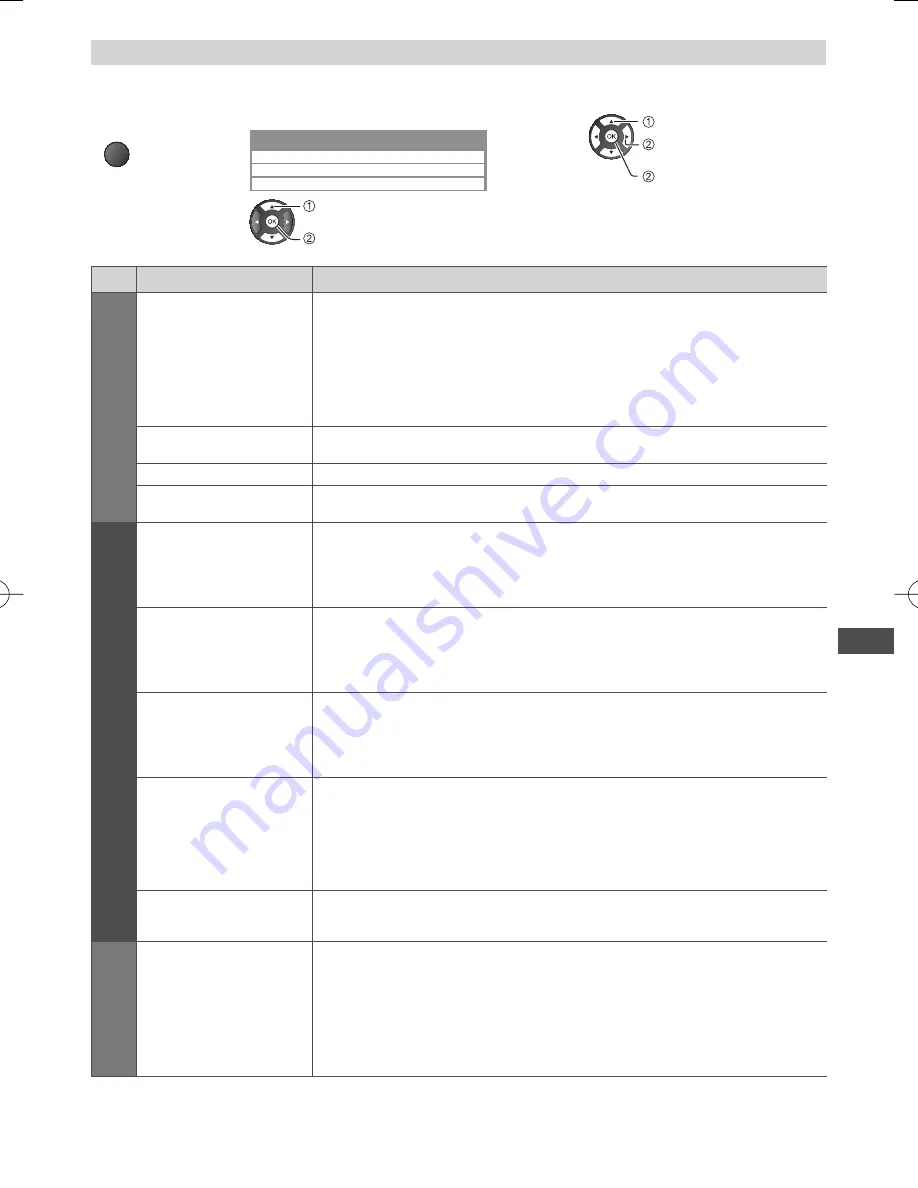
Using Network Services (DLNA
/ Internet contents)
51
Option menu for each content
Setup the settings for Photo, Video and Music file operations.
1
Display the
option menu
OPTION
2
Select [Slideshow Settings], [Video Setup] or
[Music Setup]
Option Menu
Slideshow Settings
Video Setup
Music Setup
select
access
3
Select the items and set
set
or
select
access
[Back Ground Music]
Menu
Item
Adjustments / Configurations (alternatives)
Slideshow Settings
Transition Effect
Selects the transition effect for switching the photo during the slideshow
[Off] / [Fade] / [Slide] / [Dissolve] / [Motion] / [Random]
[Fade]:
The next photo fades in gradually.
[Slide]:
The next photo slides and appears from the left side.
[Dissolve]:
Each photo is dissolved when switching to the next photo.
[Motion]:
Each photo is displayed with an effect of enlarging, reducing, moving up
or moving down.
[Random]:
Each transition is selected at random.
Interval
Selects slideshow interval
[5] / [10] / [15] / [30] / [60] / [90] / [120] (seconds)
●
This function is not available when [Transition Effect] is set to [Motion].
Repeat
Slideshow repeat
[Off] / [On]
Back Ground Music
Selects the back ground music during Photo mode
[Off] / [Type1] / [Type2] / [Type3]
V
ideo Setup
Video Preview
Sets to start the preview of the title or scene in the thumbnail screen
[Off] / [On]
●
Image may not be displayed for an instant in the thumbnail screen. Set the
preview [Off] to resolve this.
Multi Audio,
Dual Audio
Selects between selectable sound tracks (if available)
●
It may take several seconds to change the sound.
●
Only available during playback
Subtitle Language
Selects the language in which subtitles should appear (if available)
●
Only available during playback
Aspect Change
[Aspect1]:
Displays the content enlarged without distortion.
[Aspect2]:
Displays the content full-screen.
[Original]:
Displays the content original size.
●
You can also change the aspect using the ASPECT button.
●
Aspect change may not work depending on the content.
●
Only available during playback
Repeat
Playback repeat within the selected file
[Off] / [On]
Music Setup
Repeat
Playback repeat
[Off] / [Folder] / [One]
[Folder]:
Playback repeat within the selected folder.
[One]:
Playback repeat of the selected one file.