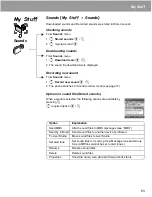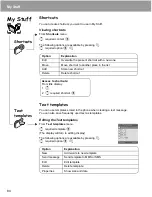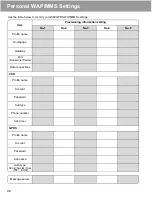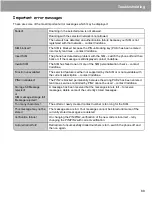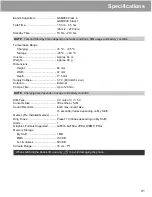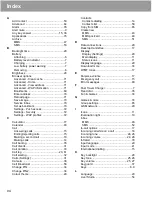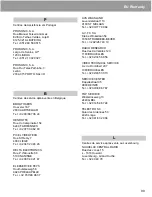96
EU Warranty
Service Centres in England
Tel. +44 8705 159159
Service Centres in Ireland
Tel. +353 1 2898333
In Deutschland können Sie auch unseren
Abholservice in Anspruch nehmen, um Ihr defektes
Panasonic Gerät reparieren zu lassen.
Informationen hierzu finden Sie auf unserer Internet
homepage www.panasonic.de, unter Service,
Reparatur-Services.
Hotline Tel. 0180 5015142 (12 Cent pro Minute)
Mo. bis Fr. von 8.00 - 20.00 und
Sa. von 12.00 - 17.00
Spezialisiert auf Vodafone Geräte:
Panasonic Service Center
B&W Service GmbH
Kieler Straße 41
24768 Rendsburg
Tel.: +49 (0) 4331 / 14 11-0
UK
IRL
EU/EEA – Wide guarantee is applicable in the EU/EEA and Switzerland.
Panasonic GSM European Service Guarantee Conditions
Dear Customer,
Thank you for buying this Panasonic digital cellular telephone. The Panasonic GSM European Service
Guarantee only applies while travelling in countries other than where the product was purchased. Your local
guarantee is applicable in all other cases. If your Panasonic GSM telephone requires service while abroad,
please contact the local service company shown on this document.
The Guarantee
The applicable period of the European wide guarantee for GSM is generally 12 months for the main body and 3
months for the rechargeable battery. With respect to a product used in a country other than a country of purchase,
notwithstanding what is stated in the conditions below, the customer will benefit, in that country of use, from these
guarantee periods of, respectively, 12 and 3 months, if these conditions are more favourable to him than the local
guarantee conditions applicable in such country of use.
Conditions of Guarantee
When requesting guarantee service the purchaser should present the warranty card together with proof of
purchase, to an authorised service centre.
The guarantee covers breakdowns due to manufacturing or design faults; it does not apply to other events such
as accidental damage, however caused, wear and tear, negligence, adjustment, modification or repair not
authorised by us.
Your sole and exclusive remedy under this guarantee against us is the repair, or at our option the replacement,
of the product, or any defective part or parts. No other remedy, including, but not limited to, incidental or
consequential damage or loss of whatsoever nature shall be available to the purchaser.
This is in addition to and does not in any way affect any statutory or other rights of consumer purchasers. This
guarantee applies in countries shown on this document at the authorised service centres detailed for that country.
D