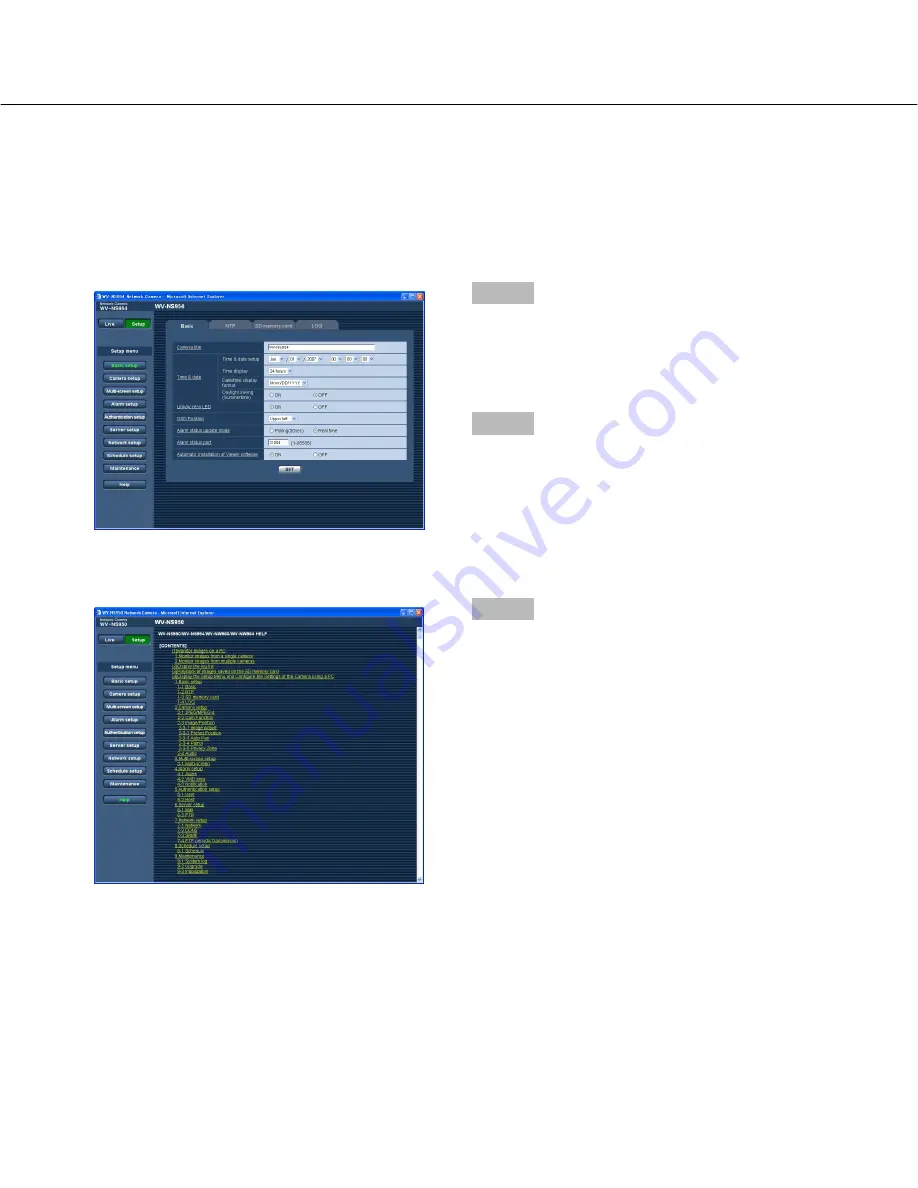
20
Viewing Help
If you want to know anything about operation or setup methods on screen, display the "Help" screen.
Displaying the Help screen
Setup screen
Help screen
Step 1
Click the [Setup] button.
→
The setup screen is displayed.
Clicking an underlined item win display the "Help"
pop-window. If is possible to configure the settings
while displaying the "Help" pop-up window.
Step 2
Click the [Help] button.
→
The "Help" screen is displayed.
Step 3
Click the desired item to display a detailed explanation
for the corresponding operation.
















