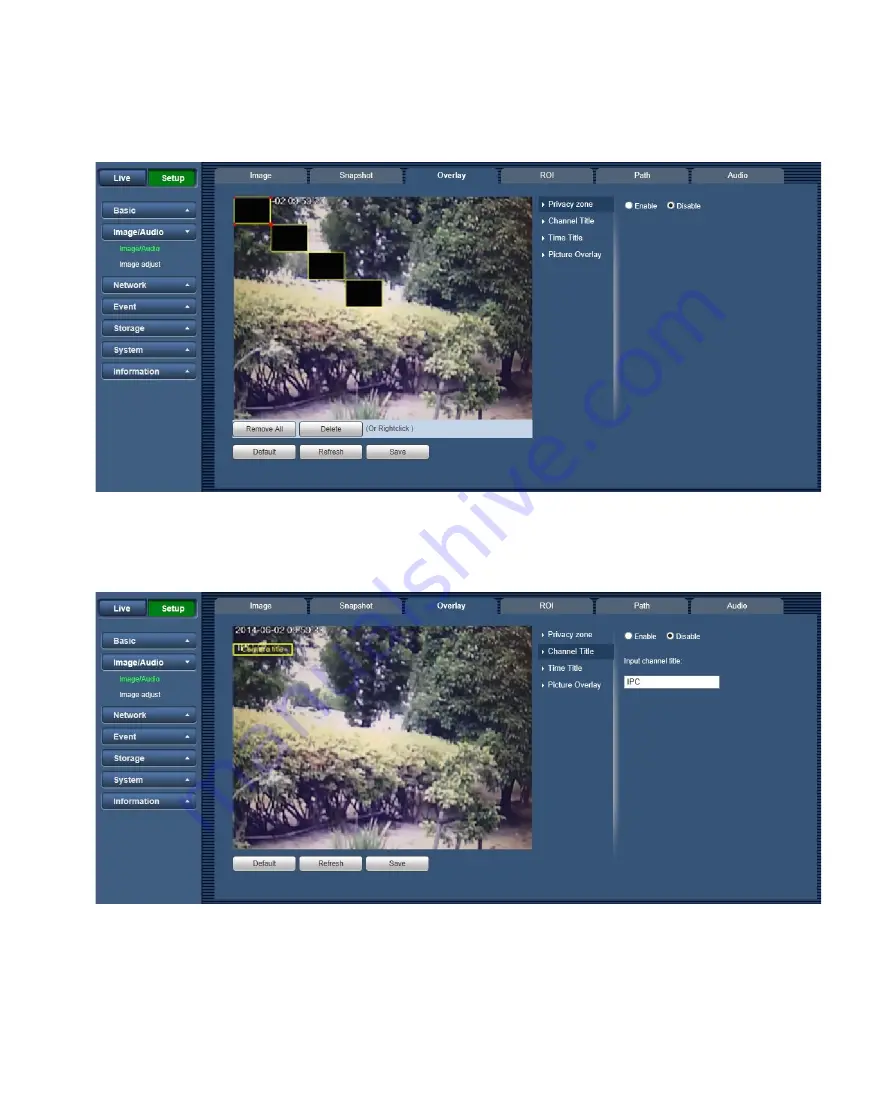
30
Overlay
6.2.1.3
The video overlay interface is shown as in Figure 6-4, Figure 6-5, Figure 6-6 and Figure 6-7.
Figure 6-4
Figure 6-5
Summary of Contents for WV-V1330L1
Page 56: ...52 Figure 6 26 Figure 6 27 ...
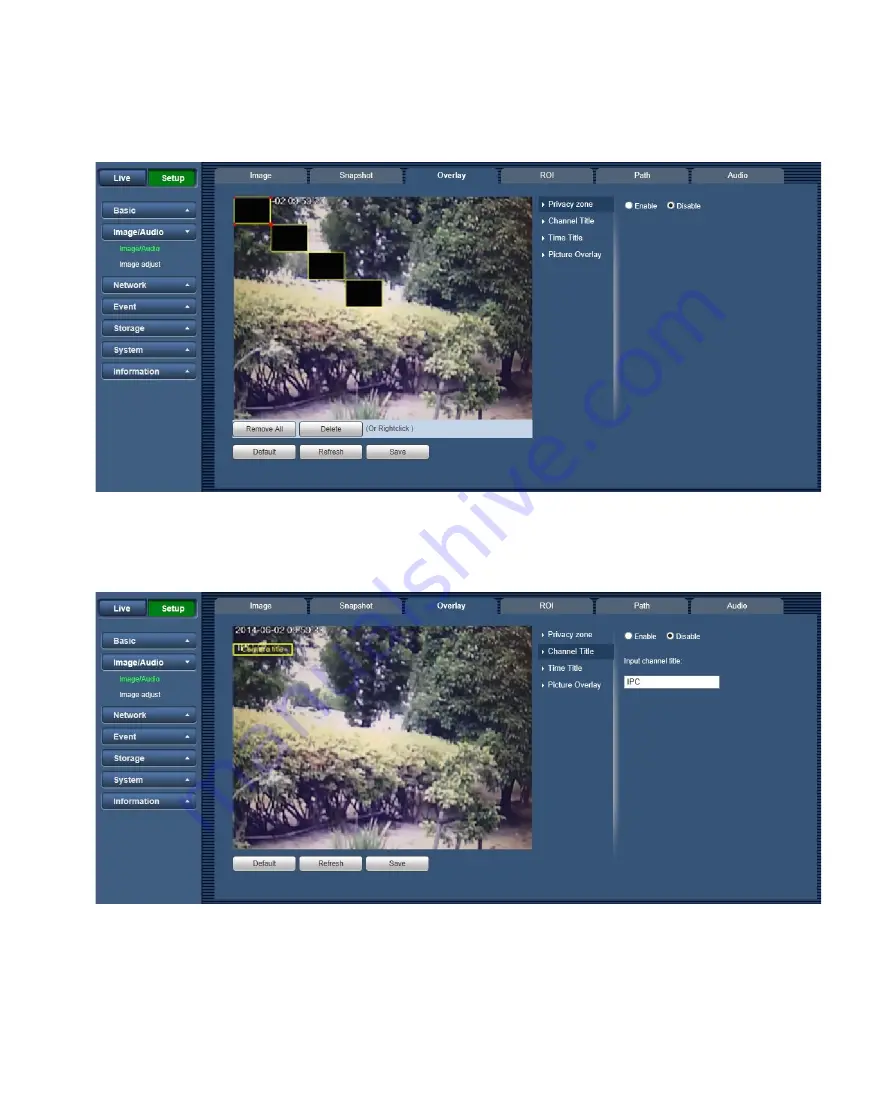
30
Overlay
6.2.1.3
The video overlay interface is shown as in Figure 6-4, Figure 6-5, Figure 6-6 and Figure 6-7.
Figure 6-4
Figure 6-5
Page 56: ...52 Figure 6 26 Figure 6 27 ...

















