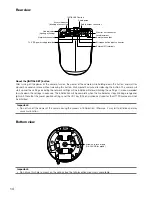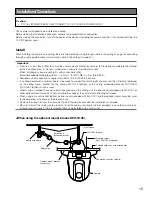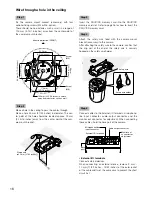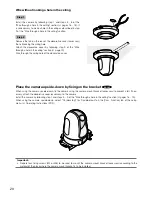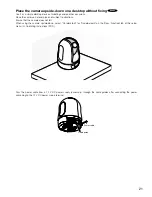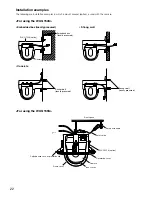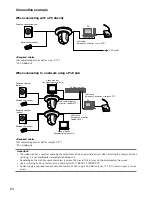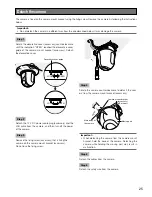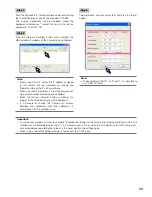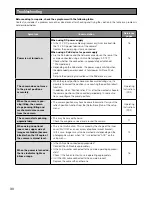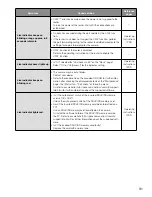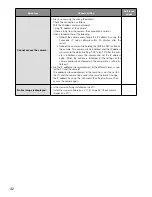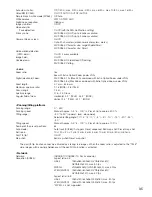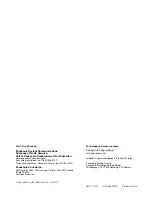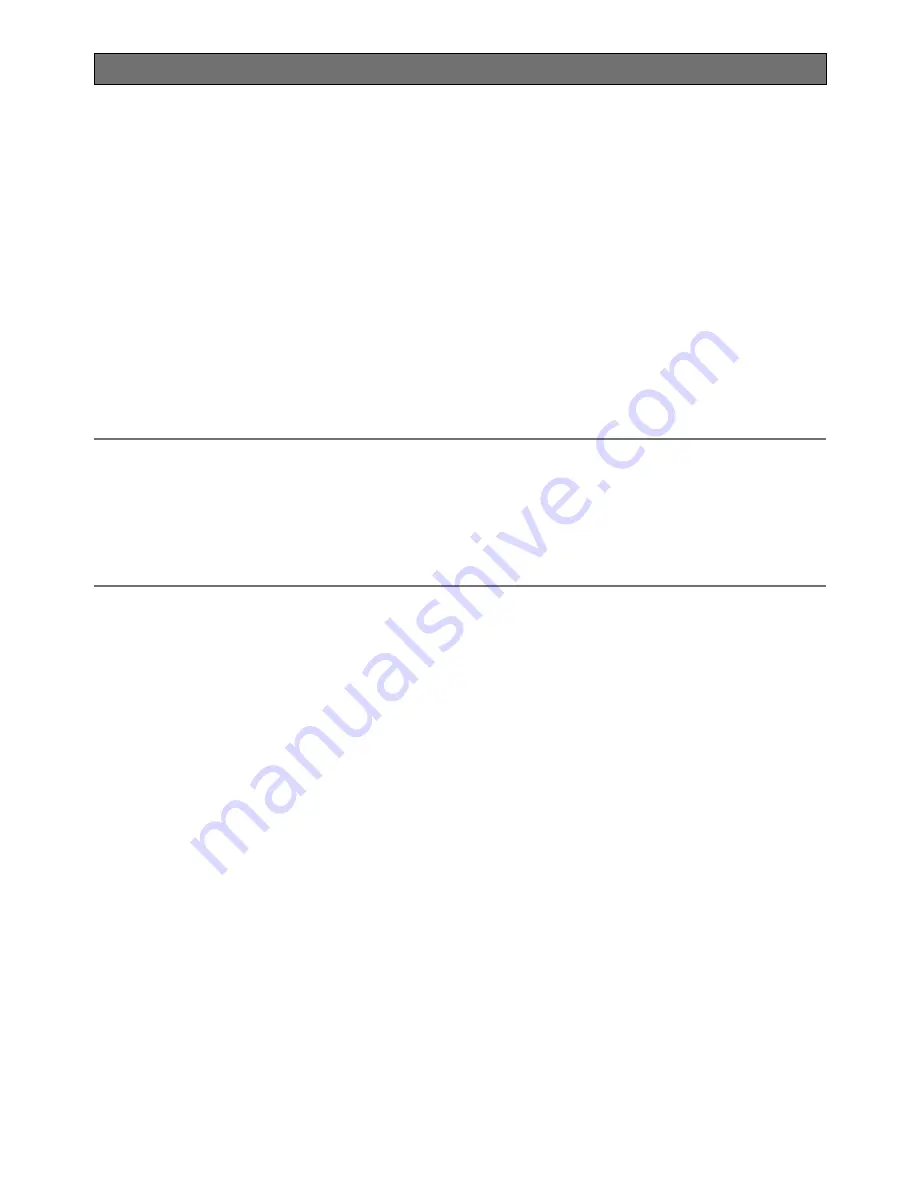
Configure the network settings
Install the software
Before installing the software, refer to the readme file on the provided CD-ROM first.
Software included on the provided CD-ROM
• Panasonic IP setting software
Configure the network settings of the camera. Refer to the following for further information.
• Viewer Software "Network Camera View 4S"
It is necessary to install the viewer software "Network Camera View 4S" to display images on a PC. Install the viewer
software by double-clicking the "nwcv4Ssetup.exe" icon on the provided CD-ROM.
Configure the network settings of the camera using the Panasonic IP setting software
It is possible to perform the network settings of the camera using the IP setup software on the provided CD-ROM.
When using multiple cameras, it is necessary to configure the network settings of each camera independently.
If the Panasonic IP setting software does not work, configure the network settings of the camera and the PC individually on
the "Network" page of the setup menu. Refer to the Operating Instructions (PDF) for further information.
Important:
• When using Microsoft Windows 7 or Microsoft Windows Vista, the "Windows Security Alert" window may be displayed
when starting the IP setup software. In this case, disable "User Account Control" from the control panel.
• For a security countermeasure, the MAC address/IP address of the camera to be configured will not be displayed
when around 20 minutes have passed after turning on the power of the camera. (When "Easy IP Setup accommodate
period" is set to "20min")
• Panasonic IP setting software is inoperable in other subnets via the same router.
• This camera cannot be displayed or set with an older version of the IP setup software (version 2.xx).
28
Summary of Contents for WV-SC384
Page 39: ......