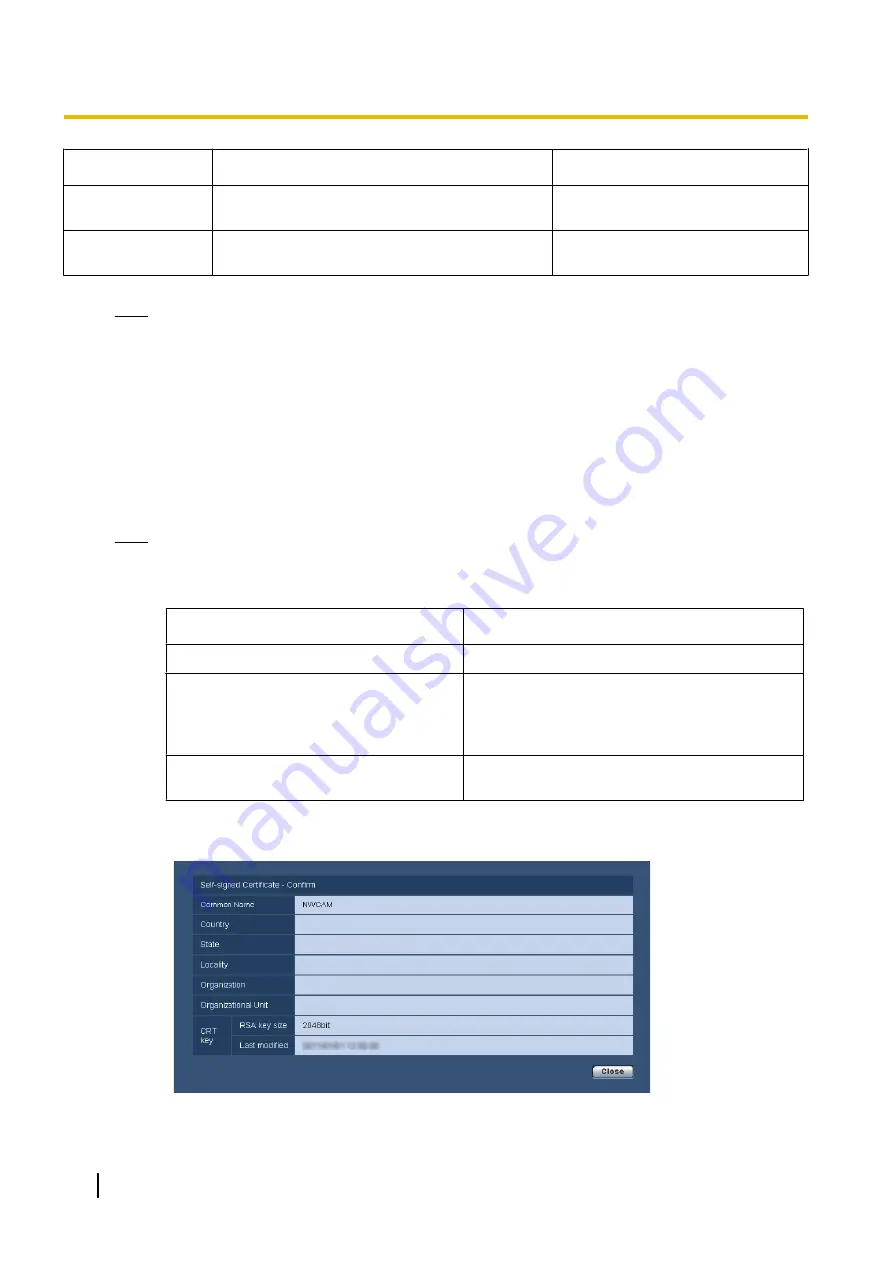
Item
Description
Available number of characters
[Organizational
Unit]
Enter the unit name of the organization.
(Omission is OK.)
64 characters
[CRT key]
Displays the key size and generation time & date
of the current key.
Note
•
The available characters for [Common Name], [State], [Locality], [Organization], [Organizational
Unit] are 0-9, A-Z, a-z and the following marks.
- . _ , + / ( )
•
When the camera is connected to the Internet, enter the address name or host name to access via
the Internet for “Common Name”. In this case, the security alert window will be displayed each time
the camera is locally accessed, even if the security certificate is installed.
•
When entering the IPv6 address for “Common Name”, put the address in brackets [ ].
Example:
[2001:db8::10]
3.
Click the [OK] button after entering the items.
→
The self-signed certificate will be generated.
Note
•
The information of the generated self-signed certificate will be displayed on “Self-signed
Certificate” - “Information”.
Depending on the status of the self-signed certificate, the following are displayed.
Indication
Description
Not generated
The self-signed certificate are not generated.
Invalid (Reason: CA Certificate installed)
The self-signed certificate has already been
generated, and the server certificate has been
installed.
•
In this case, the server certificate is validated.
Common name of the self-signed
certificate
The self-signed certificate has already been
generated and validated.
•
When the [Confirm] button is clicked, the registered information of the self-signed certificate
(security certificate) will be displayed in the “Self-signed Certificate - Confirm” dialog box.
142
Operating Instructions
16 Configuring the network settings [Network]
Summary of Contents for WV-SBV131M
Page 197: ...Operating Instructions 197 Notes...
Page 198: ...198 Operating Instructions Notes...
Page 199: ...Operating Instructions 199 Notes...
















































