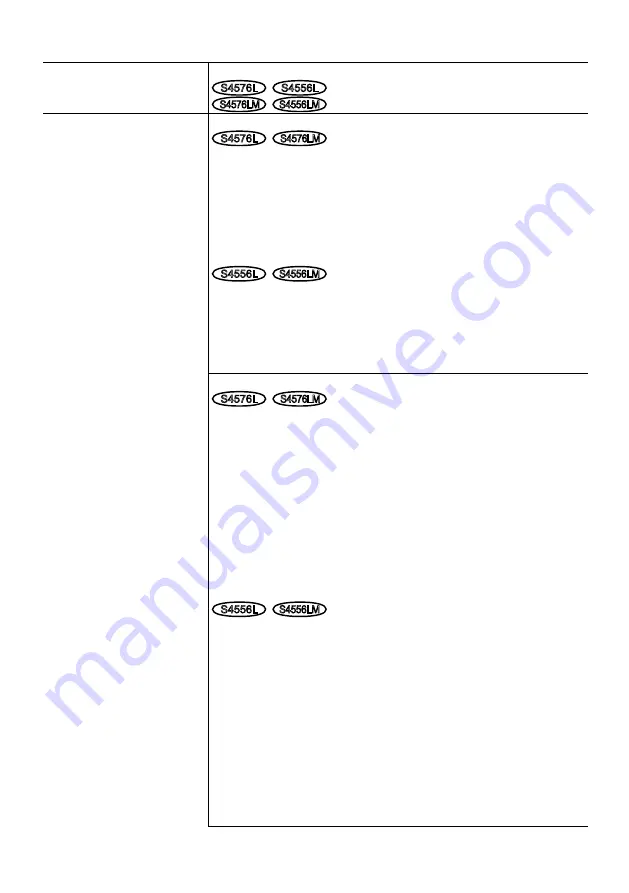
19
• Network
Network:
10BASE-T/100BASE-TX,
S4576L
S4556L
RJ45 connector
S4576LM
S4556LM
M12 connector
Resolution *
1
:
H.265/ H.264
JPEG (MJPEG)
<Ceiling><Wall>
S4576L
S4576LM
Fisheye mode (max. 30 fps / 25 fps)
2992×2992, 2192×2192, 1280×1280, 640×640, 320×320
Quad PTZ mode (max. 15 fps / 12.5 fps)
2560×1920, 2048×1536, 1600×1200, 1280×960, 800×600, VGA,
QVGA
Single PTZ mode (max. 15 fps / 12.5 fps)
2560×1920 *
2
, 2048×1536, 1600×1200, 1280×960, 800×600, VGA,
QVGA
S4556L
S4556LM
Fisheye mode (max. 30 fps / 25 fps)
2192×2192, 1280×1280, 640×640, 320×320
Quad PTZ mode (max. 30 fps / 25 fps)
1600×1200, 1280×960, 800×600, VGA, QVGA
Single PTZ mode (max. 30 fps / 25 fps)
1600×1200, 1280×960, 800×600, VGA, QVGA
<Ceiling>
S4576L
S4576LM
Double Panorama mode (max.15 fps / 12.5 fps)
2560×1440, 1920×1080, 1280×720, 640×360, 320×180
F Double Panorama mode (max. 15 fps / 12.5 fps)
(Fisheye) 2992×2992, 2192×2192, 1280×1280, 640×640, 320×320
(Double Panorama) 1280×720, 640×360, 320×180
F Quad PTZ mode (max.15 fps / 12.5 fps)
(Fisheye) 2992×2992, 2192×2192, 1280×1280, 640×640, 320×320
(Quad PTZ) 1280×960, 800×600, VGA, QVGA
Quad streams mode
(Single PTZ (Quad streams)) 1280×960, 800×600, VGA,
QVGA (max. 15 fps / 12.5 fps)
(Quad PTZ) 2560×1920, 2048×1536, 1600×1200, 1280×960/800×600,
VGA, QVGA (max. 5 fps)
S4556L
S4556LM
Double Panorama mode (max. 30 fps / 25 fps)
1920×1080, 1280×720, 640×360, 320×180
F Double Panorama mode (max. 30 fps / 25 fps)
(Fisheye) 2192×2192, 1280×1280, 640×640, 320×320
(Double Panorama) 1280×720, 640×360, 320×180
F Quad PTZ mode (max. 30 fps / 25 fps)
(Fisheye) 2192×2192, 1280×1280, 640×640, 320×320
(Quad PTZ) 1280×960, 800×600, VGA, QVGA
Quad streams mode
(Single PTZ (Quad streams)) 1280×960, 800×600, VGA,
QVGA (max. 30 fps / 25 fps)
(Quad PTZ) 1600×1200, 1280×960, 800×600, VGA,
QVGA (max. 5 fps)





































