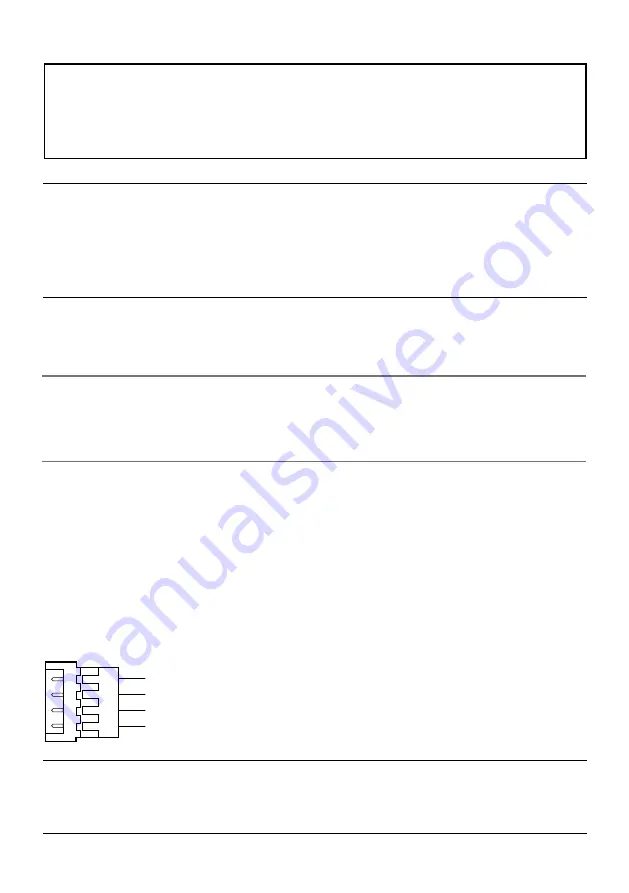
16
B
12 V DC power supply terminal / 2P power cable (accessory)
Connect the output cable of the DC power supply to the 2P power cable (accessory).
Caution:
A READILY ACCESSIBLE DISCONNECT DEVICE SHALL BE INCORPORATED TO THE
EQUIPMENT POWERED BY 12 V DC POWER SUPPLY.
ONLY CONNECT 12 V DC CLASS 2 POWER SUPPLY (UL 1310/CSA 223) or LIMITED
POWER SOURCE (IEC/EN/UL/CSA 60950-1).
IMPORTANT:
Be sure to use the 2P power cable (accessory) provided with this product.
Be sure to fully insert the 2P power cable (accessory) into the 12 V DC power supply
terminal. Otherwise, it may damage the camera or cause malfunction.
When installing the camera, make sure that excessive force is not applied to the power cable.
Be sure to use an AC adaptor compliant with the specifications (written in the indication label
on the bottom side of this unit) regarding power source and power consumption.
C
Alarm input/output cable / 4P alarm cable (accessory)
<Ratings>
ALARM IN1 (Black & white input / Auto time adjustment input), ALARM IN2, ALARM IN3
Input specification : No-voltage make contact input (4 V - 5 V DC, internally pulled up)
OFF
: Open or 4 V - 5 V DC
ON
: Make contact with GND (required drive current: 1 mA or more)
ALARM OUT, AUX OUT
Output specification
: Open collector output (maximum applied voltage: 20 V DC)
ON
: 4 V - 5 V DC by internal pull-up
OFF
: Output voltage 1 V DC or less (maximum drive current: 50 mA)
4P alarm cable
IMPORTANT:
Install external devices so that they do not exceed the rating of the network camera.
When using the EXT I/O terminals as the output terminals, ensure they do not cause signal
collision with external signals.
Note:
Off, input, and output of the external I/O terminal 2 and 3 can be switched by configuring the
setting. Refer to the Operating Instructions on the provided CD-ROM for further information
about the EXT I/O terminal 2 and 3 (ALARM IN2, 3) settings ("Off", "Alarm input", "Alarm output"
or "AUX output").
GND (Black)
ALARM IN3 (Alarm input 3/ AUX output) (Gray)
ALARM IN2 (Alarm input 2/ Alarm output) (Red)
ALARM IN1
(Alarm input 1/ Black & white input/ Auto time adjustment input) (Green)
Connect the 4P alarm cable (accessory) to the alarm input/output cable, and connect the external
device cable to the 4P alarm cable.
















































