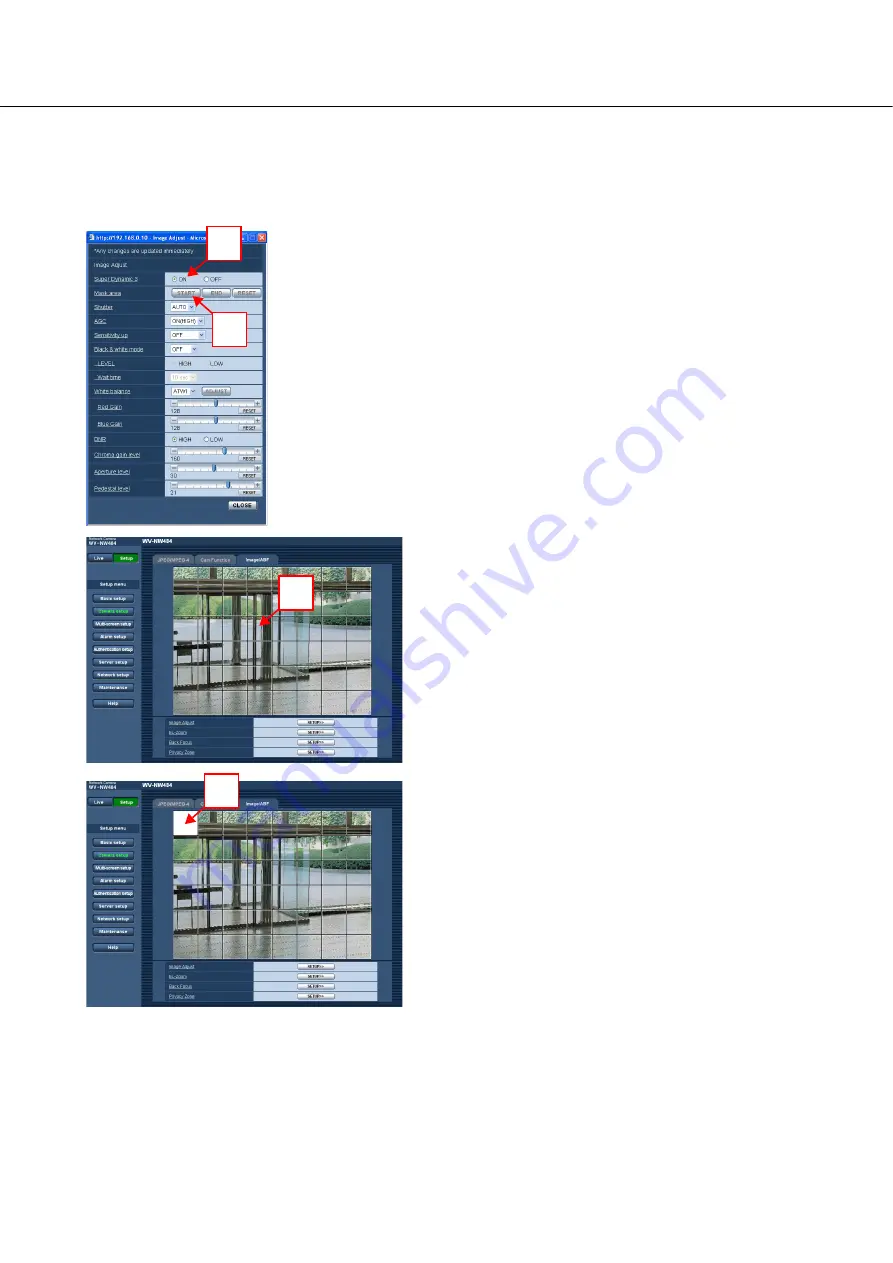
26
Setting mask areas
It is possible to compensate for backlight by masking brighter areas in an image.
• "Image Adjust" menu
1
Select "OFF" if [Super Dynamic 3] is set to "ON".
2
Click the [START] button at [Mask Area].
3
Borders will appear and the image displayed on the
[Image/ABF] tab will be divided into 48 (6x8) areas.
4
Click the divided areas to be masked.
The clicked area(s) will be masked and will become
white.
To cancel masking, click the area again.
1
2
3
4






























