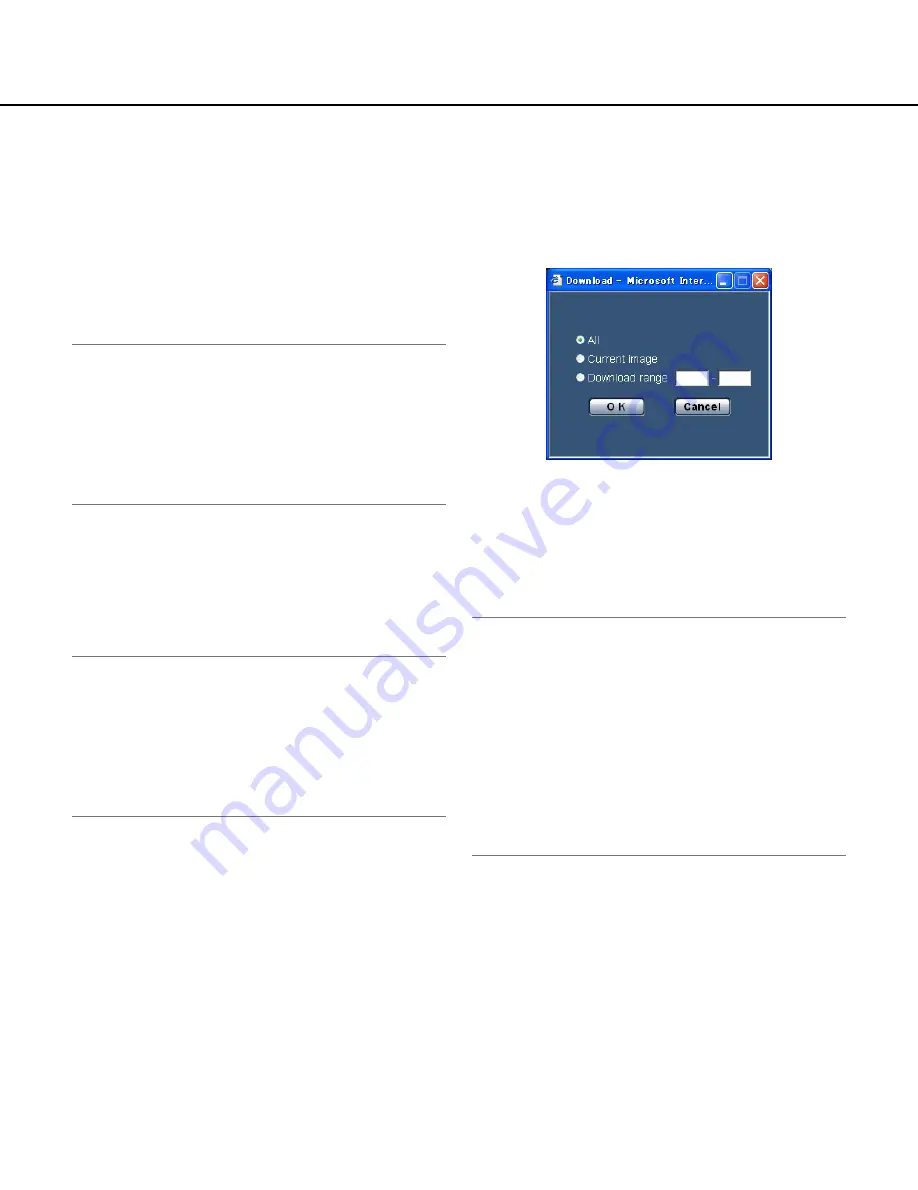
18
[STOP] button
Playback will stop and the "playback" window will turn to
the "live" page.
[NEXT IMAGE] button
The next frame will be displayed and paused when this
button is clicked during playback.
Each time this button is clicked during pausing, the
frame next to the currently displayed frame will be dis-
played.
Note:
When the mouse button is being held while placing
the mouse pointer on this button, the displayed
image number will be incremented.
When the mouse button is released, the increment
of the image number will stop and the image number
displayed at the moment when the mouse button is
released will be displayed.
[PREV IMAGE] button
The previous frame will be displayed and paused when
this button is clicked during playback.
Each time this button is clicked during pausing, the
frame previous to the currently displayed frame will be
displayed.
Note:
When the mouse button is held down while the
mouse pointer is on this button, the image number
will be decremented.
When the mouse button is released, the decrement
of the image number will stop and the image number
displayed at the moment when the mouse button is
released will be displayed.
[FF]/[REW] buttons
Fast playback/fast reverse playback will be performed.
Each time the button is clicked, the playback speed will
change.
When the [PLAY]/[REV PLAY] button is clicked during
fast playback/fast reverse playback, the playback speed
will be x1.
[TOP] button
The first image will be displayed.
[LAST] button
The last image will be displayed.
[Download] button
The selected image will be downloaded onto the PC.
Before downloading images, designate the destination
directory in advance. (
☞
Setup Instructions)
The following window will be displayed when the
[Download] button is clicked.
All:
All images saved at the selected time and date will
be downloaded.
Current image:
Only the currently displayed image will
be downloaded.
Download range:
Images in the designated range of
number of images will be downloaded.
Notes:
• When the [Cancel] button is clicked in the process of
the download, the download will be canceled.
In this case, images already downloaded before
clicking the [Cancel] button will be saved on the des-
tination directory.
• Even when lower-case letters are used for "File
name" (
☞
Setup Instructions) that is used for the
name of the image to be saved on the SD memory
card manually or by an alarm input, the file name of
downloaded images will be capitalized in uppercase
when they are downloaded onto the PC.




































