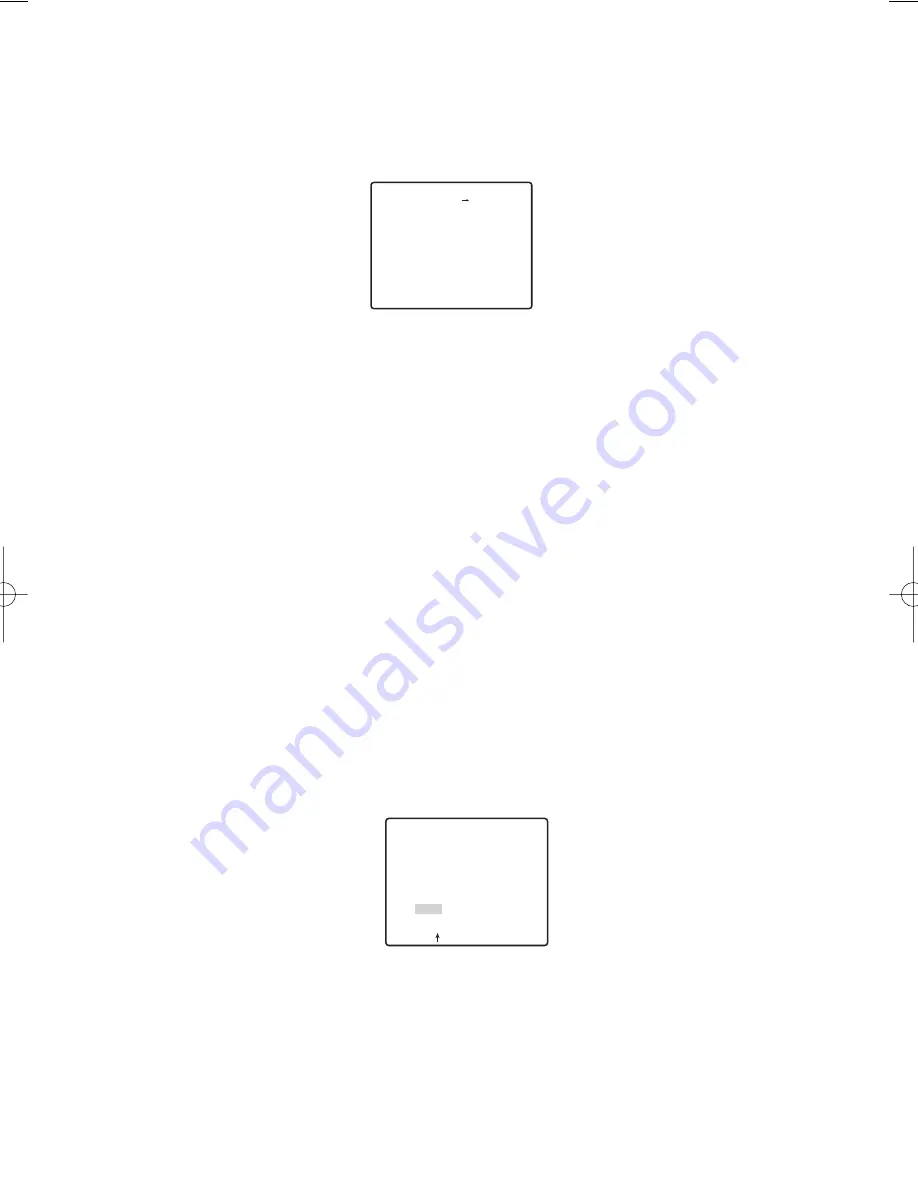
24
A
Position Setting (POSITION SET)
1. Move the cursor to POSITION SET on the preset setting menu and press the
SET button.
The POSITION setting menu appears.
(1) Move the cursor to PUSH SET for ZOOM/FOCUS and press the SET button.
(2) Select a zoom position and a focus position, and then press the SET button.
The positions are set and the screen returns to the position setting menu.
Note:
If you move the cursor to the position number and press the LEFT or RIGHT
button, the position number can be selected.
The selected preset position number can also be set after pressing the SET button.
B
Preset Identification Setting (PRESET ID)
1. Move the cursor to PRESET ID on the preset setting menu and select ON or
OFF.
ON:
Preset ID appears on the monitor screen.
OFF:
Preset ID does not appear.
2. Press the SET button to display the preset ID setting menu.
To Enter a New Preset ID
For registration, refer to the items of CAMERA ID on Page 15.
To Copy a Preset ID from Another Position
(1) Move the cursor to COPY and press the SET button. The preset ID in the preced-
ing position is immediately shown. Each consecutive pressing of the SET button
displays the ID preceding the one currently displayed.
(2) Display the most prospective ID.
(3) Follow the step “To Change an Entered Preset ID” if necessary.
To Enter the Next ID without Returning to the Preset Setting Menu
(1) In the preset ID setting menu, move the cursor to the top line and select a desired
position number.
(2) Enter, copy, change or delete the ID as described above.
PRESET NO. 1*
0123456789
ABCDEFGHIJKLM
NOPQRSTUVWXYZ
().,'":;&#!?=
+-*/%$ÄÜÖÆÑÅ
SPACE
COPY POSI RET RESET
DOOR............
** POSITION 1 **
ZOOM/FOCUS PUSH SET
RET TOP END
Summary of Contents for WV-CZ352
Page 31: ...31 ...






























