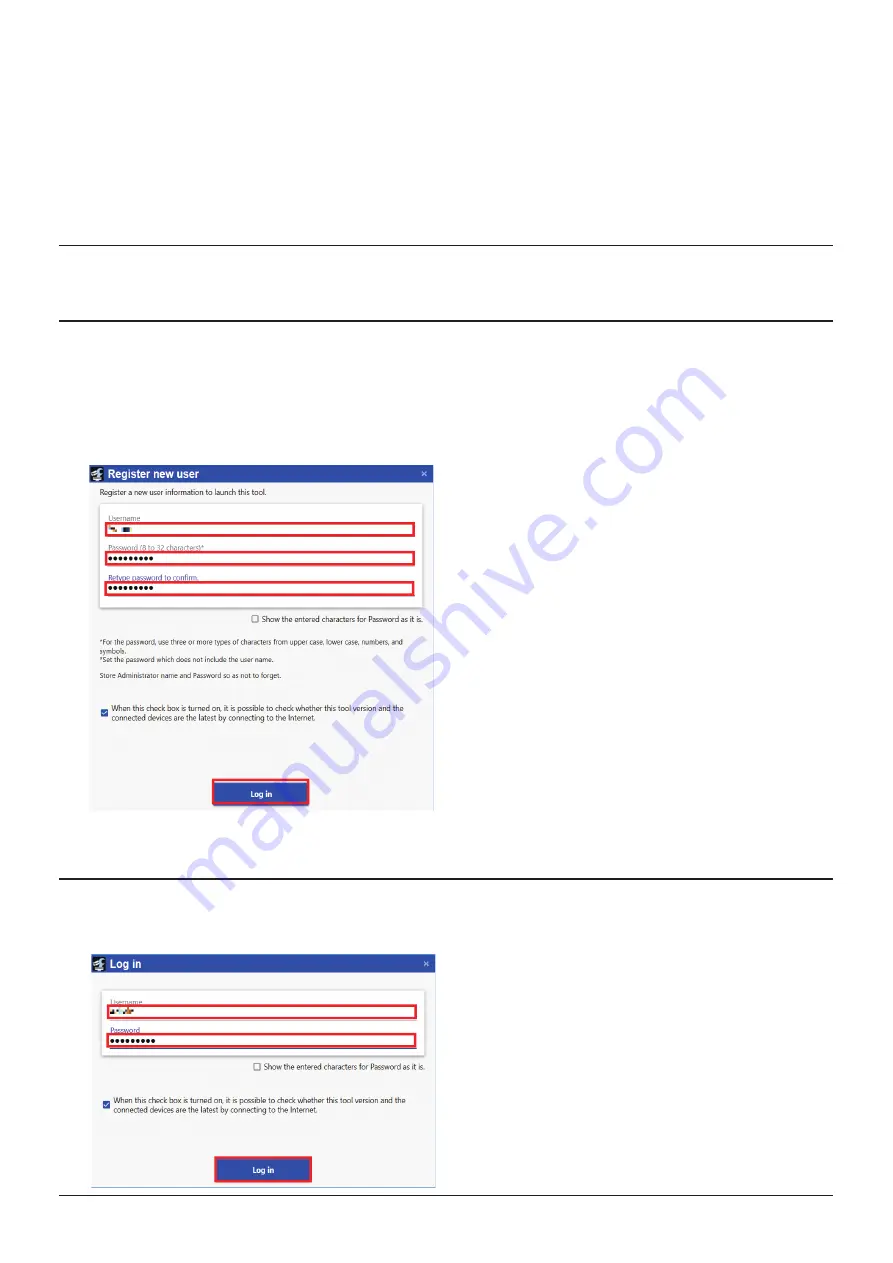
3
i-PRO Configuration Tool
Installation of i-PRO Configuration Tool
With a web browser, access the following Panasonic Support Website and go to the download page.
https://security.panasonic.com/training_support/design_tools/iCT/
Follow the procedure described on the download page to download and install the i-PRO Configuration Tool (V1.3 or
higher) on your PC.
Note
•
The downloaded data includes the instruction manual of the i-PRO Configuration Tool (i-PRO Configuration Tool.pdf).
Please read here for the required PC specifications and the basic operation method of the i-PRO Configuration Tool.
•
From here, we will explain using the screen of the i-PRO Configuration Tool (some parts may differ from the actual screen).
Launch i-PRO Configuration Tool
Start the i-PRO Configuration Tool.
The ‘Register new user’ screen is displayed.
Register the ‘Username’ and ‘Password’ only at the first startup after installation.
Click the [Log in] button.
Note
•
The ‘Register new user’ screen opens only at the first startup after installation, and the ‘Log in’ screen opens
from the second time onward.








