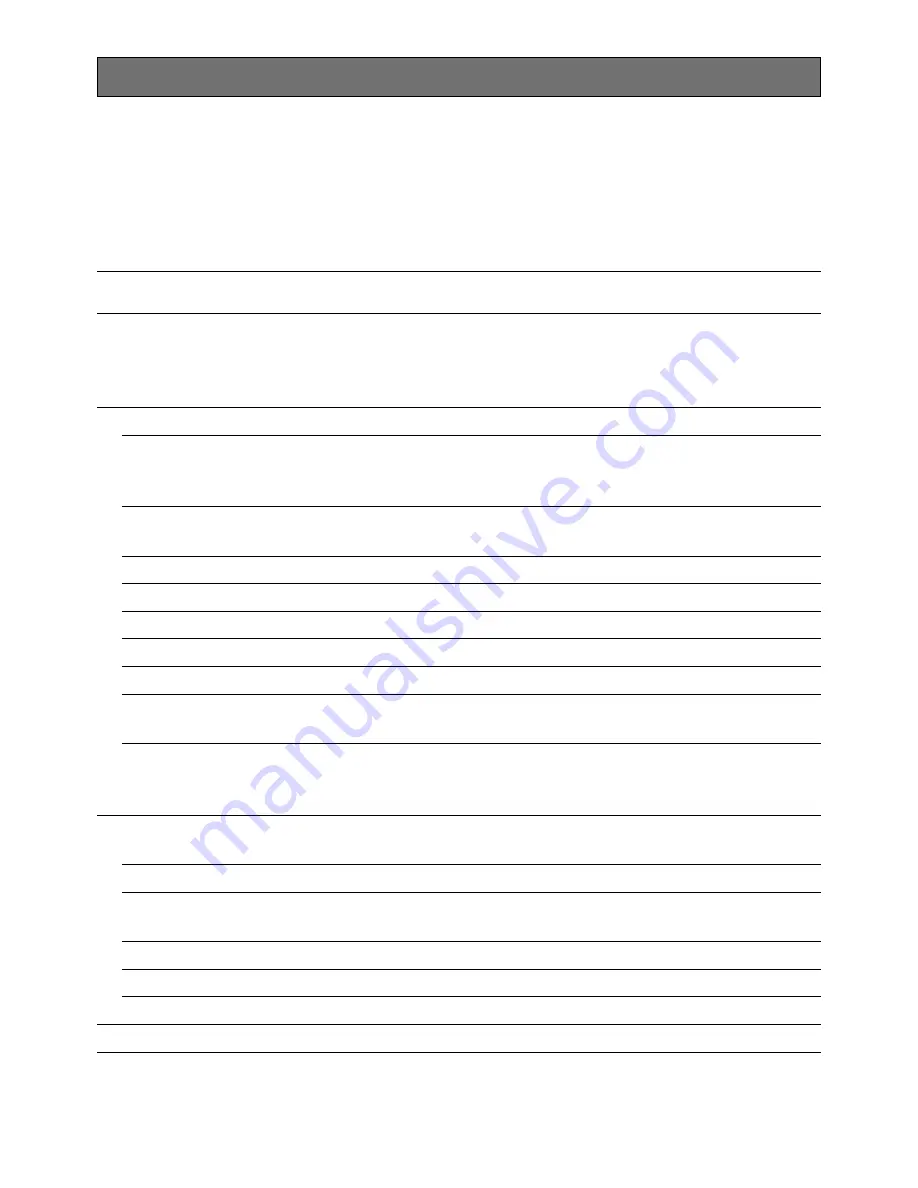
22
Setup menu
Performing each setting item in the setup menu should be completed in advance to use this
unit. Perform the settings for each item in accordance with the conditions of the camera shoot-
ing area.
Refer to the operating instructions (PDF) for further information.
List of setup menu
CAMERA ID
This item specifies the camera title. The camera title that indicates
the camera location and other information about the camera is cre-
ated with alphanumeric characters and symbol, and displayed on
the screen.
CAMERA
Performs the camera operation settings.
SCENE 1/SCENE 2
Selects a scene file. It is possible to register and save the settings
as a scene file in case that it is necessary to change the settings
such when shooting at night or on holidays.
ALC/ELC
Selects the method of controlling the quantity of light in accordance
with the lens to be used.
SHUTTER
Specifies the electronic shutter speed.
AGC
Specifies gain adjustment.
SENS UP
Specifies electronic sensitivity enhancement.
WHITE BAL
Specifies white balance adjustment.
DNR
Selects the level of the digital noise reduction function.
BW MODE
Performs each setting regarding the black-and-white mode such as
switching between color and black-and-white images.
i-VMD
Performs settings regarding intelligent VMD (Video Motion Detector)
such as motion detection and object abandonment/removal detec-
tion.
SYSTEM
Performs the settings regarding the camera system such as syn-
chronization, alarm input/output, and privacy zone.
SYNC
Specifies the synchronization type.
ALARM IN/OUT
Performs the settings of the ALARM IN connector and the ALARM
OUT connector.
PRIVACY ZONE
Hides undesired portions in the camera shooting area.
STABILIZER
Decides whether or not to enable the image stabilizer.
EL-ZOOM
Toggles the electronic zoom on and off.
BACK-FOCUS
Selects the back focus setting type and performs fine adjustment.
Setup item
Description
Summary of Contents for WV-CP504
Page 31: ...31 ...











































