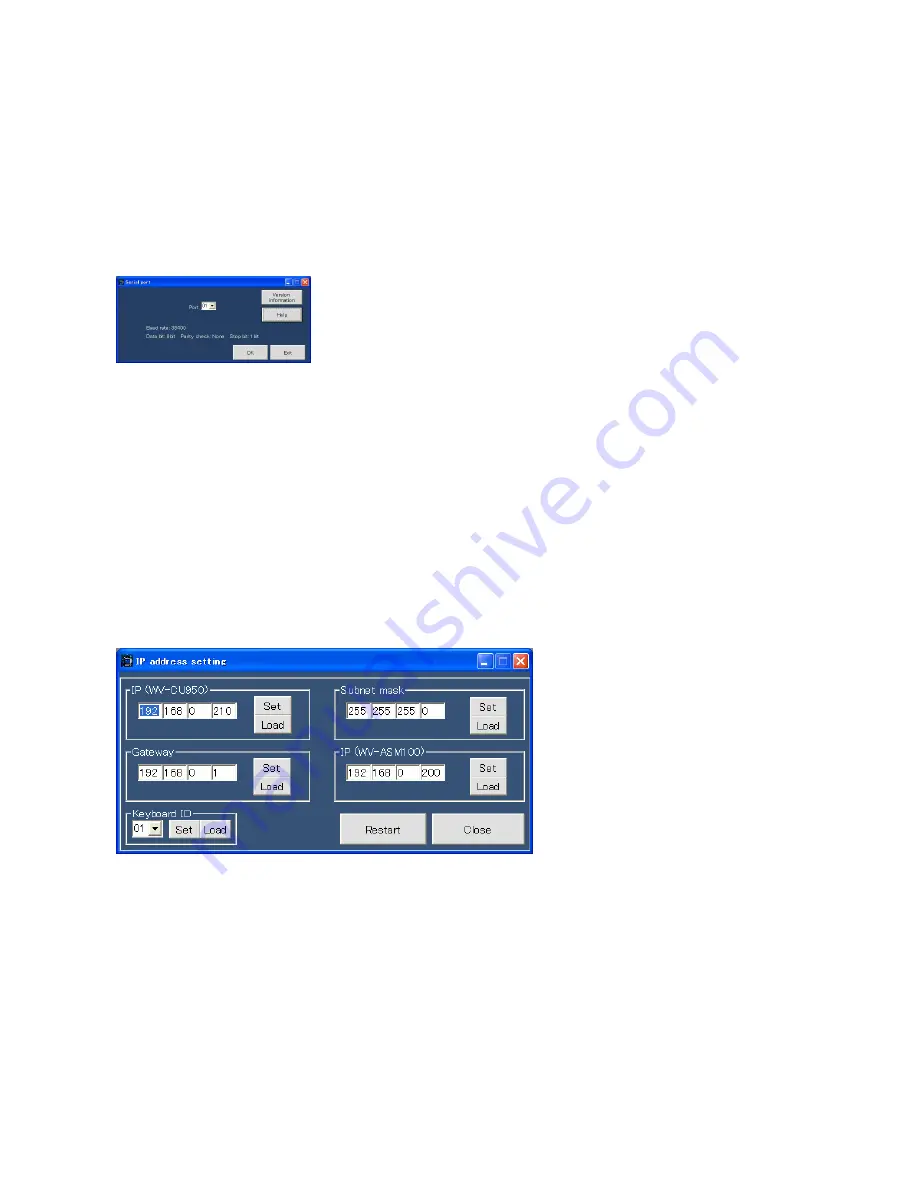
- 2 -
Starting Up
This software communicates with System Controller WV-CU950 via the RS-232C interface when setting the IP address of system
controller or reading out the system controller setting.
1. Connect the system controller and PC with a 9-pin D-sub cross cable.
2. Select "Start" - "All Programs" - "Panasonic" - "WV-ASM100" - "WV-CU950 Setup Tool" or double-click the "WV-CU950
Setup Tool" icon on the desktop.
System Controller WV-CU950 Setup Tool will start up, and the "Serial port" window will be displayed on the PC screen.
Notes:
・
When clicking "Version information", the "Setup Tool" window will appear to display the software version. When clicking
"OK", the screen returns to the "Serial port" window.
・
When clicking "Help", the "Help" window will appear. When clicking "OK", the screen returns to the "Serial port" window.
3. Select the number for "Port", and click "OK". "IP address setting" window will be displayed.
4. Turn on the power while holding down the button 7 and MON (ESC) button of system controller.
"Admin Password" entry form will appear on the LCD of system controller.
5. Enter the administrator password. (The factory default is "650".) Then, press the SET button. Short buzzer will sound three
times, "GXCU-THRU-MODE" will appear on the LCD, and all the buttons in the "IP address setting" window will become
available.
Notes:
・
When returning from "IP address setting" window to the "Serial port" window, click "Close".
・
When such a communication error as cable disconnection happens, "Communication Error" window will appear.
・
Refer to the operating instructions of system controller for details on the administrator password.




