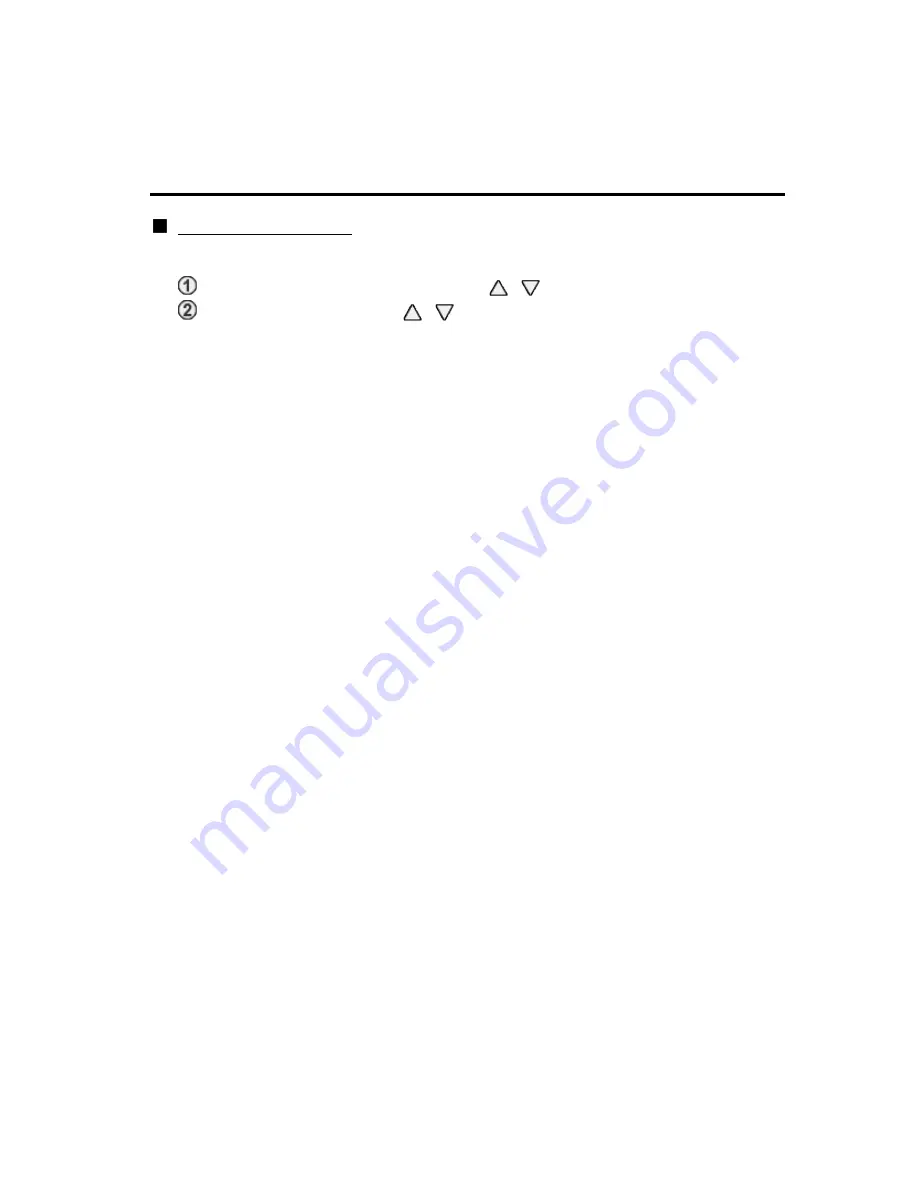
Home network "DLNA"
Network settings
New software notice
New software notice
Displays new software update information when TV is turned on.
Select
New software notice
using
/
Switches
Off
or
On
with
/
New software notice
New software notice
New software notice
New software notice
Displays new software update information when TV is turned on.
Displays new software update information when TV is turned on.
Select
New software notice
using
/
Switches
Off
or
On
with
/
Select
New software notice
using
/
New software notice
New software notice
Switches
Off
or
On
with
/
Off
On
76
(0200207)
















































