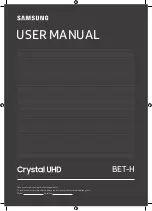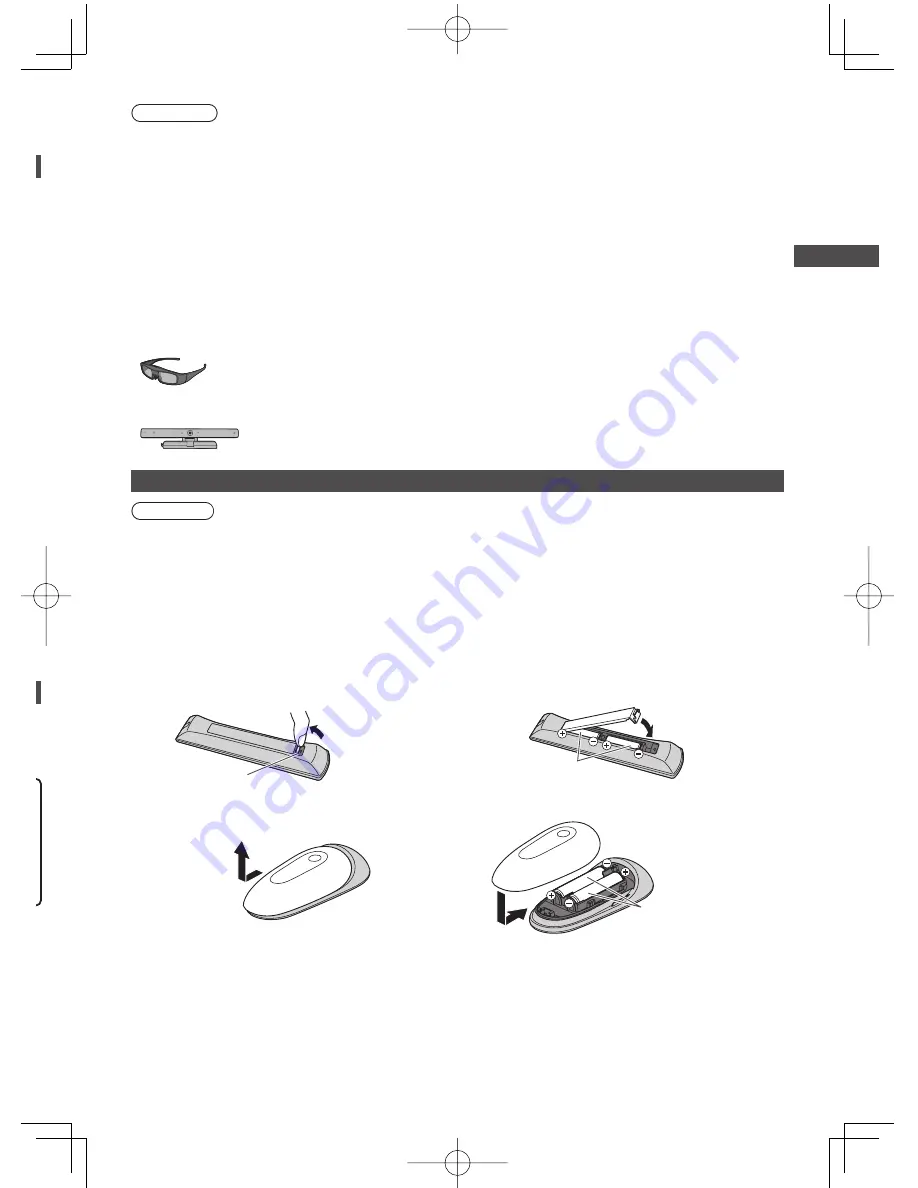
Accessories / Options
7
,
Warning
●
Failure to use a Panasonic bracket or choosing to mount the unit yourself will be done at the risk of the consumer.
Always be sure to ask a qualified technician to carry out set up. Incorrect fitting may cause equipment to fall, resulting
in injury and product damage. Any damage resulting from not having a professional installer mount your unit will void
your warranty.
●
When any optional accessories or wall hanging brackets are used, always ensure that the instructions provided are
followed fully.
●
Do not mount the unit directly below ceiling lights (such as spotlights or halogen lights) which typically give off high
heat. Doing so may warp or damage plastic cabinet parts.
●
Take care when fixing wall brackets to the wall. Wall mounted equipment shall not be grounded by metal within the
wall. Always ensure that there are no electrical cables or pipes in the wall before hanging bracket.
●
To prevent fall and injury, remove the TV from its fixed wall position when it is no longer in use.
3D Eyewear set
(Rechargeable type)
●
TY-ER3D4MW
●
TY-ER3D4SW
●
If you need 3D Eyewears additionally, please purchase this optional accessory.
●
Use Panasonic 3D Eyewear for active 3D supporting Bluetooth wireless technology.
●
For more information (English only):
http://panasonic.net/avc/viera/3d/asia.html
Communication Camera
●
TY-CC20W
●
This camera can be used on VIERA Connect (p. 20, 61).
●
Depending on the area, this optional accessory may not be available.
For details, consult your local Panasonic dealer.
Installing / removing batteries
Caution
●
Incorrect installation may cause battery leakage and corrosion, resulting in damage to the remote control / touch pad
controller.
●
Do not mix old and new batteries.
●
Replace only with same or equivalent type. Do not mix different battery types (such as alkaline and manganese
batteries).
●
Do not use rechargeable (Ni-Cd) batteries.
●
Do not burn or break up batteries.
●
Do not expose batteries to excessive heat such as sunshine, fire or the like.
●
Make sure you dispose of batteries correctly.
●
Ensure batteries are replaced correctly, there is danger of explosion and fire if battery is reversed.
●
Do not disassemble or modify the remote control / touch pad controller.
■
Remote Control
1
Pull open
Hook
2
Note the correct polarity
(+ or -)
Close
■
VIERA Touch Pad Controller
1
Slide open
2
Close
Note the correct polarity
(+ or -)