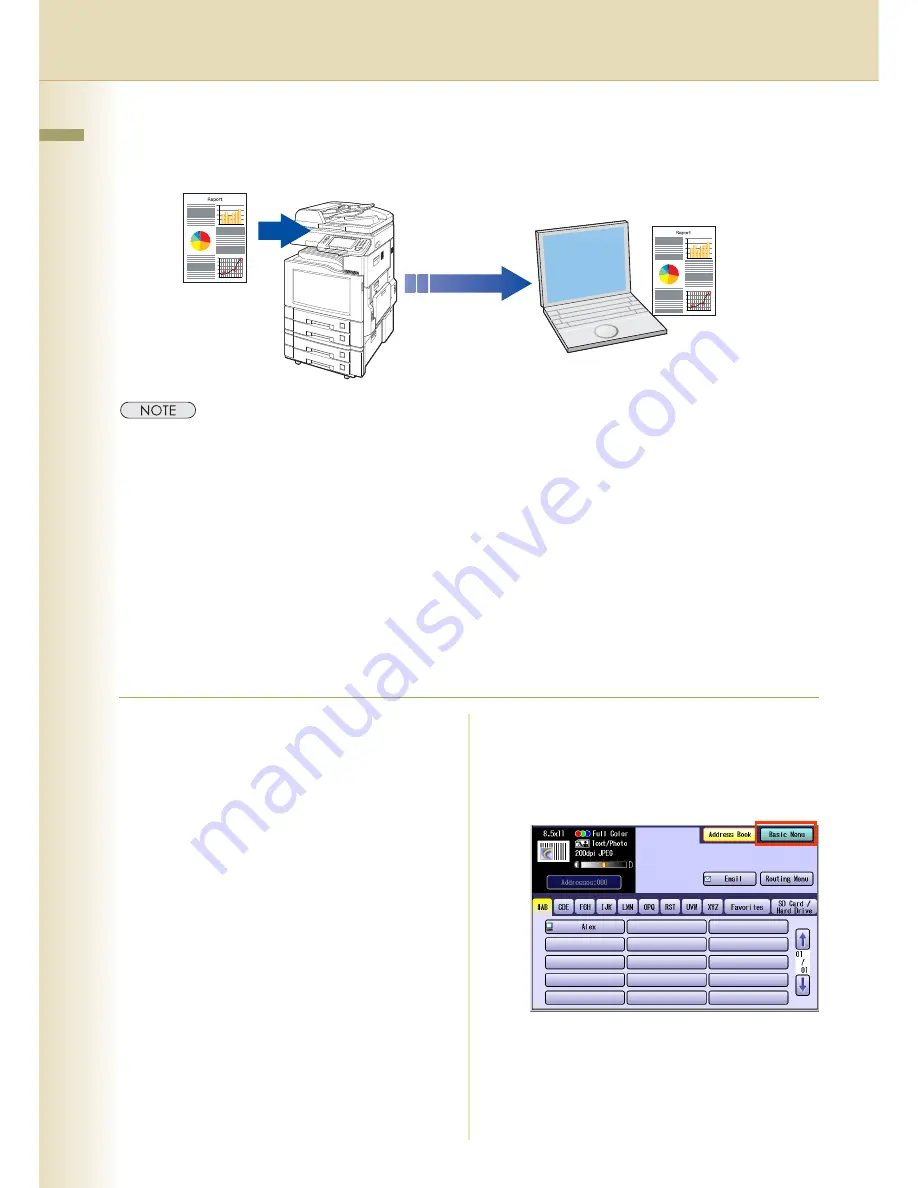
16
Chapter 2 Scan/Email Operations
Scan to the Computer
The scanned image will be transferred to desired computer.
z
Before transferring the scanned image to your PC, it is necessary first to install the Panasonic Document
Management System software, and then setup the scanner configuration on your PC.
Refer to the Operating Instructions (For Setting Up) of provided booklet.
z
Computers (with the following settings) on the network are automatically displayed in the Address Book. (They
are not displayed in "Favorites" on the Search tab.)
•The scanner settings are made with the Panasonic Communication Utility.
•The Panasonic Communication Utility has been activated.
(The Panasonic Communication Utility is automatically activated when Windows starts)
z
The Panasonic Communication Utility can display up to 120 computers in the Address Book.
z
The computer is automatically deleted from the Address Book under the the following cases:
•When the computer is logged off from the network
•When the Panasonic Communication Utility is terminated
1
Place the original(s).
z
For instructions on how to place originals,
refer to
Basic Operation Procedure
(see
page 6). For more details, refer to
Placing
Originals (Copy)
in the Operating
Instructions (for Basic Operations).
2
Press the
Scan/Email
key.
3
Select “
Basic Menu
” to configure the
required settings, and then select
“
OK
”.
Refer to
Scanner Settings
(see
pages 28-39).
Summary of Contents for Workio DP-C262
Page 9: ...9 Chapter 1 Getting To Know Your Machine Memo...
Page 21: ...21 Chapter 2 Scan Email Operations Memo...
Page 31: ...31 Chapter 3 Scanner Settings Memo...
Page 33: ...33 Chapter 3 Scanner Settings 4 Select OK...
Page 43: ...43 Chapter 4 Adding to the Address Book Memo...
Page 53: ...53 Chapter 5 Appendix Memo...






























