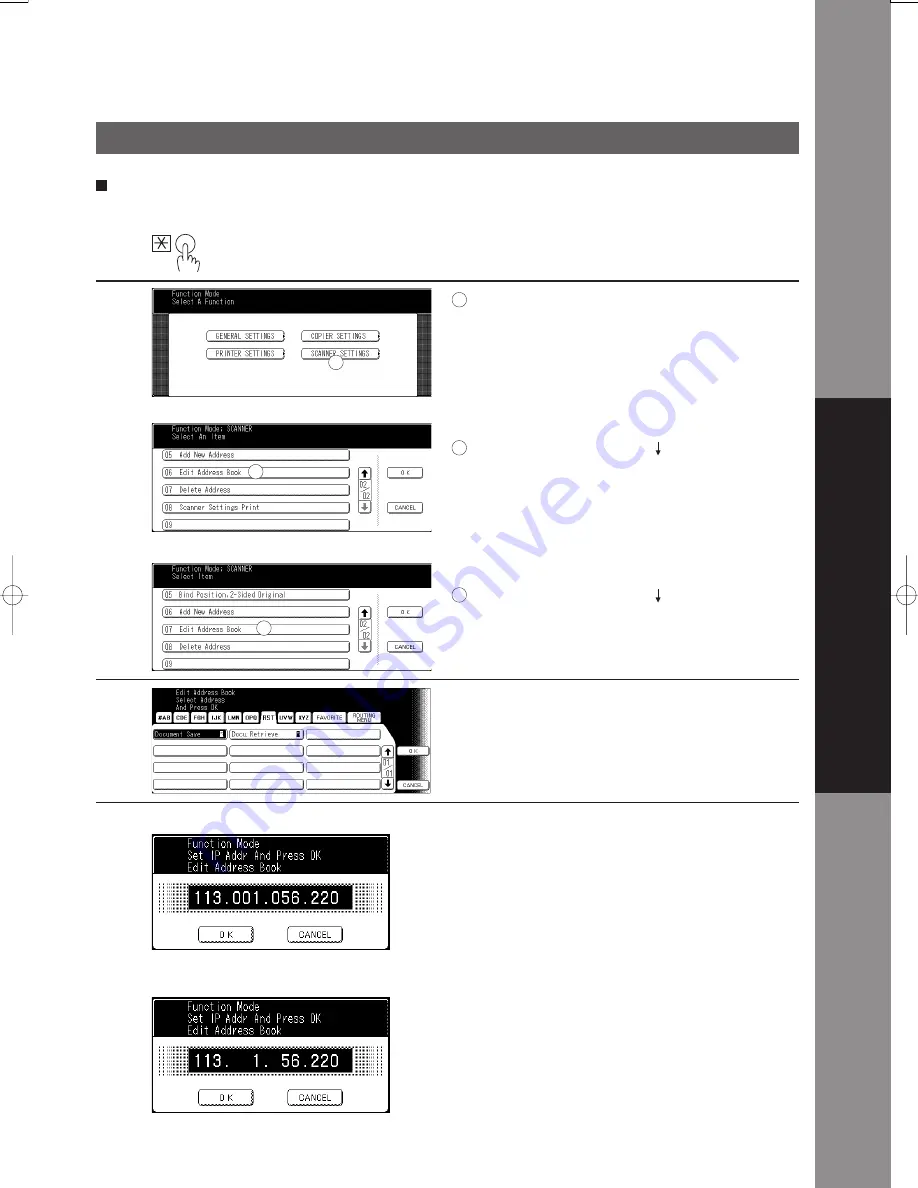
Getting Started
13
Getting Started
Address Book (Editing the Address Book)
If you have to change any of the Address Book entries.
1
Press the
Function
Key.
2
Touch the
Scanner Settings
button.
For DP-3510/3520/4510/4520/6010/6020
Scroll the menu with the " " button then touch
"06 Edit Address Book".
For DP-2310/3010
Scroll the menu with the " " button then touch
"07 Edit Address Book".
3
Select the entry you wish to change.
Ex:
Document Save
Function
1
2
4
Then enter a new IP Address and touch the
OK
button.
Ex:
113.1.56.220
NOTE: For DP-3510/4510/6010
When entering a one or two digit address,
add "00" or "0" before that address.
For DP-2310/3010/3520/4520/6020
When entering a one or two digit address,
add "00" or "0" before that address, or enter
"
*
" after the address.
1
2
For DP-3510/3520/4510/4520/6010/6020
For DP-2310/3010
2
2
For DP-3510/4510/6010
For DP-2310/3010/3520/4520/6020




















