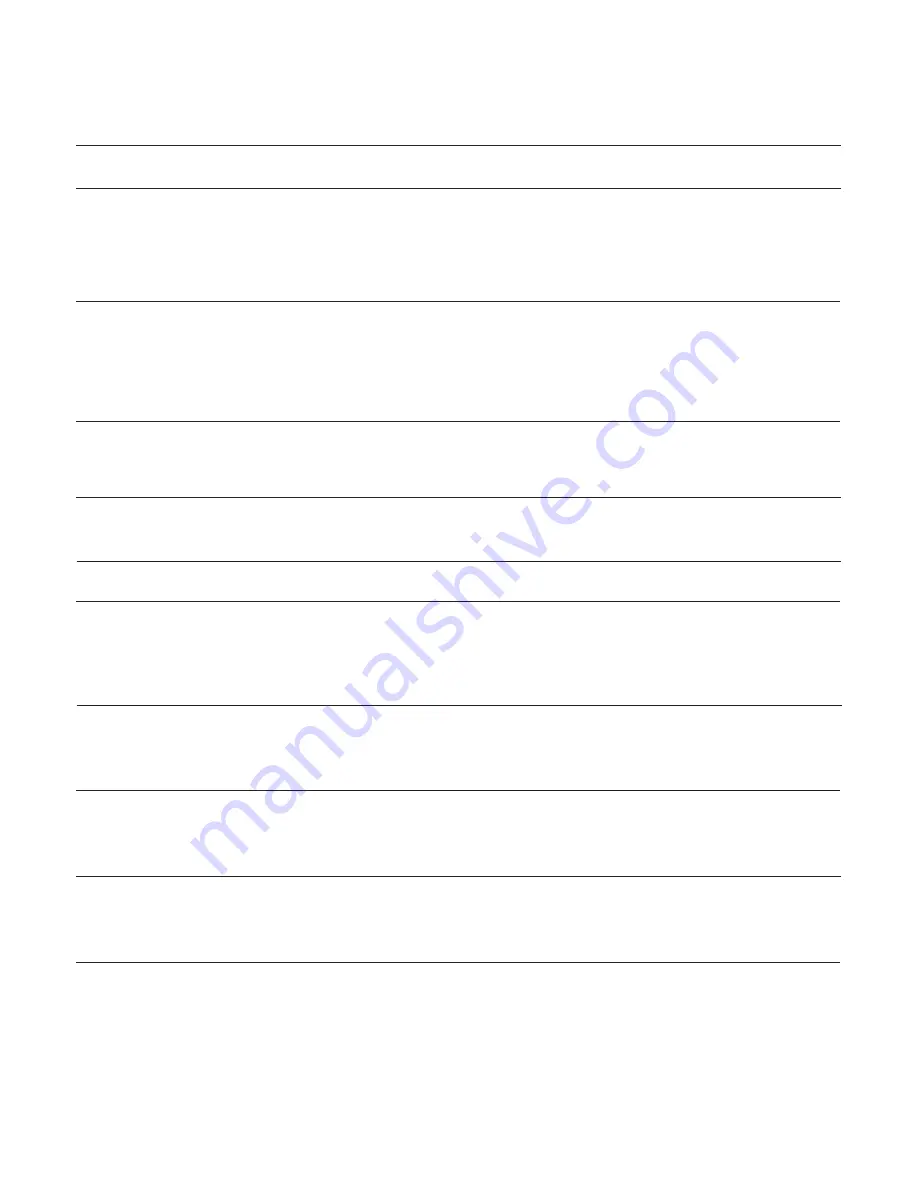
47
mm=Monitor No.
n=0 HDD normal/event recording sector
n=1 HDD copy sector
n=2 Disk connected to COPY 1
n=3 Disk connected to COPY 2
mm=Monitor No.
Setup control commands are available.
(Refer to WJ-SX150A Operating
Instructions.)
WJ-HD300 Series OSD dis-
play ON
(Refer to WJ-SX150A
Operating Instructions for WJ-
SX150A OSD ON/OFF.)
Item
Transmission Command
(ASCII)
Response (ASCII)
Parameter (ASCII)
CMD:RmmDI
ANS:RmmDI
DATA COPY window ON
CMD:RmmPD
ANS:RmmPD
mm=Monitor No.
Setup control commands are available. (Refer
to WJ-SX150A Operating Instructions.)
List/Thumbnail
CMD:RmmTN
ANS:RmmTN
mm=Monitor No.
Transmission command displays list or
thumbnail alternately.
Text display ON
CMD:RmmDT
ANS:RmmDT
mm=Monitor No.
Setup control commands are available.
(Refer to WJ-SX150A Operating Instructions.)
Disk selection
CMD:RmmDSn
ANS:RmmDS
CMD:RmmRPn
A - B repeat playback
ANS:RmmRP
MARK
CMD:RmmMP
ANS:RmmMP
mm=Monitor No.
Filtering ON/OFF
CMD:RmmLTn
ANS:RmmLT
mm=Monitor No.
n=0 OFF
n=1 ON
GO TO LAST
CMD:RmmPM
ANS:RmmPM
mm=Monitor No.
n=0 A - B repeat playback OFF
n=1 Set repeat start point (A point)
n=2 Set repeat end point (B point)
The following commands have been newly added. These commands are available only while Digital Disk Recorder WJ-HD300
Series are being connected to the unit.
Recorder Control
















