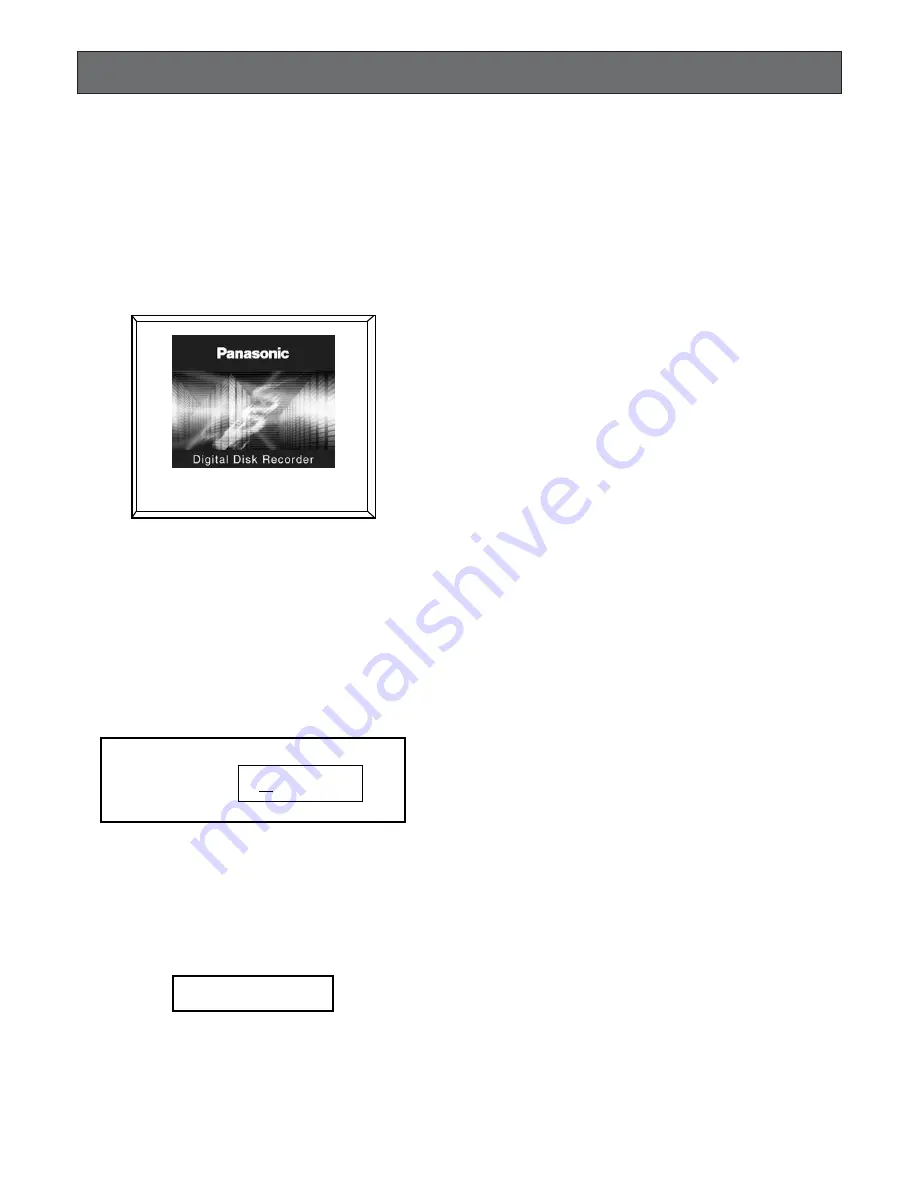
22
Setup Procedures
1. Preparation
1.1 Turning the Power On
(1) Connect the AC power cord to the AC power connector
on the rear panel.
(2) Turn on the power switch on the rear panel.
A hard disk detection screen appears on the monitor for
a few seconds.
After that, a live monitoring screen of the camera is dis-
played.
1.2 User Registration
(1) When any button other than the camera selection but-
ton and the screen split button is pressed while the key-
board is locked (in the state of no log-in), a log-in box is
displayed.
(2) Enter a password, and then press the [SET] button.
When log-in is successful, the indicator of the direction
button lights up. (This indicator is not lit up if log-in has
not yet been performed or has failed.)
In the case of failure in log-in, the system presents an
error dialog box.
Press the [SET] button or the [ESC] button to close the
error dialog box.
Note:
The default passwords are set as below.
Manager: 888888
Operator: 88888
Viewer:
8888
To enhance security, set a new password before using
this unit.
We recommend changing these passwords periodical-
ly.
The keyboard is automatically locked if any operation is
not carried out by the preset time period of "Keylock
Time" for "WJ-RT208 SETUP MENU" – "SYSTEM MAN-
AGEMENT" – "SYSTEM SETUP".
25 %
HDD CHECK
× × × × × ×
Input Password
Password Error !
Summary of Contents for WJRT208 - Digital Disk Recorder
Page 61: ...61 ...






























