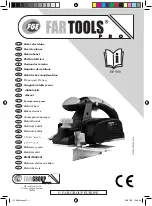169
168
Search and play recording events (REC event search)
Search the recording event list for a recording event and play it back.
Important:
• To use recording event search, "HDD" must be selected for [Disk/Medium].
It is also possible to filter recording events using the search filters.
Step 1
Click the [Control] tab on the top page (
☞
of the operation window, and click the [REC event]
button in the [Search] box.
→
→
The recording event search window will be dis-
played.
Step 2
Specify the search conditions (filters).
[Date & time range]
Select a time range by designating a start and end
date & time. The designated time range will be
searched.
[REC event]
Searches for images recorded by the selected
recording mode only. Check the checkbox corre-
sponding to the desired event type. When the check-
box for [All] is marked, the checkboxes of all of the
following events can be marked:
Schedule [SCH]: Recording by the schedule
recording event
Terminal alarm [TRM]: Recording triggered by a
terminal alarm
Command alarm [COM]: Recording triggered by a
command alarm
Camera site alarm [CAM]: Recording triggered by
camera site alarm
Emergency [EMR]: Recording triggered by the
emergency recording event
SD backup rec. [SD]: Recording by the SD mem-
ory backup function
[Camera]
Searches for images recorded with each selected
camera. Mark the checkbox corresponding to the
desired camera. When the checkbox for [All] is
marked, the checkboxes of all cameras can be
marked.
[Operation via PC web browser]