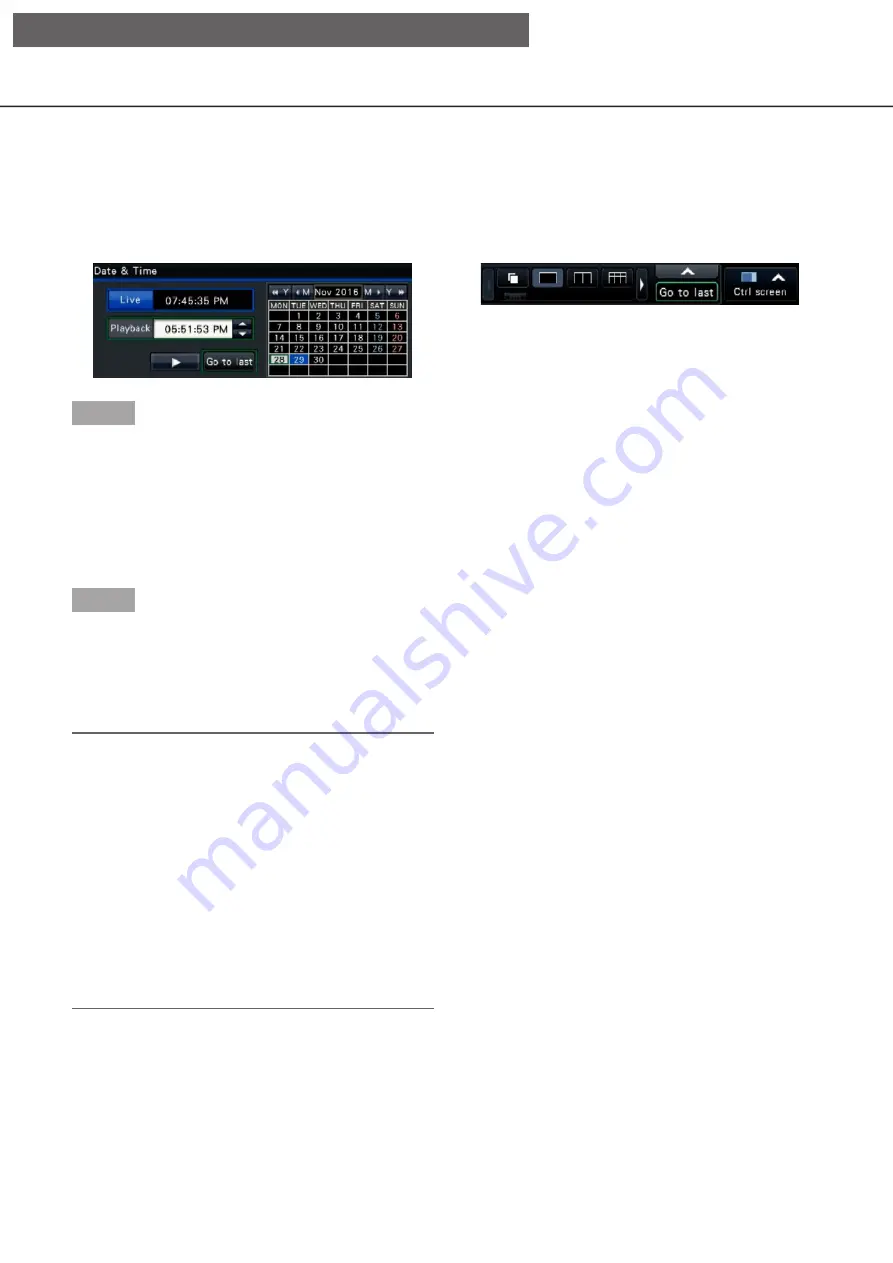
128
129
Play the latest recorded image
When this button is clicked, playback of the latest recorded images will start. The starting point is around 10
seconds before the date & time of the latest recorded images.
Date & time operation panel (normal display)
Operation panel (Wide view display)
Step 1
Click the [Go to last] button.
→
→
Playback of the latest recorded images will start.
The date & time operation panel will change to
playback display (
☞
time, the playback operation panel (
☞
is displayed at the bottom of the date & time
operation panel.
Step 2
To stop playback and return to live images, click the
[Live] button or the stop button on the playback oper-
ation panel.
→
→
Playback will stop, and live images will be dis-
played.
Note:
• Playback can also be stopped and live images
can also be displayed by the following operations:
• Clicking the [×] button on the date & time
operation panel (playback display)
• Changing the playback medium
• When clicking the [Go to last] button while dis-
playing images on a 4-screen, the recorded image
may not be displayed depending on the timing. In
this case, click the [Go to last] button again.
• The playback cannot start during the live
sequence display in wide view. Click the [Go to
last] button after switching the screen to those
other than the live sequence display.
[Operation via recorder's main monitor]






























